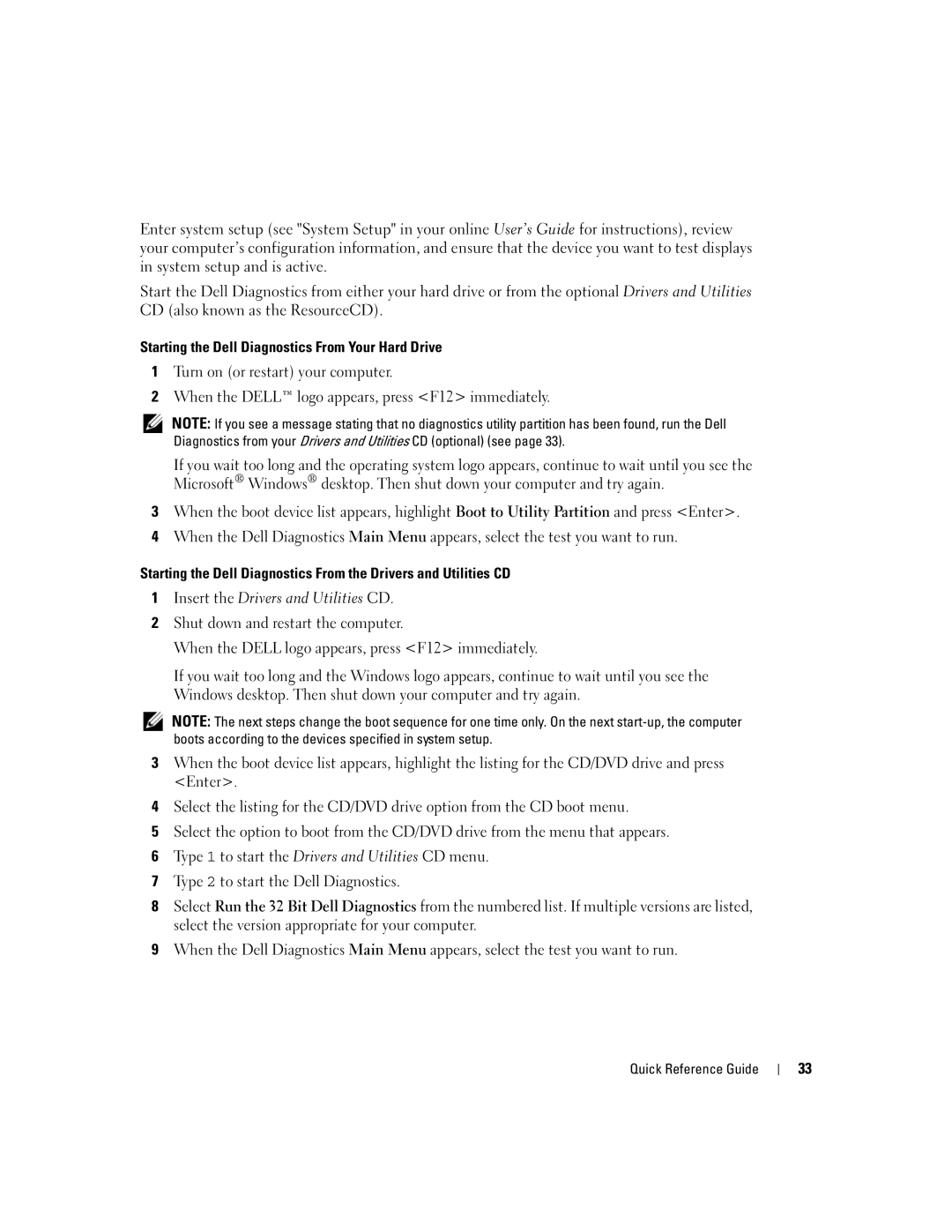Enter system setup (see "System Setup" in your online User’s Guide for instructions), review your computer’s configuration information, and ensure that the device you want to test displays in system setup and is active.
Start the Dell Diagnostics from either your hard drive or from the optional Drivers and Utilities CD (also known as the ResourceCD).
Starting the Dell Diagnostics From Your Hard Drive
1Turn on (or restart) your computer.
2When the DELL™ logo appears, press <F12> immediately.
NOTE: If you see a message stating that no diagnostics utility partition has been found, run the Dell Diagnostics from your Drivers and Utilities CD (optional) (see page 33).
If you wait too long and the operating system logo appears, continue to wait until you see the Microsoft® Windows® desktop. Then shut down your computer and try again.
3When the boot device list appears, highlight Boot to Utility Partition and press <Enter>.
4When the Dell Diagnostics Main Menu appears, select the test you want to run.
Starting the Dell Diagnostics From the Drivers and Utilities CD
1Insert the Drivers and Utilities CD.
2Shut down and restart the computer.
When the DELL logo appears, press <F12> immediately.
If you wait too long and the Windows logo appears, continue to wait until you see the Windows desktop. Then shut down your computer and try again.
NOTE: The next steps change the boot sequence for one time only. On the next
3When the boot device list appears, highlight the listing for the CD/DVD drive and press <Enter>.
4Select the listing for the CD/DVD drive option from the CD boot menu.
5Select the option to boot from the CD/DVD drive from the menu that appears.
6Type 1 to start the Drivers and Utilities CD menu.
7Type 2 to start the Dell Diagnostics.
8Select Run the 32 Bit Dell Diagnostics from the numbered list. If multiple versions are listed, select the version appropriate for your computer.
9When the Dell Diagnostics Main Menu appears, select the test you want to run.
Quick Reference Guide
33