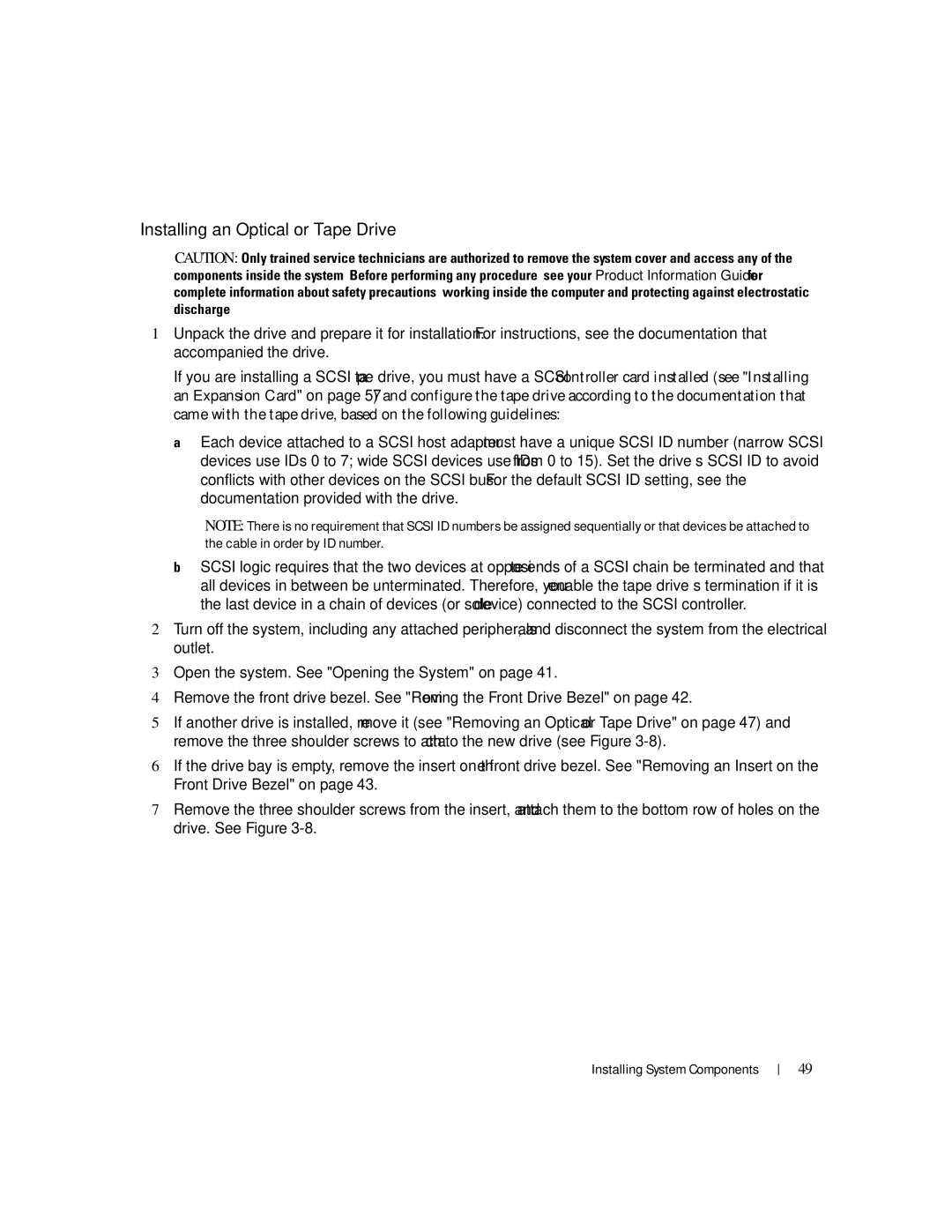KH934 specifications
The Dell KH934 is a high-performance laptop designed to meet the demands of both professional users and tech enthusiasts. Sporting a sleek and modern design, it combines aesthetic appeal with robust functionality, making it a versatile choice for a wide range of applications.One of the standout features of the KH934 is its display quality. It is equipped with a vibrant Full HD display that delivers sharp visuals and excellent color accuracy. This makes it ideal for tasks such as graphic design, video editing, and gaming. The thin bezels offer a more immersive experience, allowing users to enjoy their content without distraction.
Powering the KH934 is an advanced Intel processor, which ensures smooth multitasking and efficient performance. Whether users are running demanding applications or juggling multiple tasks, the laptop handles it all with ease. Additionally, the device comes with ample RAM, which further enhances its capability to manage intensive workloads without lag.
Storage options on the KH934 include high-speed SSD drives that provide quick boot times and rapid data access. This is particularly beneficial for professionals who frequently work with large files or need to access applications swiftly. The laptop also supports expandable storage, allowing users to customize their experience based on their needs.
Connectivity is another highlight of the KH934. It is equipped with a wide range of ports, including USB Type-C, USB 3.0 ports, HDMI, and a headphone jack, ensuring compatibility with various peripherals and devices. The inclusion of Wi-Fi 6 technology provides improved wireless connectivity, making it ideal for users who rely on internet access for cloud computing, streaming, or online collaboration.
Dell has also prioritized security with the KH934. It features a fingerprint reader for added biometric security, allowing users to log in securely and protect sensitive personal data. Moreover, the laptop's build quality is notable, offering durability while maintaining a lightweight profile that's easy to carry.
Battery life is another critical aspect of the KH934, with the device engineered to provide extended usage on a single charge. This feature is particularly valuable for users who are often on the move and need a reliable device that lasts throughout the day.
In conclusion, the Dell KH934 melds advanced technology with essential features suitable for various users. Its excellent display, powerful performance, diverse connectivity options, and robust security make it a compelling choice in today’s competitive laptop market. Whether you are a professional seeking efficiency or a casual user looking for a reliable machine, the KH934 stands out as a well-rounded option.