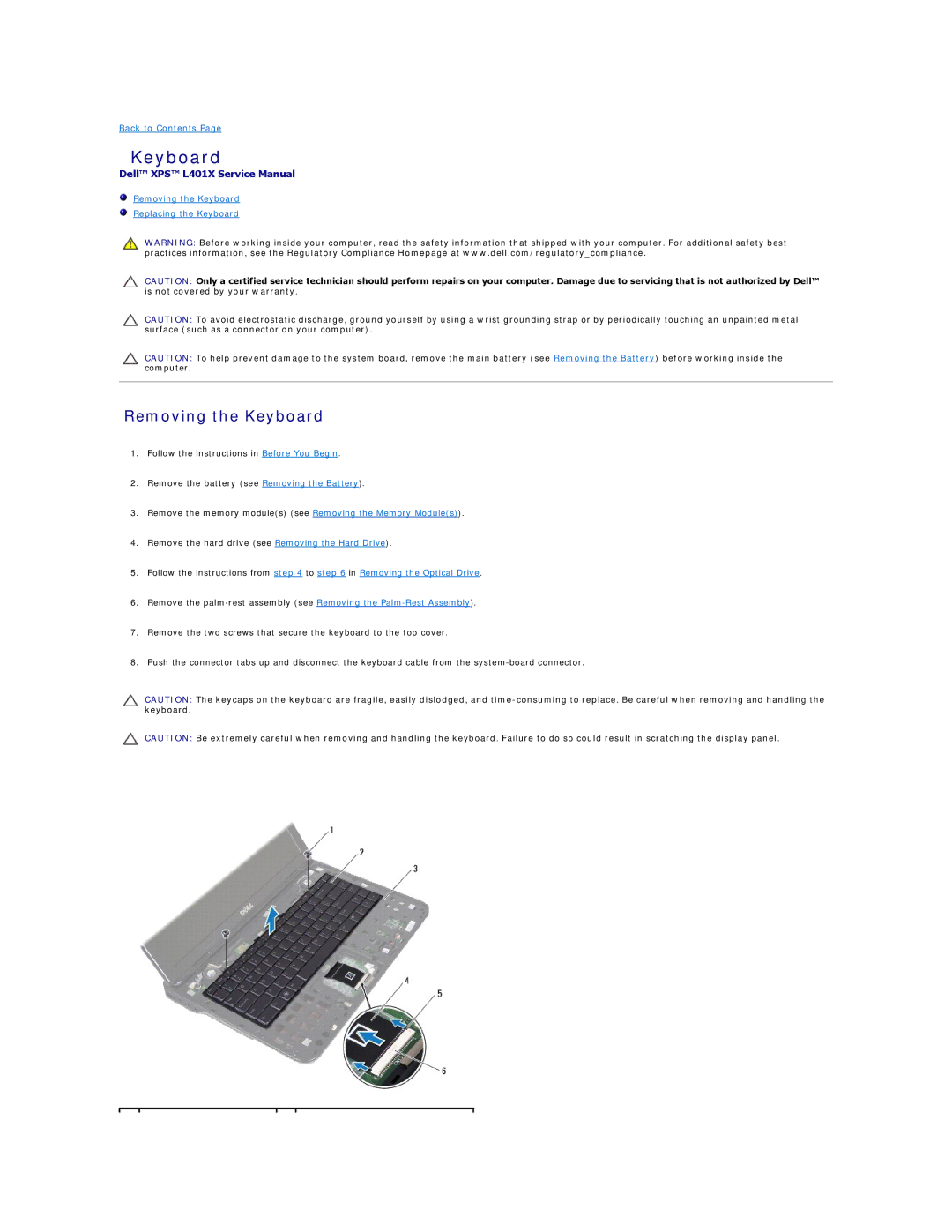Back to Contents Page
Keyboard
Dell™ XPS™ L401X Service Manual
Removing the Keyboard
Replacing the Keyboard
WARNING: Before working inside your computer, read the safety information that shipped with your computer. For additional safety best practices information, see the Regulatory Compliance Homepage at www.dell.com/regulatory_compliance.
CAUTION: Only a certified service technician should perform repairs on your computer. Damage due to servicing that is not authorized by Dell™ is not covered by your warranty.
CAUTION: To avoid electrostatic discharge, ground yourself by using a wrist grounding strap or by periodically touching an unpainted metal surface (such as a connector on your computer).
CAUTION: To help prevent damage to the system board, remove the main battery (see Removing the Battery) before working inside the computer.
Removing the Keyboard
1.Follow the instructions in Before You Begin.
2.Remove the battery (see Removing the Battery).
3.Remove the memory module(s) (see Removing the Memory Module(s)).
4.Remove the hard drive (see Removing the Hard Drive).
5.Follow the instructions from step 4 to step 6 in Removing the Optical Drive.
6.Remove the
7.Remove the two screws that secure the keyboard to the top cover.
8.Push the connector tabs up and disconnect the keyboard cable from the
CAUTION: The keycaps on the keyboard are fragile, easily dislodged, and
CAUTION: Be extremely careful when removing and handling the keyboard. Failure to do so could result in scratching the display panel.