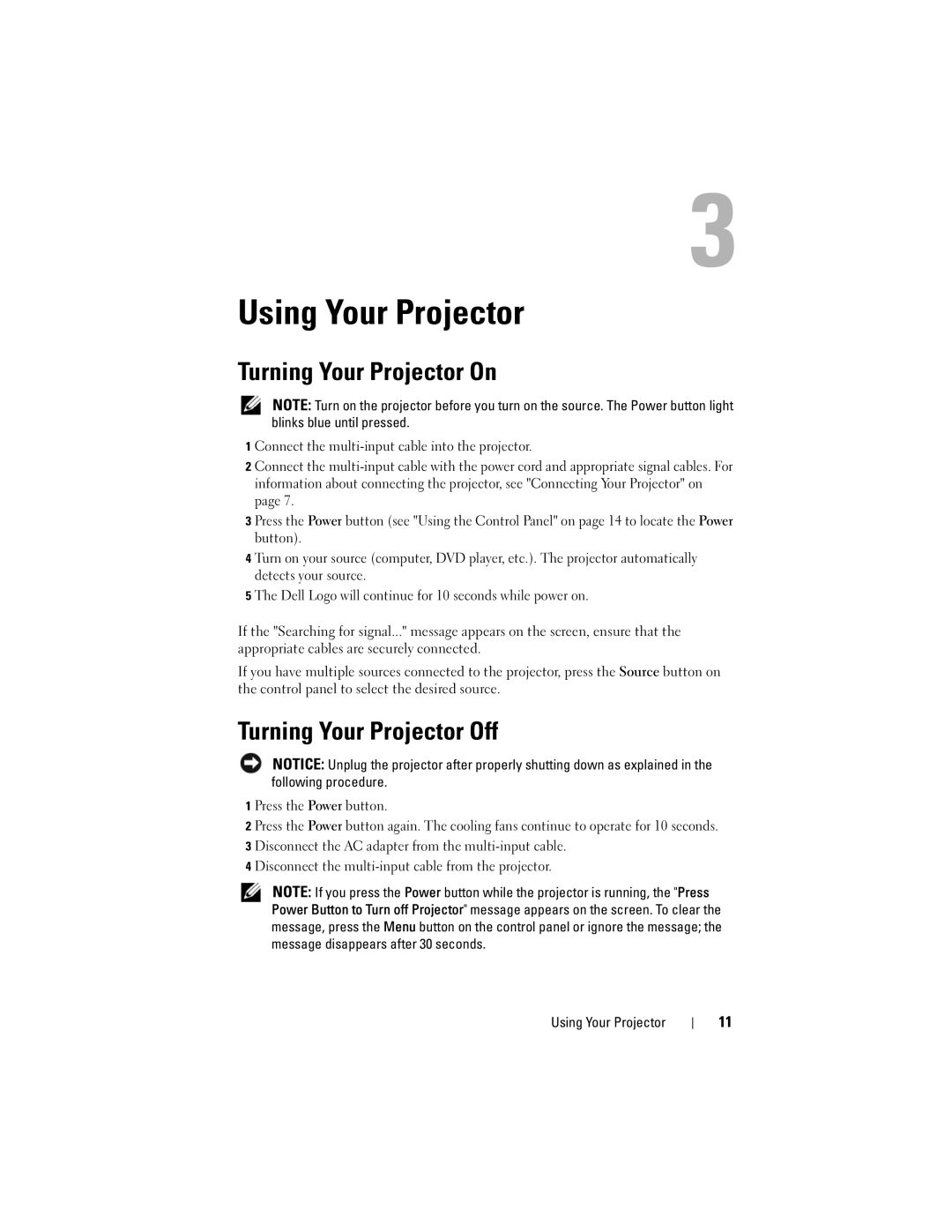Using Your Projector
Turning Your Projector On
NOTE: Turn on the projector before you turn on the source. The Power button light blinks blue until pressed.
1 Connect the
2 Connect the
3 Press the Power button (see "Using the Control Panel" on page 14 to locate the Power button).
4 Turn on your source (computer, DVD player, etc.). The projector automatically detects your source.
5 The Dell Logo will continue for 10 seconds while power on.
If the "Searching for signal..." message appears on the screen, ensure that the appropriate cables are securely connected.
If you have multiple sources connected to the projector, press the Source button on the control panel to select the desired source.
Turning Your Projector Off
NOTICE: Unplug the projector after properly shutting down as explained in the following procedure.
1 Press the Power button.
2 Press the Power button again. The cooling fans continue to operate for 10 seconds. 3 Disconnect the AC adapter from the
4 Disconnect the
NOTE: If you press the Power button while the projector is running, the "Press Power Button to Turn off Projector" message appears on the screen. To clear the message, press the Menu button on the control panel or ignore the message; the message disappears after 30 seconds.
Using Your Projector
11