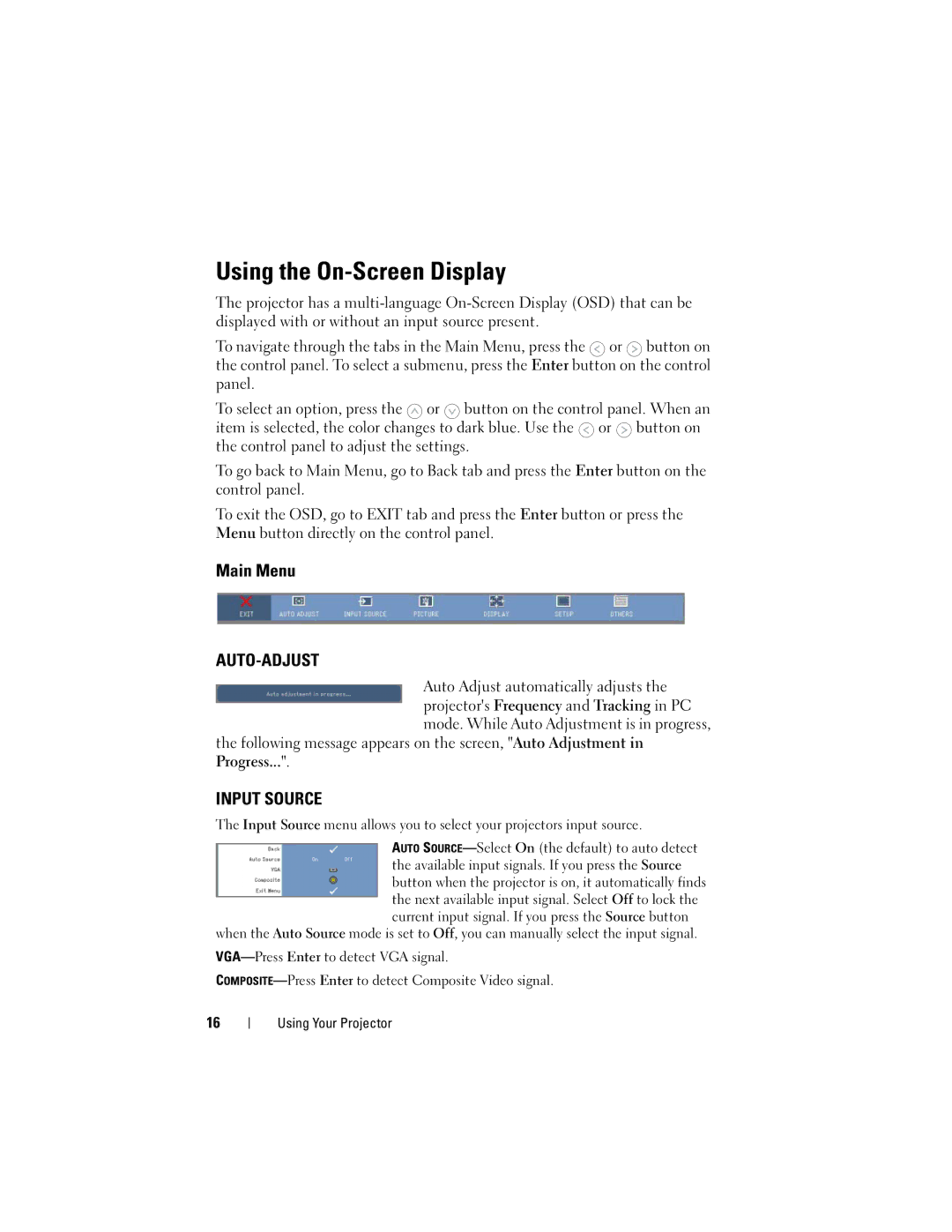Using the On-Screen Display
The projector has a
To navigate through the tabs in the Main Menu, press the ![]() or
or ![]() button on the control panel. To select a submenu, press the Enter button on the control panel.
button on the control panel. To select a submenu, press the Enter button on the control panel.
To select an option, press the ![]() or
or ![]() button on the control panel. When an item is selected, the color changes to dark blue. Use the
button on the control panel. When an item is selected, the color changes to dark blue. Use the ![]() or
or ![]() button on the control panel to adjust the settings.
button on the control panel to adjust the settings.
To go back to Main Menu, go to Back tab and press the Enter button on the control panel.
To exit the OSD, go to EXIT tab and press the Enter button or press the Menu button directly on the control panel.
Main Menu
AUTO-ADJUST
Auto Adjust automatically adjusts the projector's Frequency and Tracking in PC mode. While Auto Adjustment is in progress,
the following message appears on the screen, "Auto Adjustment in Progress...".
INPUT SOURCE
The Input Source menu allows you to select your projectors input source.
AUTO
when the Auto Source mode is set to Off, you can manually select the input signal.
16
Using Your Projector