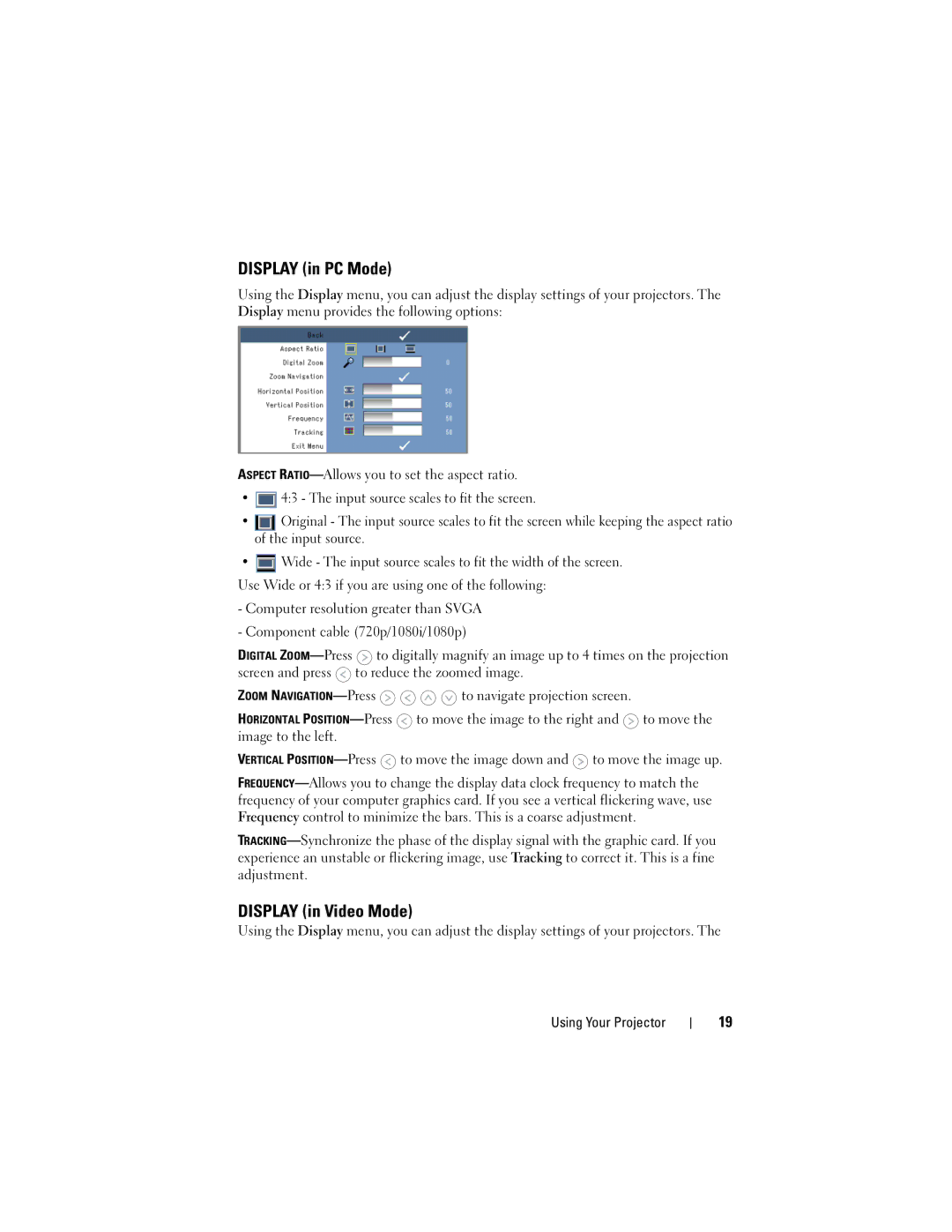DISPLAY (in PC Mode)
Using the Display menu, you can adjust the display settings of your projectors. The Display menu provides the following options:
ASPECT
•![]() 4:3 - The input source scales to fit the screen.
4:3 - The input source scales to fit the screen.
•![]() Original - The input source scales to fit the screen while keeping the aspect ratio of the input source.
Original - The input source scales to fit the screen while keeping the aspect ratio of the input source.
•![]() Wide - The input source scales to fit the width of the screen.
Wide - The input source scales to fit the width of the screen.
Use Wide or 4:3 if you are using one of the following:
-Computer resolution greater than SVGA
-Component cable (720p/1080i/1080p)
DIGITAL ![]() to digitally magnify an image up to 4 times on the projection screen and press
to digitally magnify an image up to 4 times on the projection screen and press ![]() to reduce the zoomed image.
to reduce the zoomed image.
ZOOM ![]()
![]()
![]()
![]() to navigate projection screen.
to navigate projection screen.
HORIZONTAL ![]() to move the image to the right and
to move the image to the right and ![]() to move the image to the left.
to move the image to the left.
VERTICAL ![]() to move the image down and
to move the image down and ![]() to move the image up.
to move the image up.
DISPLAY (in Video Mode)
Using the Display menu, you can adjust the display settings of your projectors. The
Using Your Projector
19