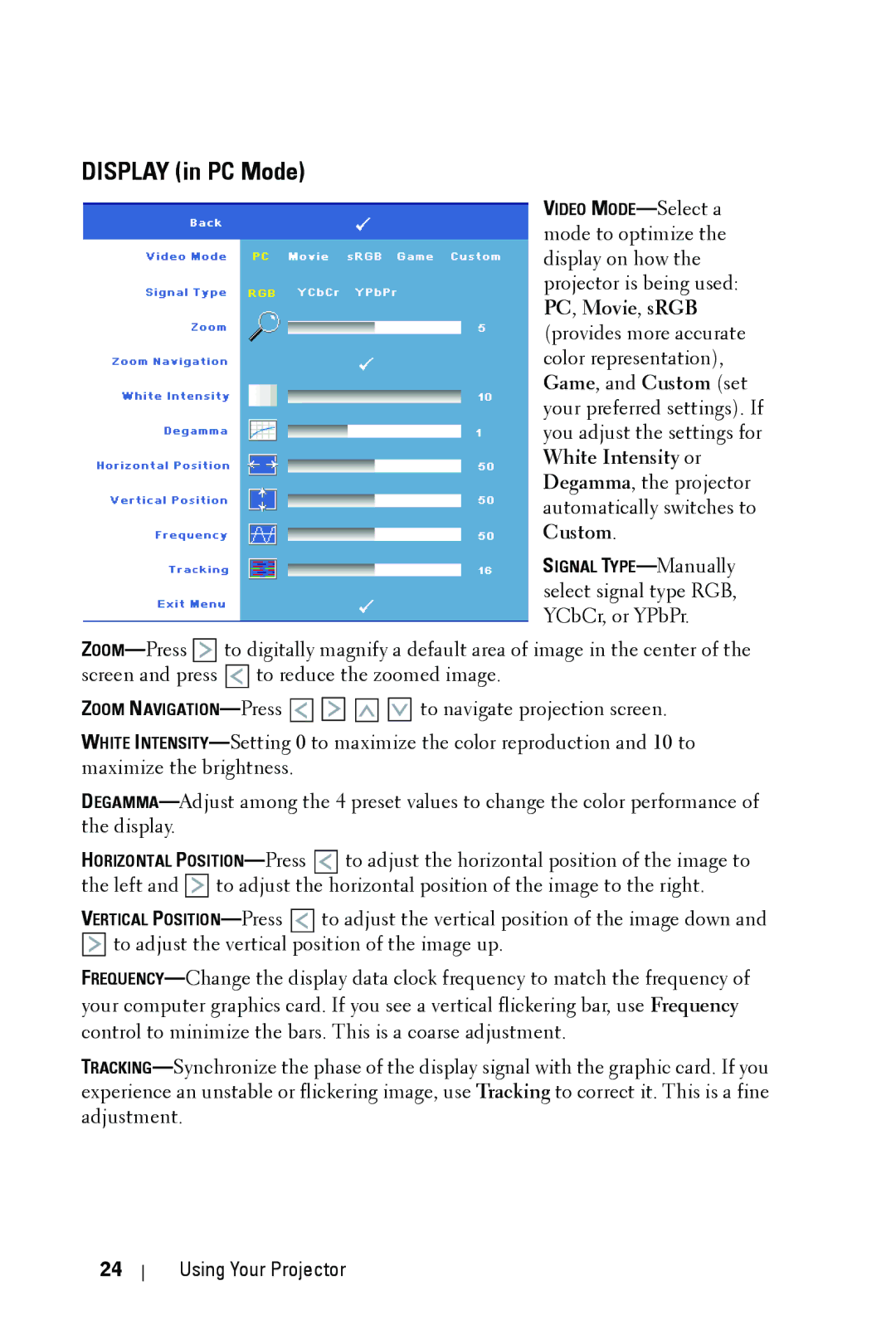DISPLAY (in PC Mode)
VIDEO
SIGNAL
![]()
![]()
![]()
![]()
![]() to digitally magnify a default area of image in the center of the screen and press
to digitally magnify a default area of image in the center of the screen and press ![]()
![]()
![]()
![]()
![]() to reduce the zoomed image.
to reduce the zoomed image.
ZOOM ![]()
![]()
![]()
![]() to navigate projection screen.
to navigate projection screen.
WHITE
HORIZONTAL ![]()
![]()
![]()
![]()
![]() to adjust the horizontal position of the image to the left and
to adjust the horizontal position of the image to the left and ![]()
![]()
![]()
![]()
![]() to adjust the horizontal position of the image to the right.
to adjust the horizontal position of the image to the right.
VERTICAL ![]() to adjust the vertical position of the image down and
to adjust the vertical position of the image down and
![]()
![]()
![]()
![]()
![]() to adjust the vertical position of the image up.
to adjust the vertical position of the image up.
24
Using Your Projector