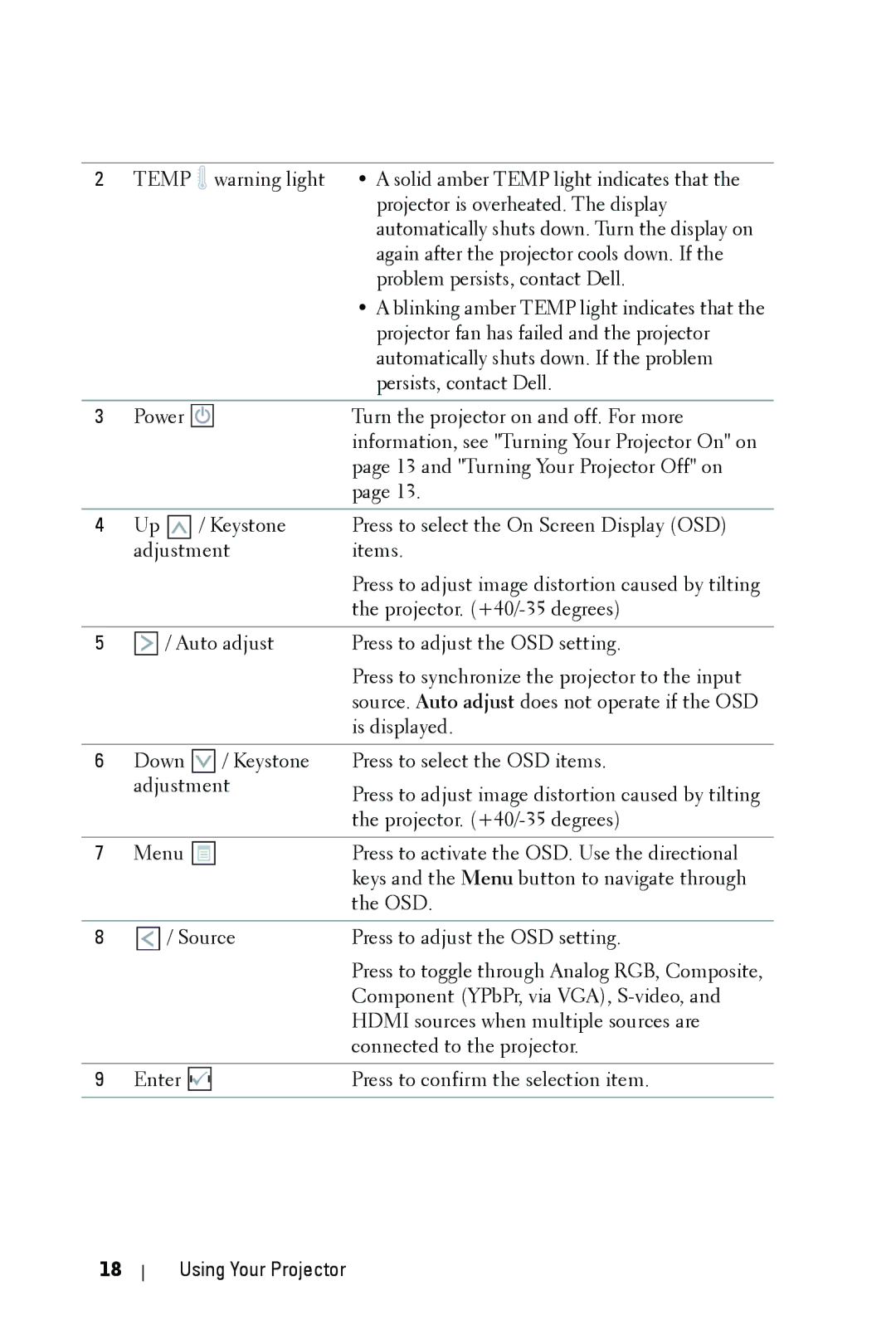2 | TEMP | warning light | • A solid amber TEMP light indicates that the |
|
|
| projector is overheated. The display |
|
|
| automatically shuts down. Turn the display on |
|
|
| again after the projector cools down. If the |
|
|
| problem persists, contact Dell. |
|
|
| • A blinking amber TEMP light indicates that the |
|
|
| projector fan has failed and the projector |
|
|
| automatically shuts down. If the problem |
|
|
| persists, contact Dell. |
|
|
|
|
3 | Power |
| Turn the projector on and off. For more |
|
|
| information, see "Turning Your Projector On" on |
|
|
| page 13 and "Turning Your Projector Off" on |
|
|
| page 13. |
|
|
|
|
4 | Up | / Keystone | Press to select the On Screen Display (OSD) |
| adjustment | items. | |
|
|
| Press to adjust image distortion caused by tilting |
|
|
| the projector. |
|
|
| |
5 | / Auto adjust | Press to adjust the OSD setting. | |
|
|
| Press to synchronize the projector to the input |
|
|
| source. Auto adjust does not operate if the OSD |
|
|
| is displayed. |
|
|
|
|
6 | Down | / Keystone | Press to select the OSD items. |
| adjustment | Press to adjust image distortion caused by tilting | |
|
|
| |
|
|
| the projector. |
|
|
|
|
7 | Menu |
| Press to activate the OSD. Use the directional |
|
|
| keys and the Menu button to navigate through |
|
|
| the OSD. |
|
|
| |
8 | / Source | Press to adjust the OSD setting. | |
|
|
| Press to toggle through Analog RGB, Composite, |
|
|
| Component (YPbPr, via VGA), |
|
|
| HDMI sources when multiple sources are |
|
|
| connected to the projector. |
|
|
|
|
9 | Enter |
| Press to confirm the selection item. |
|
|
|
|
18
Using Your Projector