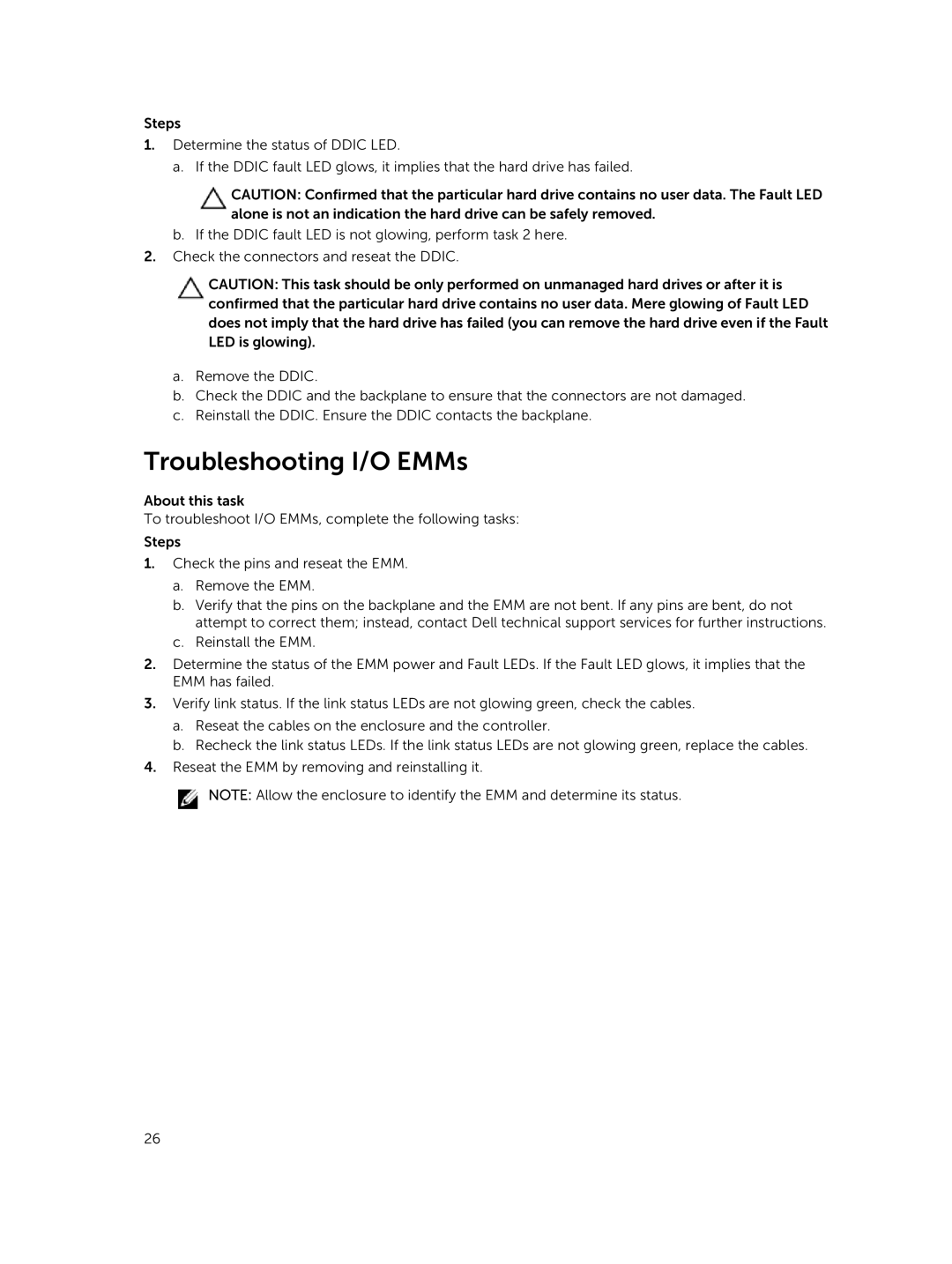Steps
1.Determine the status of DDIC LED.
a. If the DDIC fault LED glows, it implies that the hard drive has failed.
CAUTION: Confirmed that the particular hard drive contains no user data. The Fault LED alone is not an indication the hard drive can be safely removed.
b. If the DDIC fault LED is not glowing, perform task 2 here.
2.Check the connectors and reseat the DDIC.
CAUTION: This task should be only performed on unmanaged hard drives or after it is confirmed that the particular hard drive contains no user data. Mere glowing of Fault LED does not imply that the hard drive has failed (you can remove the hard drive even if the Fault LED is glowing).
a.Remove the DDIC.
b.Check the DDIC and the backplane to ensure that the connectors are not damaged.
c.Reinstall the DDIC. Ensure the DDIC contacts the backplane.
Troubleshooting I/O EMMs
About this task
To troubleshoot I/O EMMs, complete the following tasks:
Steps
1.Check the pins and reseat the EMM.
a.Remove the EMM.
b.Verify that the pins on the backplane and the EMM are not bent. If any pins are bent, do not attempt to correct them; instead, contact Dell technical support services for further instructions.
c.Reinstall the EMM.
2.Determine the status of the EMM power and Fault LEDs. If the Fault LED glows, it implies that the EMM has failed.
3.Verify link status. If the link status LEDs are not glowing green, check the cables.
a.Reseat the cables on the enclosure and the controller.
b.Recheck the link status LEDs. If the link status LEDs are not glowing green, replace the cables.
4.Reseat the EMM by removing and reinstalling it.
![]() NOTE: Allow the enclosure to identify the EMM and determine its status.
NOTE: Allow the enclosure to identify the EMM and determine its status.
26