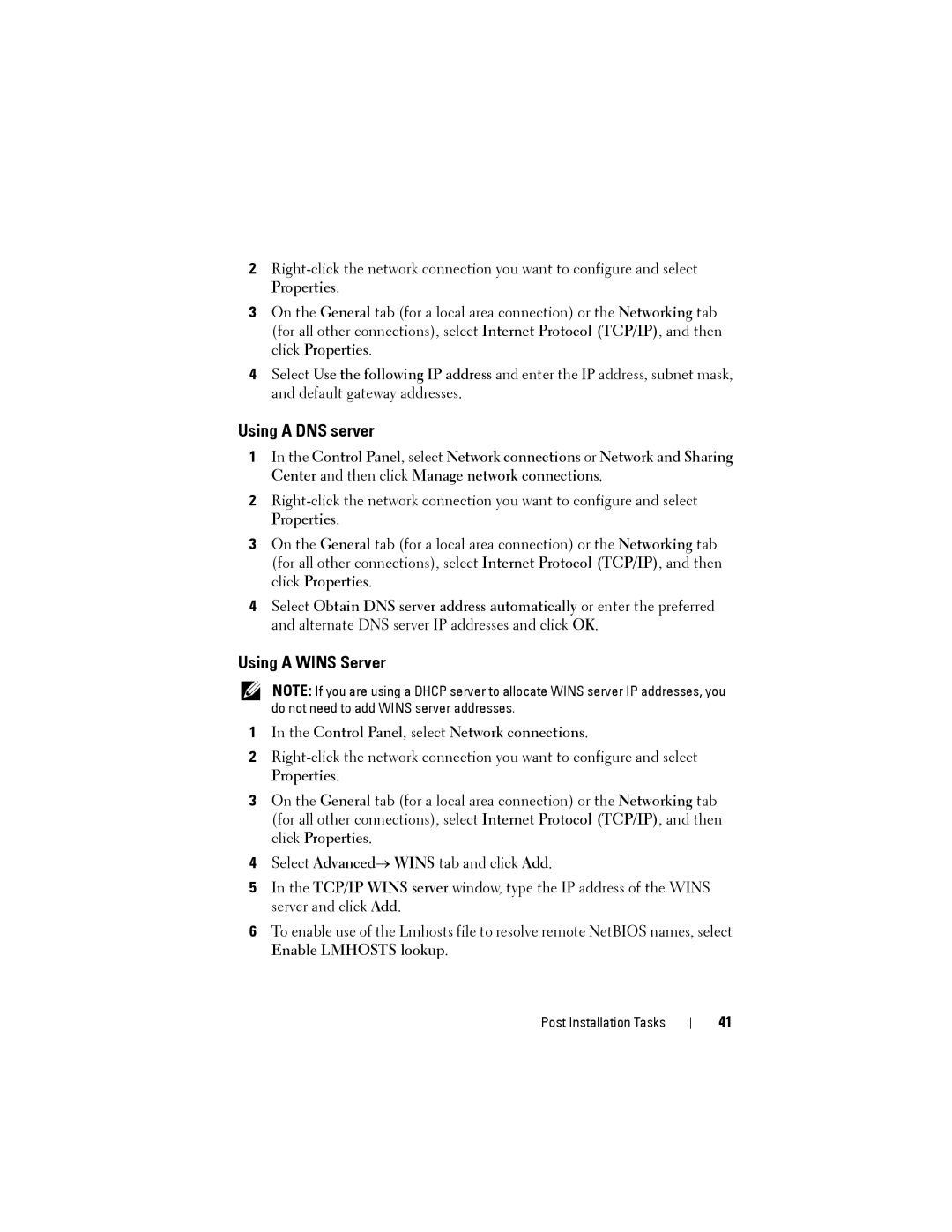2
3On the General tab (for a local area connection) or the Networking tab (for all other connections), select Internet Protocol (TCP/IP), and then click Properties.
4Select Use the following IP address and enter the IP address, subnet mask, and default gateway addresses.
Using A DNS server
1In the Control Panel, select Network connections or Network and Sharing Center and then click Manage network connections.
2
3On the General tab (for a local area connection) or the Networking tab (for all other connections), select Internet Protocol (TCP/IP), and then click Properties.
4Select Obtain DNS server address automatically or enter the preferred and alternate DNS server IP addresses and click OK.
Using A WINS Server
NOTE: If you are using a DHCP server to allocate WINS server IP addresses, you do not need to add WINS server addresses.
1In the Control Panel, select Network connections.
2
3On the General tab (for a local area connection) or the Networking tab (for all other connections), select Internet Protocol (TCP/IP), and then click Properties.
4Select Advanced→ WINS tab and click Add.
5In the TCP/IP WINS server window, type the IP address of the WINS server and click Add.
6To enable use of the Lmhosts file to resolve remote NetBIOS names, select Enable LMHOSTS lookup.
Post Installation Tasks
41