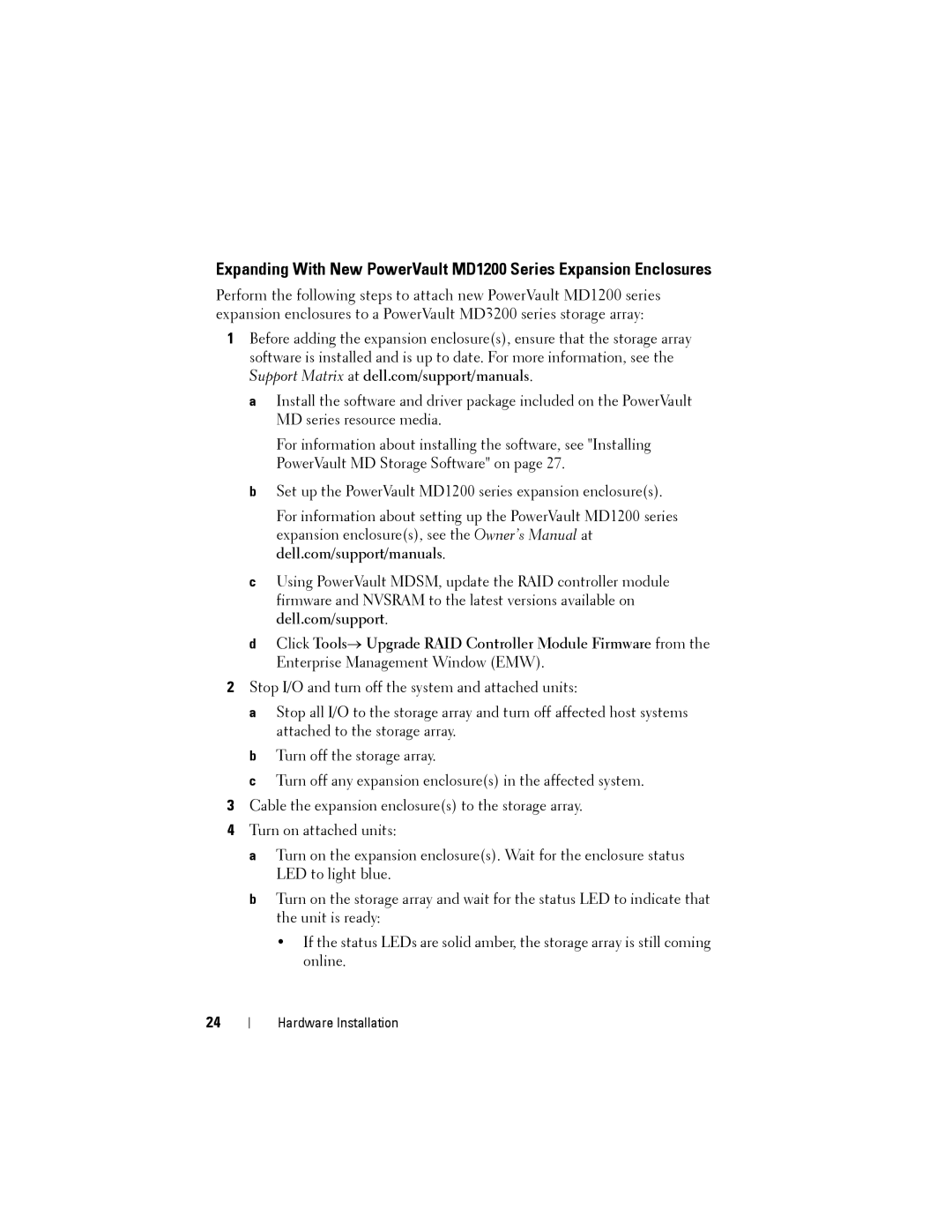Expanding With New PowerVault MD1200 Series Expansion Enclosures
Perform the following steps to attach new PowerVault MD1200 series expansion enclosures to a PowerVault MD3200 series storage array:
1Before adding the expansion enclosure(s), ensure that the storage array software is installed and is up to date. For more information, see the Support Matrix at dell.com/support/manuals.
aInstall the software and driver package included on the PowerVault MD series resource media.
For information about installing the software, see "Installing PowerVault MD Storage Software" on page 27.
bSet up the PowerVault MD1200 series expansion enclosure(s).
For information about setting up the PowerVault MD1200 series expansion enclosure(s), see the Owner’s Manual at dell.com/support/manuals.
cUsing PowerVault MDSM, update the RAID controller module firmware and NVSRAM to the latest versions available on dell.com/support.
dClick Tools→ Upgrade RAID Controller Module Firmware from the Enterprise Management Window (EMW).
2Stop I/O and turn off the system and attached units:
a Stop all I/O to the storage array and turn off affected host systems attached to the storage array.
b Turn off the storage array.
c Turn off any expansion enclosure(s) in the affected system.
3Cable the expansion enclosure(s) to the storage array.
4Turn on attached units:
a Turn on the expansion enclosure(s). Wait for the enclosure status LED to light blue.
b Turn on the storage array and wait for the status LED to indicate that the unit is ready:
•If the status LEDs are solid amber, the storage array is still coming online.
24