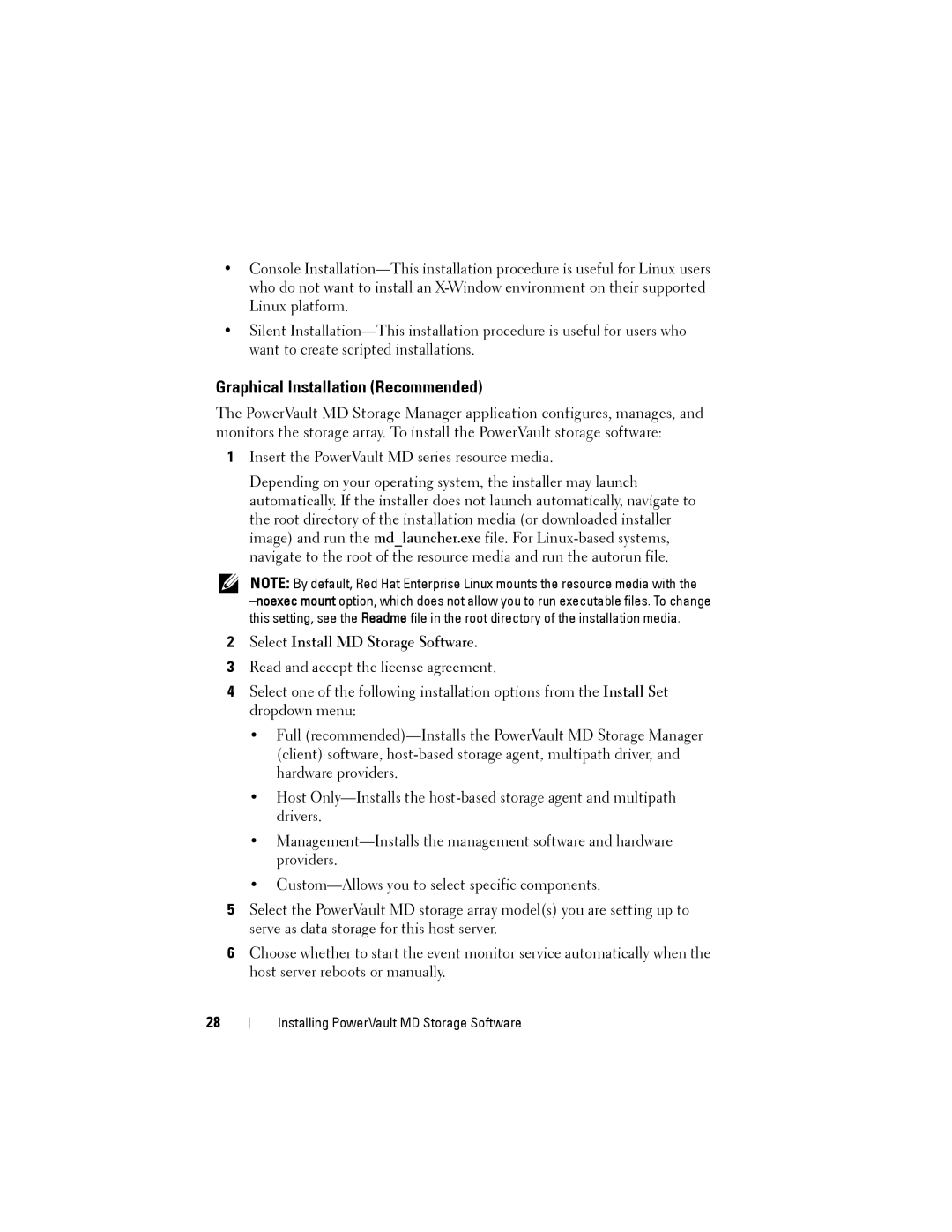•Console
•Silent
Graphical Installation (Recommended)
The PowerVault MD Storage Manager application configures, manages, and monitors the storage array. To install the PowerVault storage software:
1Insert the PowerVault MD series resource media.
Depending on your operating system, the installer may launch automatically. If the installer does not launch automatically, navigate to the root directory of the installation media (or downloaded installer image) and run the md_launcher.exe file. For
NOTE: By default, Red Hat Enterprise Linux mounts the resource media with the
2Select Install MD Storage Software.
3Read and accept the license agreement.
4Select one of the following installation options from the Install Set dropdown menu:
•Full
•Host
•
•
5Select the PowerVault MD storage array model(s) you are setting up to serve as data storage for this host server.
6Choose whether to start the event monitor service automatically when the host server reboots or manually.
28
Installing PowerVault MD Storage Software