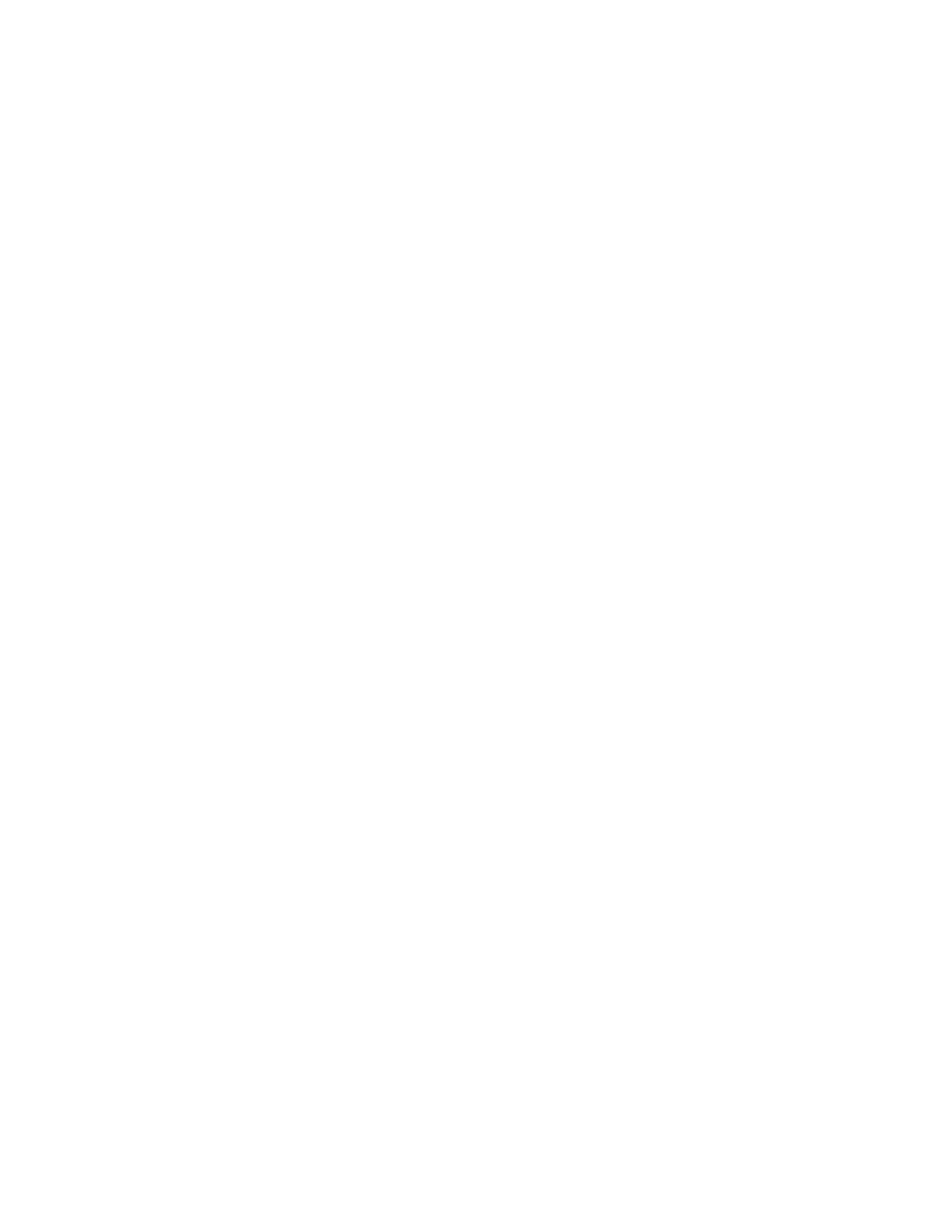MD3200i, MD3220i specifications
The Dell MD3220i and MD3200i are part of Dell's extensive line of modular storage solutions, designed to support organizations in optimizing their data management and scalability requirements. These models offer reliable performance and flexible features, making them suitable for various workloads including virtualization, cloud storage, and disaster recovery.One of the standout features of the MD3220i and MD3200i is their support for iSCSI storage networking. By utilizing the Internet Small Computer Systems Interface (iSCSI) protocol, these systems provide organizations with a cost-effective way to connect their storage over existing network infrastructure, enabling efficient data transfers and management.
Both models are equipped with dual controllers that ensure high availability and failover capabilities, which are crucial for meeting uptime requirements in mission-critical environments. The dual controllers also facilitate load balancing and increase overall system performance, as they allow multiple paths to the storage, enhancing I/O performance.
Scalability is another key characteristic of the MD3220i and MD3200i. These storage arrays can be expanded to meet growing storage demands, supporting up to 240TB of raw capacity with up to 16 additional expansion enclosures. This flexibility allows organizations to start with a smaller configuration and grow their storage capabilities without a complete overhaul of the existing infrastructure.
The units also support multiple disk types, including traditional spinning disks, solid-state drives (SSDs), and a combination of both. This versatility enables users to tailor storage configurations to their specific performance and budgetary needs. Furthermore, the systems feature advanced data management technologies such as snapshots and remote replication, providing essential tools for data protection.
With their ease of management, the MD3220i and MD3200i are designed for straightforward configuration and operation. The intuitive management interfaces allow IT professionals to monitor performance, configure storage, and manage data effectively, ensuring businesses can maintain optimal system availability.
In summary, the Dell MD3220i and MD3200i are robust, scalable, and versatile storage solutions that cater to diverse organizational needs. Their integrated technologies, such as iSCSI support, dual controller architecture, and advanced data management features, make them an ideal choice for modern data centers looking to enhance storage capabilities while ensuring reliability and performance.