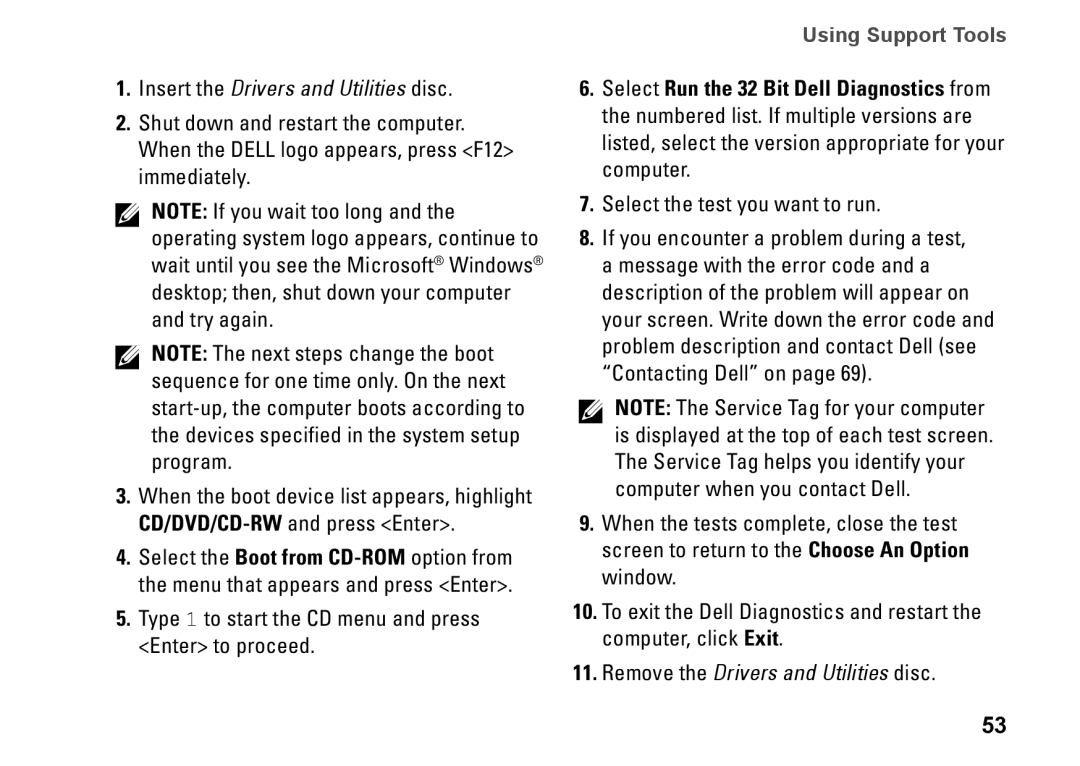1.Insert the Drivers and Utilities disc.
2.Shut down and restart the computer. When the DELL logo appears, press <F12> immediately.
NOTE: If you wait too long and the operating system logo appears, continue to wait until you see the Microsoft® Windows® desktop; then, shut down your computer and try again.
NOTE: The next steps change the boot sequence for one time only. On the next
3.When the boot device list appears, highlight
4.Select the Boot from
5.Type 1 to start the CD menu and press <Enter> to proceed.
Using Support Tools
6.Select Run the 32 Bit Dell Diagnostics from the numbered list. If multiple versions are listed, select the version appropriate for your computer.
7.Select the test you want to run.
8.If you encounter a problem during a test, a message with the error code and a description of the problem will appear on your screen. Write down the error code and problem description and contact Dell (see “Contacting Dell” on page 69).
NOTE: The Service Tag for your computer is displayed at the top of each test screen. The Service Tag helps you identify your computer when you contact Dell.
9.When the tests complete, close the test screen to return to the Choose An Option window.
10.To exit the Dell Diagnostics and restart the computer, click Exit.
11.Remove the Drivers and Utilities disc.
53