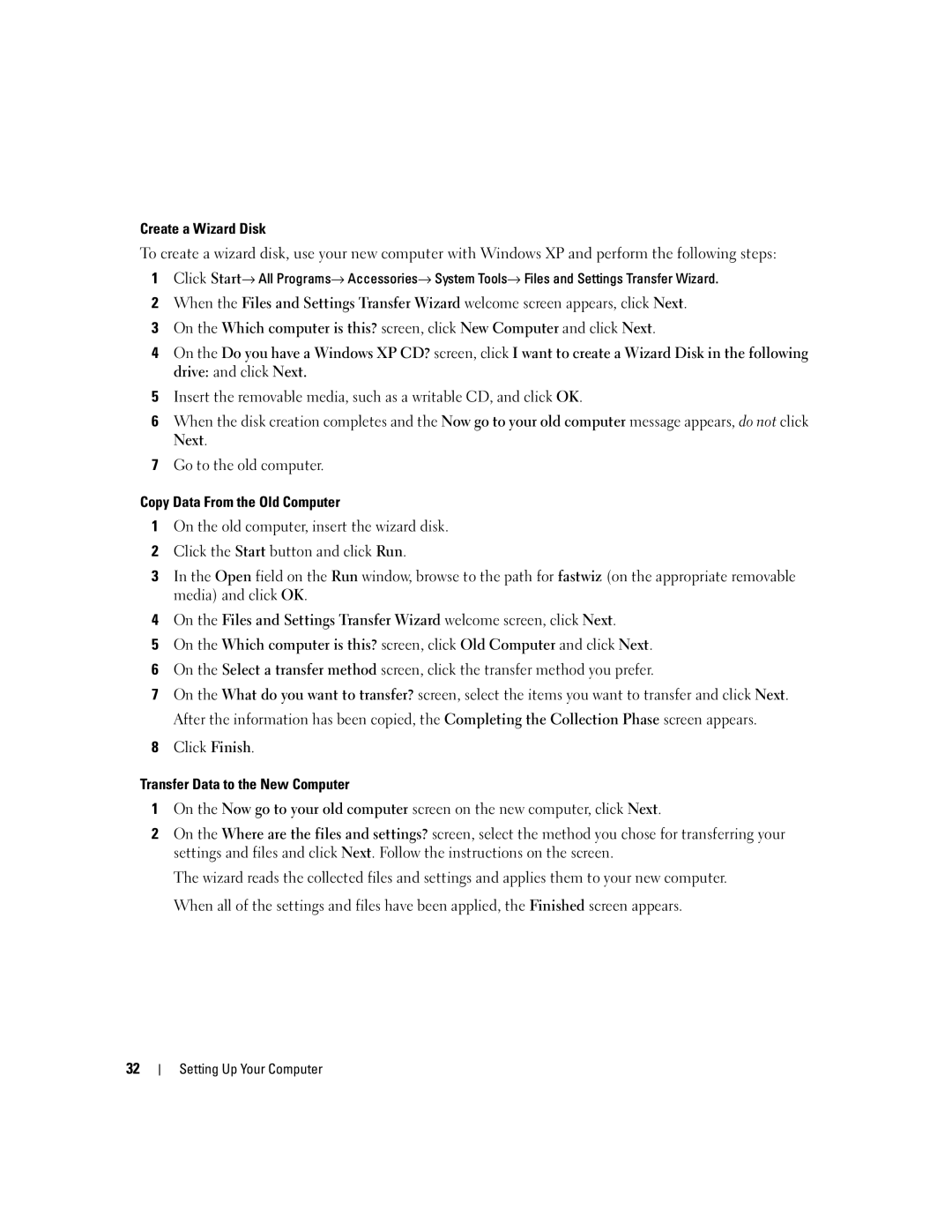Dell XPS M1710
W . d e l l . c o m s u p p o r t . d e l l . c o m
Abbreviations and Acronyms
Contents
Microsoft Windows Logo Key Functions
Wireless Networking and Bluetooth Wireless
Configuring Power Management Settings
Using CDs, DVDs, and Other Multimedia
Composite Video and S/PDIF Digital Audio
Physically Connecting to a Network or Broadband Modem
What You Need to Establish a Wlan Connection
Starting the Dell Diagnostics From Your Hard Drive
Double-Clicking the Dell Support Icon
100
101
Ensuring Sufficient Power for Your Computer 106
Using Microsoft Windows XP System Restore 113
Before Working Inside Your Computer 118 Contents
104
Internal Card With Bluetooth Wireless Technology 133
Returning Items for Warranty Repair or Credit 147
119
121
149
150
151
152
Warranty information
Finding Information
Drivers for my computer
My device documentation
Setup Diagram
Enter your Service Tag or product model
Configuration
Software upgrades and troubleshooting hints
How to use Windows XP
Microsoft Windows System Restore Microsoft
Earlier operating state without affecting data files
Your operating system
Varies based on
Tour of Your Computer
Determining Your Computer’s Configuration
Tour of Your Computer
Front View
Tour of Your Computer
Tour of Your Computer
Lights located above the keyboard indicate the following
Left Side View
Right Side View
D I O C O N N E C T O R S
Back View
Connect USB devices, such as a mouse, keyboard, or printer
D E O C O N N E C T O R
Bottom View
Tour of Your Computer
Tour of Your Computer
Setting Up Your Computer
Connecting to the Internet
Setting Up Your Internet Connection
Setting Up Your Computer
Transferring Information to a New Computer
If you have a CD, click Use the CD I got from an ISP
Transfer Data to the New Computer
Prepare the New Computer for the File Transfer
Copy Data From the Old Computer
Next
Printer Cable
Setting Up a Printer
Connecting a USB Printer
Power Protection Devices
Surge Protectors
Uninterruptible Power Supplies
Line Conditioners
Setting Up Your Computer
Using the Display
Adjusting Brightness
Switching the Video Image
Using the Display
Display
Setting Display Resolution
Under Pick a category, click Appearance and Themes
Numeric Keypad
Using the Keyboard and Touch Pad
Using the Keyboard and Touch Pad
Battery
Key Combinations
System Functions
CD or DVD Tray
Power Management
Features on
Speaker Functions
Microsoft Windows Logo Key Functions
Touch Pad
Customizing the Touch Pad
Using a Battery
Using a Battery
Battery Performance
Checking the Battery Charge
Dell QuickSet Battery Meter
Microsoft Windows Power Meter
Charge Gauge
Conserving Battery Power
Power Management Modes
Low-Battery Warning
Standby Mode
To enter standby mode
Configuring Power Management Settings
Charging the Battery
Replacing the Battery
To remove the battery
Storing a Battery
Dell QuickSet Features
Dell QuickSet Features
Dell QuickSet Features
Playing CDs or DVDs
Using CDs, DVDs, and Other Multimedia
Using CDs, DVDs, and Other Multimedia
Adjusting the Volume
Adjusting the Picture
Copying CDs and DVDs
How to Copy a CD or DVD
Using Blank CDs and DVDs
Helpful Tips
Media Type Read Write Rewritable
If the Computer Is Off or in Hibernate Mode
Using Dell Media Experience and Dell MediaDirect
If the Computer Is On or in Standby Mode
Connecting Your Computer to a TV or Audio Device
Dell MediaDirect and Dell Media Experience Help
Page
Video and Standard Audio
Video and S/PDIF Digital Audio
Composite video adapter Video cable
Composite Video and Standard Audio
Composite Video and S/PDIF Digital Audio
Composite video adapter Pdif digital audio cable
Component Video and Standard Audio
Using CDs, DVDs, and Other Multimedia
Component Video and S/PDIF Digital Audio
Component video adapter 2 S/PDIF digital audio cable
Setting Up the Cyberlink CL Headphones
Click the DVD Audio Setting icon
Headphones option
Enabling S/PDIF in the Windows Audio Driver
Click Advanced
CL Headphone option
Video Controller
Using Cards
Installing an ExpressCard
Using Cards
ExpressCards
To install an ExpressCard
Removing an ExpressCard or Blank
Installing a Media Memory Card
Media Memory Cards
Press the card in to release and remove the card
To install a media memory card
Removing a Media Memory Card
Installing a Smart Card
Smart Cards
Smart card slot ExpressCard slot
Using Cards
Setting Up a Home and Office Network
Setting Up a Home and Office Network
Physically Connecting to a Network or Broadband Modem
Network Setup Wizard
Wireless Local Area Network Wlan
Checking Your Wireless Network Card
What You Need to Establish a Wlan Connection
Setting Up a New Wlan
Connecting a Wireless Router and a Broadband Modem
Start Button and Connect To Option
Point to Connect To, and then click Show all connections
Connecting to a Wireless Local Area Network
Under Pick a Help topic, click Dell User and System Guides
Determining the Wireless Network Device Manager
Completing the Connection to the Wlan
To set up a Mobile Broadband network connection, you need
Mobile Broadband or Wireless Wide Area Network
Enabling/Disabling the Wireless Network Card
Connecting to a Mobile Broadband Network
Checking Your Dell Mobile Broadband Card
Click the Start button, point to All Programs→ Dell Wireless
Internet Connection Firewall
Passwords
Securing Your Computer
Security Cable Lock
Securing Your Computer
Computer Tracking Software
If Your Computer Is Lost or Stolen
Troubleshooting
Dell Technical Update Service
Dell Diagnostics
When to Use the Dell Diagnostics
Insert the Drivers and Utilities CD
Tab Function
Dell Diagnostics Main Menu
Option Function
Dell Support Utility
Accessing the Dell Support Utility
Click Dell Support and point to Dell Support Settings
Drive Problems
CD and DVD Drive Problems
Clicking the Dell Support Icon
Double-Clicking the Dell Support Icon
Mail, Modem, and Internet Problems
Hard Drive Problems
If You Hear an Unfamiliar Scraping or Grinding Sound
Click Properties
Attachments
Error Messages
Troubleshooting
Click Add or Remove Programs
Device manufacturer
Ieee 1394 Device Problems
Click Printers and Other Hardware
Unexpected Characters
Keyboard Problems
External Keyboard Problems
Lockups and Software Problems
Computer Does Not Start Up
Computer Stops Responding
Program Stops Responding or Crashes Repeatedly
Dell MediaDirect Problems
Other Software Problems
MediaDirect screen to access Help
102
Memory Problems
Network Problems
General
Mobile Broadband Network
Icon on the Windows
ExpressCard Problems
Windows taskbar. Ensure that the card is listed 104
Power Problems
105
Printer Problems
Ensuring Sufficient Power for Your Computer
Docking Power Considerations
106
Scanner Problems
Sound and Speaker Problems
No Sound From Integrated Speakers
No Sound From External Speakers
Touch Pad or Mouse Problems
No Sound From Headphones
If the Display Is Difficult to Read
Video and Display Problems
If the Display Is Blank
What Is a Driver?
Drivers
If Only Part of the Display is Readable
Identifying Drivers
Reinstalling Drivers and Utilities
111
Manually Reinstalling Drivers
Resolving Software and Hardware Incompatibilities
Infrared devices
To start the Hardware Troubleshooter
Using Microsoft Windows XP System Restore
You can restore your operating system in the following ways
Restoring Your Operating System
113
Click the System Restore tab
Using the Operating System CD
Click Performance and Maintenance
115
116
Adding and Replacing Parts
Before You Begin
Recommended Tools
Turning Off Your Computer
Before Working Inside Your Computer
118
Hard Drive
119
To replace the hard drive
120
121
Memory
Returning a Hard Drive to Dell
122
123
Modem
124
125
Mini-Card
126
127
128
Hinge Cover
129
Keyboard
130
Coin-Cell Battery
131
Optical Drive
132
Internal Card With Bluetooth Wireless Technology
133
134
Traveling With Your Computer
Identifying Your Computer
Packing the Computer
135
136
Travel Tips
Traveling by Air
Specifications
137
Ports and Connectors
138
Memory
In-1 Media Memory card Reader
139
140
141
142
AC Adapter
Physical
Environmental
143
Operating Storage
144
Online Services
Getting Help
Obtaining Assistance
145
Support Service
AutoTech Service
Automated Order-Status Service
147
Problems With Your Order
Before You Call
Diagnostics Checklist
148
Using the System Setup Program
Viewing the System Setup Screens
System Setup Screen
Appendix
Commonly Used Options
150
Cleaning Your Computer
Computer, Keyboard, and Display
Touch Pad
CDs and DVDs
FCC Notices U.S. Only
FCC Class B
Definition of Dell-Installed Software and Peripherals
Macrovision Product Notice
Dell Technical Support Policy U.S. Only
153
Definition of Third-Party Software and Peripherals
Contacting Dell
155
Toll-free
Contacting Dell
156
157
0800 90
51 481
604 633
980-9-15-3978
158
592 818
159
160
161
162
163
164
165
166
167
02 5441
011 709
011 706
168
169
Toll-free 1800 0060
Toll-free 1800 0600
Toll-free 1800 006
170
0870 366
01344 373
01344 860
171
8001-3605
172
Glossary
Glossary
173
174
175
176
177
178
NIC See network adapter
179
180
181
182
183
184
Index
185
CardBus technology media memory cards
Computer crashes
Display settings for a TV enabling in Windows XP
Floppy drive connecting to a USB
187
Index
Device Driver Rollback, 111 enabling display settings for a
189
190