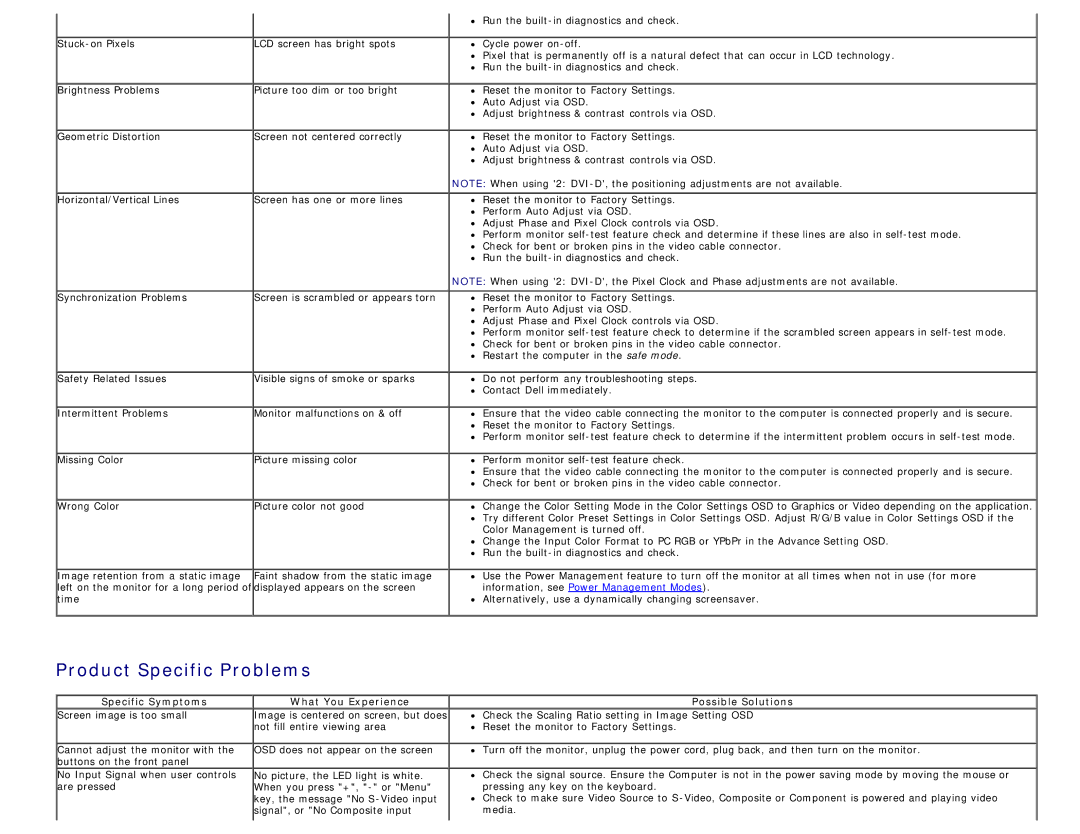S1909WX specifications
The Dell S1909WX is a reliable and versatile 19-inch widescreen monitor that caters to both professional and casual users. Known for its compact size and performance, it is particularly suited for small office environments, educational institutions, and home setups where space is at a premium. Despite its modest dimensions, the S1909WX packs a number of features that enhance user experience and productivity.One of its standout features is the 1440 x 900 resolution, presenting a clear and sharp image quality that is ideal for various applications, whether it's word processing, web browsing, or watching videos. The 16:10 aspect ratio provides an extra slice of screen real estate compared to standard 16:9 monitors, making it easier to view multiple windows or documents at once. This feature is especially beneficial for users who multitask regularly.
Equipped with an LED backlight, the S1909WX ensures excellent brightness levels with a maximum brightness rating of 250 cd/m². This results in vibrant colors and sharp contrast that make images and text stand out. The monitor also features a response time of 5 ms, reducing ghosting and blurring during fast-paced activities.
Connectivity is another strong suit of the Dell S1909WX. It comes with a VGA input, which is compatible with most computer systems, and a power connector. The simplicity of its connectivity options makes it easy to set up and integrate into existing systems without any hassle.
Moreover, the S1909WX is designed with user comfort in mind. It features an adjustable tilt stand that allows users to set the monitor at their preferred angle, helping reduce neck strain during long working hours. The monitor is also energy efficient and meets Energy Star requirements, making it an eco-friendly choice.
Its compact form factor is a major advantage in space-constrained environments. The monitor's sleek design and minimal bezel make it a contemporary addition to any workspace, blending well with modern aesthetics.
In summary, the Dell S1909WX is an excellent choice for users seeking a reliable, space-saving monitor. With its balanced combination of size, resolution, and user-friendly features, it provides an appealing option for both productivity and entertainment in a range of settings. Whether you're working on reports, attending online classes, or enjoying multimedia content, the S1909WX delivers a satisfying visual experience without compromising on essential functionality.