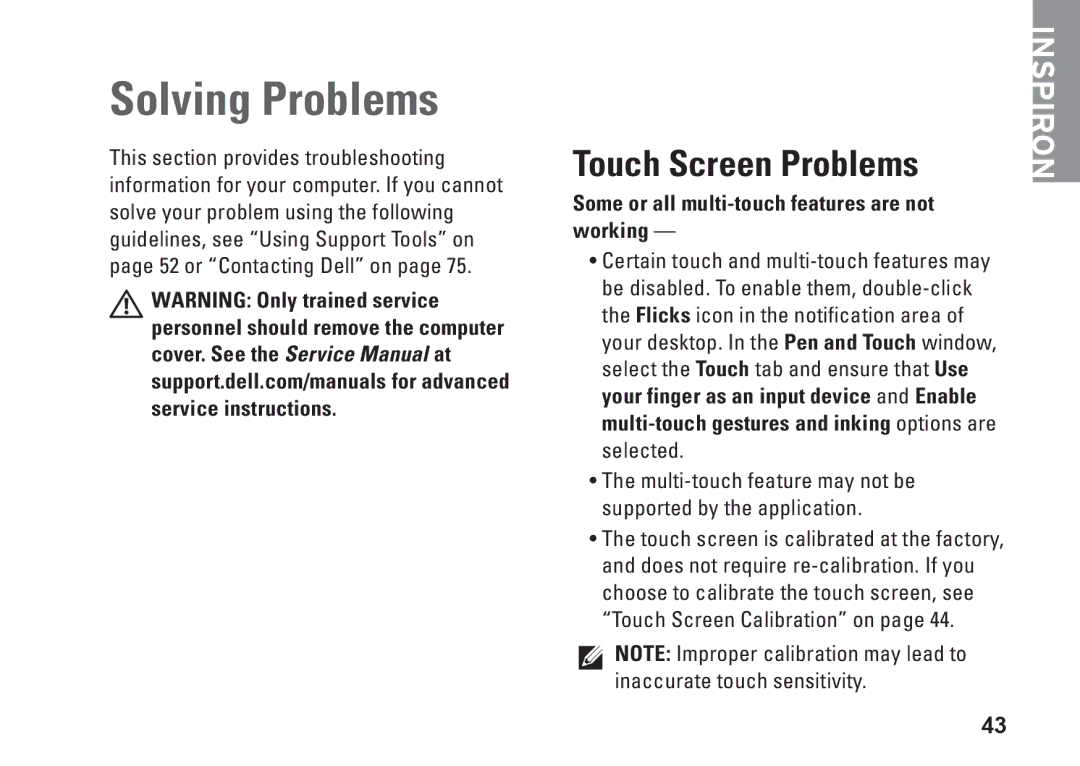W01C001, W01C002 specifications
The Dell W01C001 and W01C002 are cutting-edge technology products designed to meet the dynamic needs of modern users. Both devices feature a sleek and stylish design that encapsulates Dell's commitment to innovation and functionality.The Dell W01C001 is primarily known for its versatility and adaptability. It comes equipped with a powerful Intel processor that ensures fast performance and effective multitasking capabilities. With options for increased RAM and storage, users can tailor their configuration to their specific requirements, whether for intensive gaming, professional applications, or everyday tasks. The display quality is remarkable, featuring vibrant colors and sharp resolution, enhancing the visual experience whether for work or play.
In terms of connectivity, the W01C001 boasts a range of ports, including standard USB, HDMI, and ethernet, making it easy to connect to various peripherals and networks. The device also features advanced wireless technologies, including Wi-Fi 6 and Bluetooth 5.0, ensuring fast and reliable connections for a seamless online experience and easy pairing with other smart devices.
On the other hand, the Dell W01C002 targets users who require a more specialized solution. This model incorporates enhanced graphics capabilities ideal for content creators, graphic designers, or anyone working with high-resolution media. With a dedicated graphics card, the W01C002 provides smooth performance for 3D rendering, video editing, and gaming applications. The thermal management technology included in the design ensures optimal cooling during heavy usage, thus maintaining performance without overheating.
Both models emphasize security features as well, incorporating biometric technology like fingerprint readers and advanced encryption options to protect sensitive data. These features provide users with peace of mind, knowing their information remains secure while they work or create.
Overall, the Dell W01C001 and W01C002 stand out in their respective categories, providing powerful technology, excellent performance, and a user-friendly experience. They are perfect choices for those looking for reliability and efficiency in one of today’s fast-paced digital environments. With Dell's focus on quality and customer support, these models continue to be relevant options in the ever-evolving tech landscape.