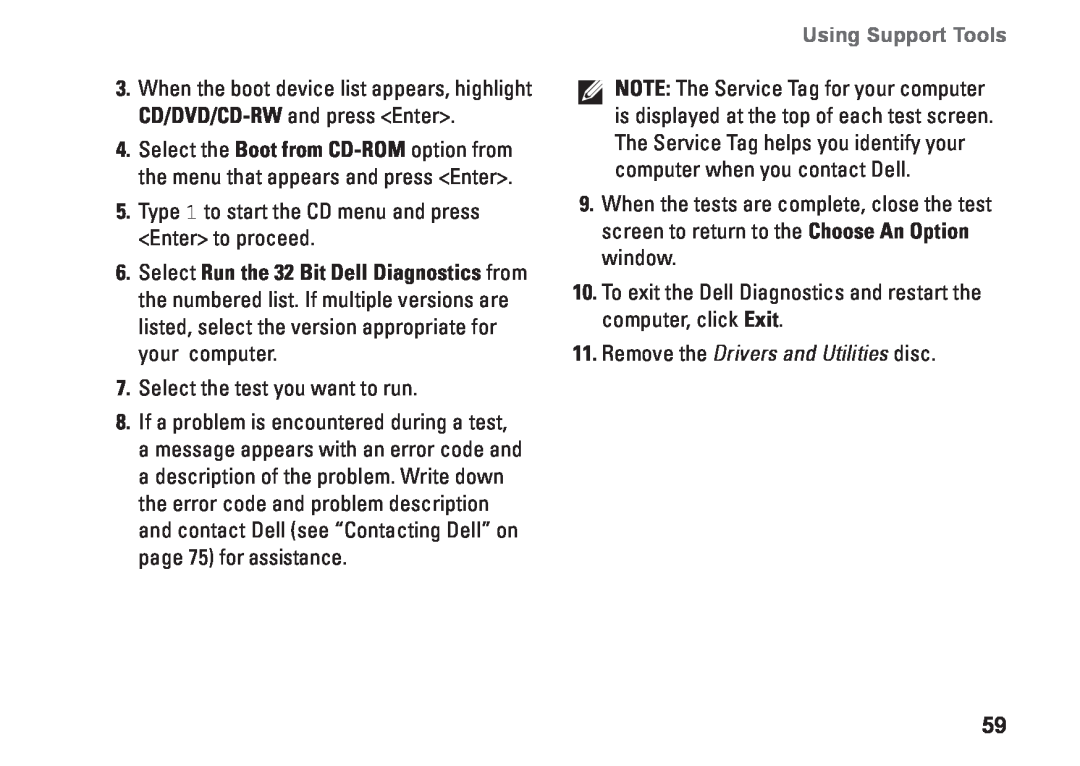SETUP GUIDE
INSPIRON
Page
INSPIRON
SETUP GUIDE
Regulatory model W01C series Regulatory type W01C001 W01C002
July 2010 P/N JMV0N Rev. A00
Notes, Cautions, and Warnings
Using Your Inspiron One
Contents
Solving Problems
Setting Up Your Inspiron One
Contents
Finding More Information and Resources Specifications Appendix
Using Support Tools
Getting Help
Before Setting Up Your Computer
Setting Up Your Inspiron One
INSPIRON
Connect the Keyboard and Mouse
Setting Up Your Inspiron One
Setting Up Your Inspiron One
Connect the AC Adapter
Setting Up Your Inspiron One
Connect the Network Cable Optional
A network connection is not required to complete this computer setup, but if you have an existing network or Internet connection that uses a cable connection such as a home cable modem or Ethernet jack, you can connect it now
Setting Up Your Inspiron One
Setting Up Your Inspiron One
Adjust the Computer Stand
Set Up Using a Set-Top Box
Set Up the TV Tuner Optional
Setting Up Your Inspiron One
3. Connect the RF cable to the RF-out connector on your set-top box and to the antenna-in connector on your computer
Setting Up Your Inspiron One
4. Turn on your computer
Setting Up Your Inspiron One
6. Follow the instructions on the screen
Setting Up Your Inspiron One
Set Up Using a TV/Digital Antenna Cable
1 B-CAS card
3. Turn on your computer
Setting Up Your Inspiron One
5. Follow the instructions on the screen
Setting Up Your Inspiron One
Press the Power Button
Microsoft Windows
Set Up the Operating System
Ubuntu
Setting Up Your Inspiron One
Setting Up Your Inspiron One
Create System Recovery Media Recommended
You will require the following to create the system recovery media
Dell DataSafe Local Backup
4. Click Create Recovery Media
3. Click Start → All Programs→ Dell DataSafe Local Backup
Setting Up Your Inspiron One
Setting Up a Wireless Connection
Setting Up a Wired Connection
Connect to the Internet Optional
2. Click Start → Control Panel
2. Click Start → Control Panel
Setting Up Your Internet Connection
The Connect to the Internet window appears
Setting Up Your Inspiron One
The Intel Wireless Display window appears
Set Up Wireless Display Optional
Setting Up Your Inspiron One
2. Select Connect to Existing Adapter
7. Select Scan for available displays
Setting Up Your Inspiron One
The Intel Wireless Display window appears
Right View Features
Using Your Inspiron One
1 Volume increase button - Press to increase the volume level
2 Volume decrease button - Press to decrease the volume level
Using Your Inspiron One
Using Your Inspiron One
Left View Features
4 Brightness increase button optional - Press to increase the brightness level of the display
Using Your Inspiron One
CAUTION Do not move the computer while playing or recording a disc
Using the Optical Drive
Using Your Inspiron One
1 optical drive tray 2 spindle 3 disc 4 eject button
Using Your Inspiron One
1 2 3 4 5 6
Back View Features
Using Your Inspiron One
2 Line-out connector - Connects to a powered speaker or sound system
Using Your Inspiron One
Using Your Inspiron One
8 9 10 11 12 13
8 S/PDIF connector optional - Connects to amplifiers, speakers, or TVs for digital audio output through optical digital cables
Using Your Inspiron One
1 2 3 4
Display Features
Using Your Inspiron One
2 Camera - Built-in camera for video capture, conferencing, and chat
Using Your Inspiron One
Dell Stage
Using the Touch Screen Optional
Using Your Inspiron One
Using Your Inspiron One
Shortcuts - Provides quick access to your frequently-used programs
Zoom
Touch Screen Gestures Optional
Dwell
Flick
Rotate
Scroll
Using Your Inspiron One
FastAccess Facial Recognition
Software Features
Start → All Programs → FastAccess
Productivity and Communication
Entertainment and Multimedia
Dell DataSafe Online Backup
Using Your Inspiron One
Dell Dock
Setting
Add a Category
Add an Icon
Touch Screen Problems
Solving Problems
Some or all multi-touch features are not working
INSPIRON
Start → Control panel→ Table PC Settings→ Display→ Calibrate
Solving Problems
Touch Screen Calibration
If the touch screen starts losing its sensitivity
Beep Codes
Possible Problem
Beep Code
Wireless Connections
Network Problems
Wired Connections
If the wireless network connection is
Solving Problems
Power Problems
If the power light is breathing amber - The computer is in sleep/standby mode or the display may not be responding
Solving Problems
Lockups and Software Problems
Memory Problems
If you receive an insufficient memory message
If a program stops responding
Solving Problems
If the computer stops responding or a solid blue screen appears
Solving Problems
If you have other software problems
Dell Support Center
Using Support Tools
Assistance from Dell Technical
About Your System System
My Dell Downloads
Using Support Tools
System Messages
1. Go to DownloadStore.dell.com/media
System fan failure - System fan has failed. Contact Dell see “Contacting Dell” on page 75 for assistance
Using Support Tools
1. Click Start → Help and Support
Hardware Troubleshooter
Using Support Tools
Starting Dell Diagnostics From Your Hard Drive
Dell Diagnostics
NOTE The Drivers and Utilities disc may not ship with your computer
Using Support Tools
Do you want to continue? Recommended.”
If PSA is invoked
If PSA is not invoked
Using Support Tools
1. Insert the Drivers and Utilities disc
Starting Dell Diagnostics From the Drivers and Utilities Disc
Using Support Tools
NOTE The Drivers and Utilities disc may not ship with your computer
Using Support Tools
11. Remove the Drivers and Utilities disc
10. To exit the Dell Diagnostics and restart the computer, click Exit
5. Type 1 to start the CD menu and press Enter to proceed
Option
Restoring Your Operating System
Operating System disc
INSPIRON
Starting System Restore
System Restore
Restoring Your Operating System
Undoing the Last System Restore
Dell DataSafe Local Backup
Restoring Your Operating System
Restoring Your Operating System
Dell DataSafe Local Backup Basic
2. Click Upgrade Now
Upgrading to Dell DataSafe Local Backup Professional
5. Select Repair Your Computer
Restoring Your Operating System
Restoring Your Operating System
System Recovery Media
Restoring Your Operating System
Dell Factory Image Restore
The System Recovery Options window appears
Starting Dell Factory Image Restore
3. Select Repair Your Computer
The Confirm Data Deletion screen appears
INSPIRON
Getting Help
DellConnect
Technical Support and Customer Service
Getting Help
Dell Support Websites
Online Services
Dell Support E-mail Addresses
Dell Marketing and Sales E-mail Addresses
Product Information
Automated Order-Status Service
Getting Help
Getting Help
Returning Items for Repair Under Warranty or for Credit
Before You Call
Locating Your Service Tag and Express Service Code
Getting Help
Getting Help
Diagnostic Checklist
Getting Help
Contacting Dell
Finding More Information and Resources
the Service Manual at
If you need to
support.dell.com
If you need to
Finding More Information and Resources
support.dell.com
Computer Model
Specifications
Processor
System Chipset
Memory
Drives
Audio
Specifications
External Connectors
Internal Connectors
Specifications
Video
Camera
Battery
Media Card Reader
Communications
AC Adapter
Display
Physical
Specifications
Specifications
Computer Environment
Computer Environment
40F to 149F
Macrovision Product Notice
Appendix
INSPIRON
Appendix
Information for NOM, or Official Mexican Standard Only for Mexico
Importer
Electricity
INSPIRON
Index
Index
TV tuner set up
worldwide 70 System Messages 53 system reinstall options
warranty returns 72 Windows Program Compatibility Wizard 50 reinstall
setup 17 wired network network cable, connecting 8 wireless display
Page
Printed in the U.S.A
0JMV0NA00