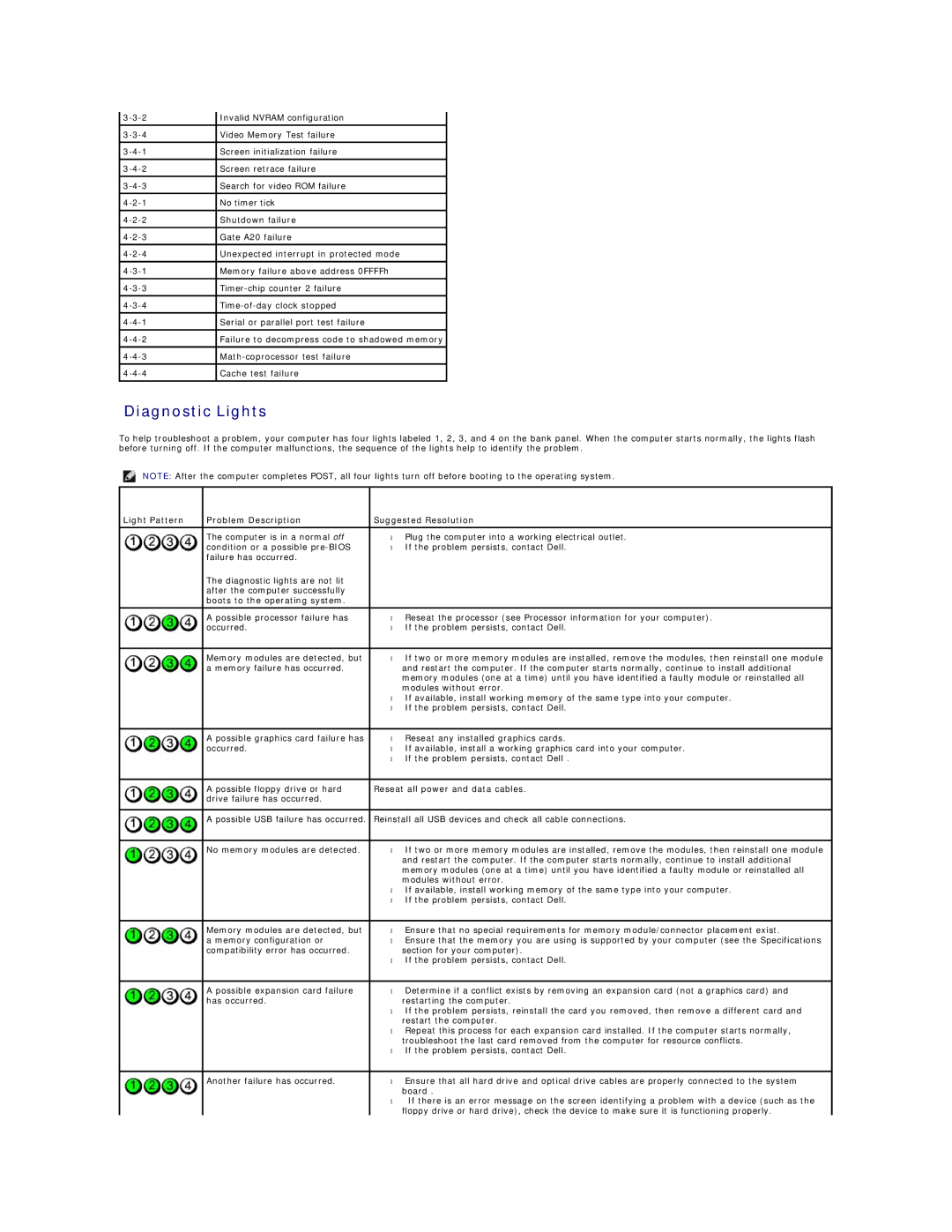Invalid NVRAM configuration | |
Video Memory Test failure | |
|
|
Screen initialization failure | |
|
|
Screen retrace failure | |
|
|
Search for video ROM failure | |
|
|
No timer tick | |
|
|
Shutdown failure | |
Gate A20 failure | |
|
|
Unexpected interrupt in protected mode | |
|
|
Memory failure above address 0FFFFh | |
|
|
|
|
|
|
Serial or parallel port test failure | |
|
|
Failure to decompress code to shadowed memory | |
|
|
Cache test failure | |
|
|
Diagnostic Lights
To help troubleshoot a problem, your computer has four lights labeled 1, 2, 3, and 4 on the bank panel. When the computer starts normally, the lights flash before turning off. If the computer malfunctions, the sequence of the lights help to identify the problem.
NOTE: After the computer completes POST, all four lights turn off before booting to the operating system.
Light Pattern | Problem Description | Suggested Resolution |
|
|
|
| The computer is in a normal off | • Plug the computer into a working electrical outlet. |
| condition or a possible | • If the problem persists, contact Dell. |
| failure has occurred. |
|
| The diagnostic lights are not lit |
|
| after the computer successfully |
|
| boots to the operating system. |
|
| A possible processor failure has | • Reseat the processor (see Processor information for your computer). |
| occurred. | • If the problem persists, contact Dell. |
|
|
|
| Memory modules are detected, but | • If two or more memory modules are installed, remove the modules, then reinstall one module |
| a memory failure has occurred. | and restart the computer. If the computer starts normally, continue to install additional |
|
| memory modules (one at a time) until you have identified a faulty module or reinstalled all |
|
| modules without error. |
|
| • If available, install working memory of the same type into your computer. |
|
| • If the problem persists, contact Dell. |
|
|
|
| A possible graphics card failure has | • Reseat any installed graphics cards. |
| occurred. | • If available, install a working graphics card into your computer. |
|
| • If the problem persists, contact Dell . |
|
|
|
| A possible floppy drive or hard | Reseat all power and data cables. |
| drive failure has occurred. |
|
|
|
|
| A possible USB failure has occurred. | Reinstall all USB devices and check all cable connections. |
|
|
|
| No memory modules are detected. | • If two or more memory modules are installed, remove the modules, then reinstall one module |
|
| and restart the computer. If the computer starts normally, continue to install additional |
|
| memory modules (one at a time) until you have identified a faulty module or reinstalled all |
|
| modules without error. |
|
| • If available, install working memory of the same type into your computer. |
|
| • If the problem persists, contact Dell. |
|
|
|
| Memory modules are detected, but | • Ensure that no special requirements for memory module/connector placement exist. |
| a memory configuration or | • Ensure that the memory you are using is supported by your computer (see the Specifications |
| compatibility error has occurred. | section for your computer). |
|
| • If the problem persists, contact Dell. |
|
|
|
| A possible expansion card failure | • Determine if a conflict exists by removing an expansion card (not a graphics card) and |
| has occurred. | restarting the computer. |
|
| • If the problem persists, reinstall the card you removed, then remove a different card and |
|
| restart the computer. |
|
| • Repeat this process for each expansion card installed. If the computer starts normally, |
|
| troubleshoot the last card removed from the computer for resource conflicts. |
|
| • If the problem persists, contact Dell. |
|
|
|
| Another failure has occurred. | • Ensure that all hard drive and optical drive cables are properly connected to the system |
|
| board . |
|
| • If there is an error message on the screen identifying a problem with a device (such as the |
|
| floppy drive or hard drive), check the device to make sure it is functioning properly. |