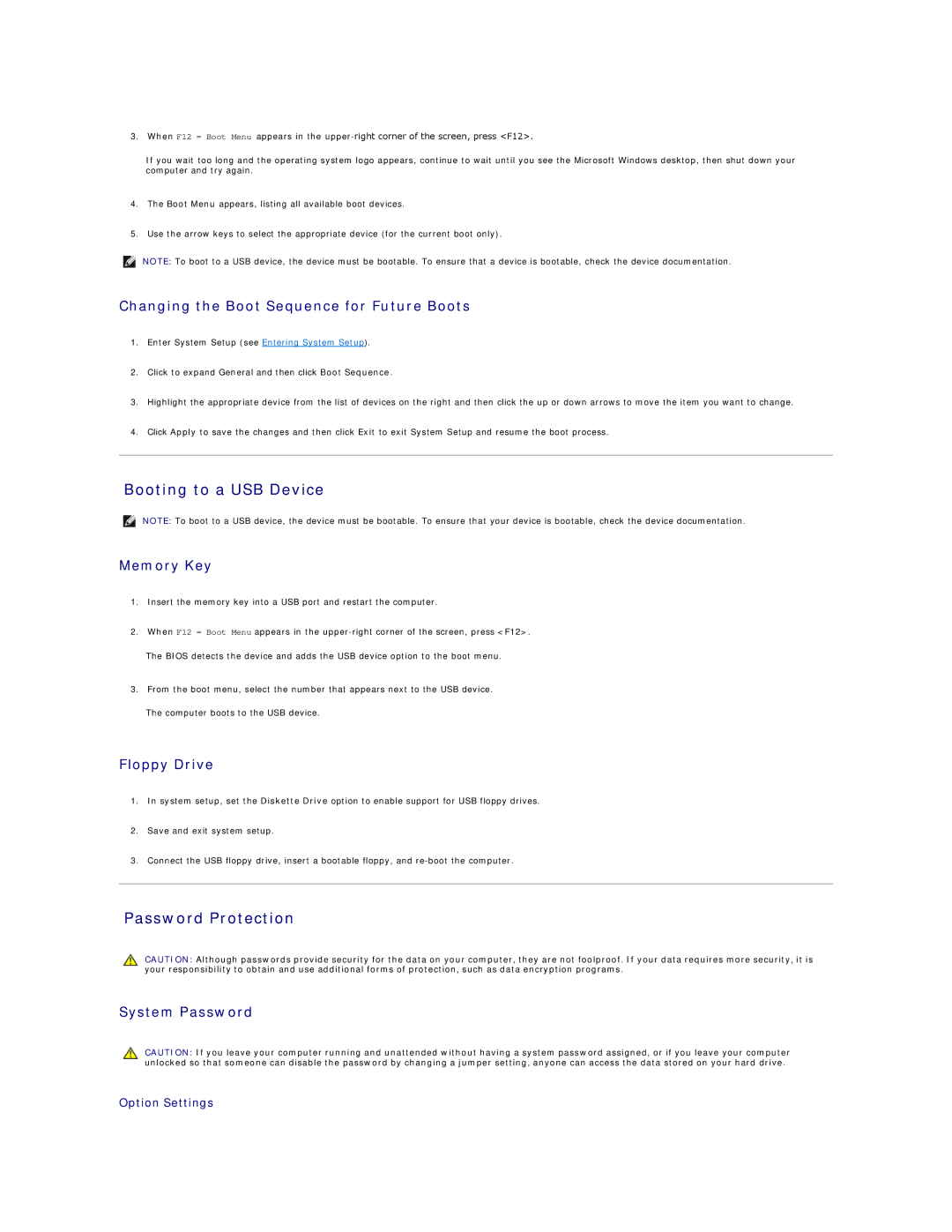3.When F12 = Boot Menu appears in the
If you wait too long and the operating system logo appears, continue to wait until you see the Microsoft Windows desktop, then shut down your computer and try again.
4.The Boot Menu appears, listing all available boot devices.
5.Use the arrow keys to select the appropriate device (for the current boot only).
NOTE: To boot to a USB device, the device must be bootable. To ensure that a device is bootable, check the device documentation.
Changing the Boot Sequence for Future Boots
1.Enter System Setup (see Entering System Setup).
2.Click to expand General and then click Boot Sequence.
3.Highlight the appropriate device from the list of devices on the right and then click the up or down arrows to move the item you want to change.
4.Click Apply to save the changes and then click Exit to exit System Setup and resume the boot process.
Booting to a USB Device
NOTE: To boot to a USB device, the device must be bootable. To ensure that your device is bootable, check the device documentation.
Memory Key
1.Insert the memory key into a USB port and restart the computer.
2.When F12 = Boot Menu appears in the
The BIOS detects the device and adds the USB device option to the boot menu.
3.From the boot menu, select the number that appears next to the USB device.
The computer boots to the USB device.
Floppy Drive
1.In system setup, set the Diskette Drive option to enable support for USB floppy drives.
2.Save and exit system setup.
3.Connect the USB floppy drive, insert a bootable floppy, and
Password Protection
CAUTION: Although passwords provide security for the data on your computer, they are not foolproof. If your data requires more security, it is your responsibility to obtain and use additional forms of protection, such as data encryption programs.
System Password
CAUTION: If you leave your computer running and unattended without having a system password assigned, or if you leave your computer unlocked so that someone can disable the password by changing a jumper setting, anyone can access the data stored on your hard drive.