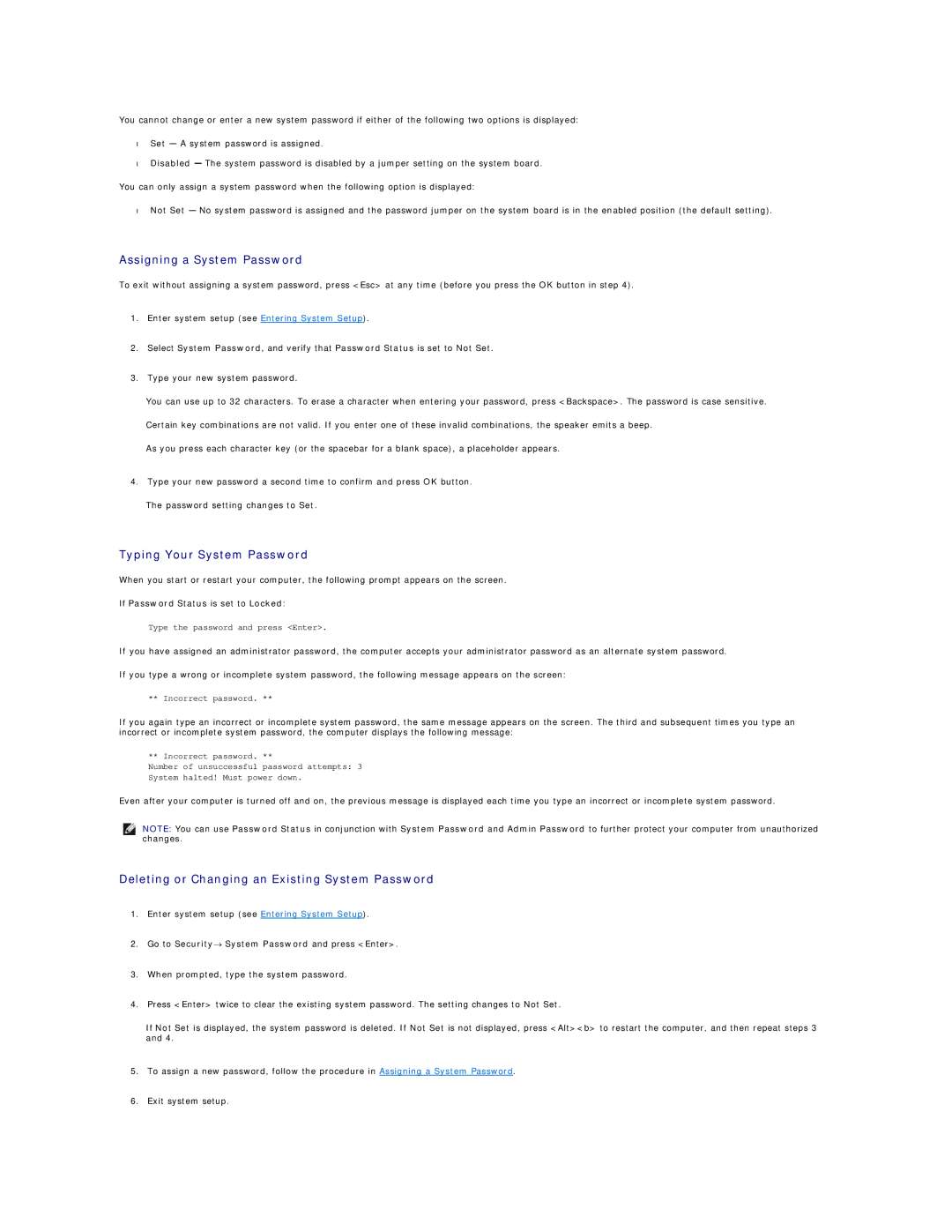You cannot change or enter a new system password if either of the following two options is displayed:
•Set — A system password is assigned.
•Disabled — The system password is disabled by a jumper setting on the system board.
You can only assign a system password when the following option is displayed:
•Not Set — No system password is assigned and the password jumper on the system board is in the enabled position (the default setting).
Assigning a System Password
To exit without assigning a system password, press <Esc> at any time (before you press the OK button in step 4).
1.Enter system setup (see Entering System Setup).
2.Select System Password, and verify that Password Status is set to Not Set.
3.Type your new system password.
You can use up to 32 characters. To erase a character when entering your password, press <Backspace>. The password is case sensitive.
Certain key combinations are not valid. If you enter one of these invalid combinations, the speaker emits a beep.
As you press each character key (or the spacebar for a blank space), a placeholder appears.
4.Type your new password a second time to confirm and press OK button.
The password setting changes to Set.
Typing Your System Password
When you start or restart your computer, the following prompt appears on the screen.
If Password Status is set to Locked:
Type the password and press <Enter>.
If you have assigned an administrator password, the computer accepts your administrator password as an alternate system password.
If you type a wrong or incomplete system password, the following message appears on the screen:
** Incorrect password. **
If you again type an incorrect or incomplete system password, the same message appears on the screen. The third and subsequent times you type an incorrect or incomplete system password, the computer displays the following message:
** Incorrect password. **
Number of unsuccessful password attempts: 3
System halted! Must power down.
Even after your computer is turned off and on, the previous message is displayed each time you type an incorrect or incomplete system password.
NOTE: You can use Password Status in conjunction with System Password and Admin Password to further protect your computer from unauthorized changes.
Deleting or Changing an Existing System Password
1.Enter system setup (see Entering System Setup).
2.Go to Security→ System Password and press <Enter>.
3.When prompted, type the system password.
4.Press <Enter> twice to clear the existing system password. The setting changes to Not Set.
If Not Set is displayed, the system password is deleted. If Not Set is not displayed, press <Alt><b> to restart the computer, and then repeat steps 3 and 4.
5.To assign a new password, follow the procedure in Assigning a System Password.
6.Exit system setup.