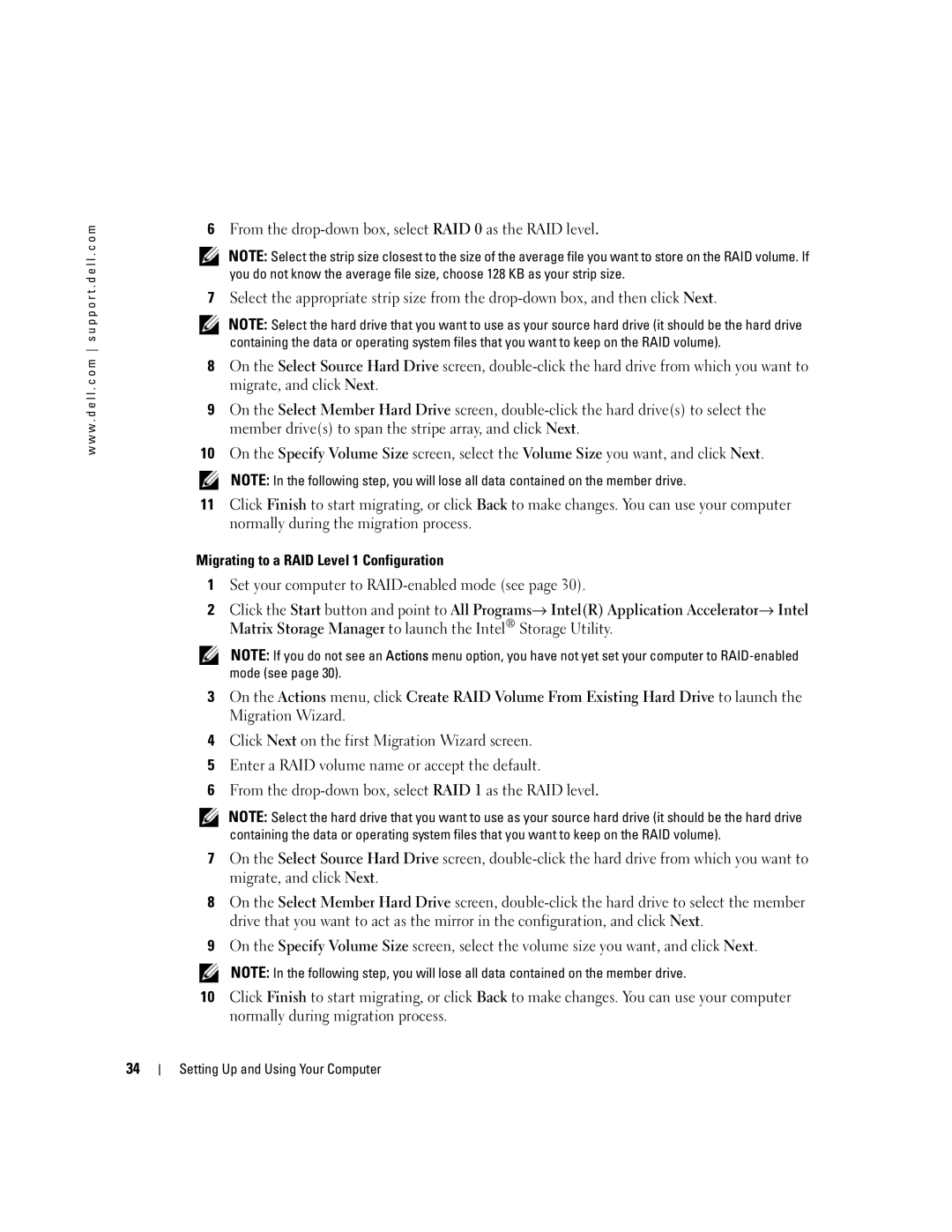w w w . d e l l . c o m s u p p o r t . d e l l . c o m
6From the
NOTE: Select the strip size closest to the size of the average file you want to store on the RAID volume. If you do not know the average file size, choose 128 KB as your strip size.
7Select the appropriate strip size from the
NOTE: Select the hard drive that you want to use as your source hard drive (it should be the hard drive containing the data or operating system files that you want to keep on the RAID volume).
8On the Select Source Hard Drive screen,
9On the Select Member Hard Drive screen,
10On the Specify Volume Size screen, select the Volume Size you want, and click Next.
NOTE: In the following step, you will lose all data contained on the member drive.
11Click Finish to start migrating, or click Back to make changes. You can use your computer normally during the migration process.
Migrating to a RAID Level 1 Configuration
1Set your computer to
2Click the Start button and point to All Programs→ Intel(R) Application Accelerator→ Intel Matrix Storage Manager to launch the Intel® Storage Utility.
NOTE: If you do not see an Actions menu option, you have not yet set your computer to
3On the Actions menu, click Create RAID Volume From Existing Hard Drive to launch the Migration Wizard.
4Click Next on the first Migration Wizard screen.
5Enter a RAID volume name or accept the default.
6From the
NOTE: Select the hard drive that you want to use as your source hard drive (it should be the hard drive containing the data or operating system files that you want to keep on the RAID volume).
7On the Select Source Hard Drive screen,
8On the Select Member Hard Drive screen,
9On the Specify Volume Size screen, select the volume size you want, and click Next.
NOTE: In the following step, you will lose all data contained on the member drive.
10Click Finish to start migrating, or click Back to make changes. You can use your computer normally during migration process.
34