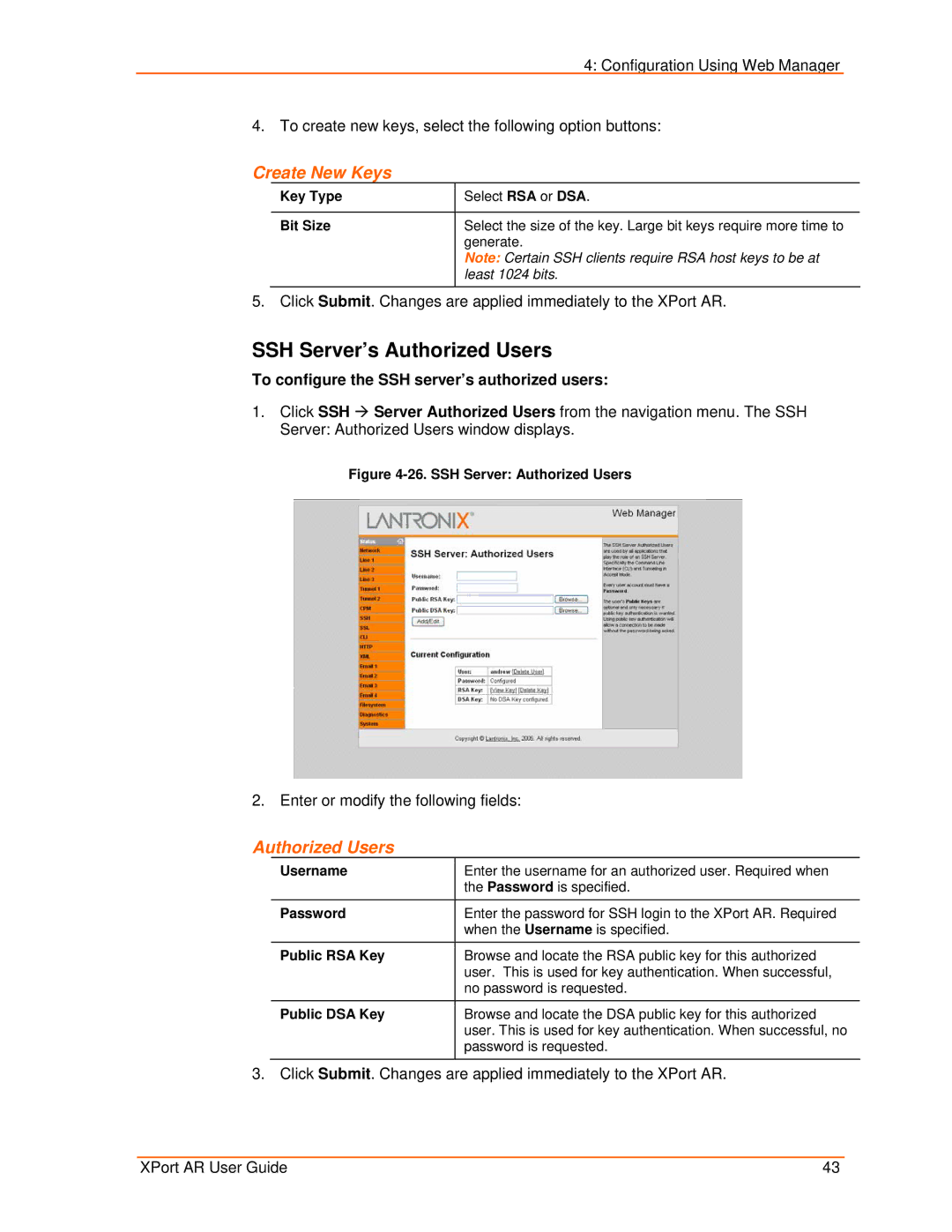4: Configuration Using Web Manager
4. To create new keys, select the following option buttons:
Create New Keys
Key Type | Select RSA or DSA. |
|
|
Bit Size | Select the size of the key. Large bit keys require more time to |
| generate. |
| Note: Certain SSH clients require RSA host keys to be at |
| least 1024 bits. |
5. Click Submit. Changes are applied immediately to the XPort AR.
SSH Server’s Authorized Users
To configure the SSH server’s authorized users:
1.Click SSH Æ Server Authorized Users from the navigation menu. The SSH Server: Authorized Users window displays.
Figure 4-26. SSH Server: Authorized Users
2. Enter or modify the following fields:
Authorized Users
Username | Enter the username for an authorized user. Required when |
| the Password is specified. |
|
|
Password | Enter the password for SSH login to the XPort AR. Required |
| when the Username is specified. |
Public RSA Key | Browse and locate the RSA public key for this authorized |
| user. This is used for key authentication. When successful, |
| no password is requested. |
Public DSA Key | Browse and locate the DSA public key for this authorized |
| user. This is used for key authentication. When successful, no |
| password is requested. |
3. Click Submit. Changes are applied immediately to the XPort AR.
XPort AR User Guide | 43 |