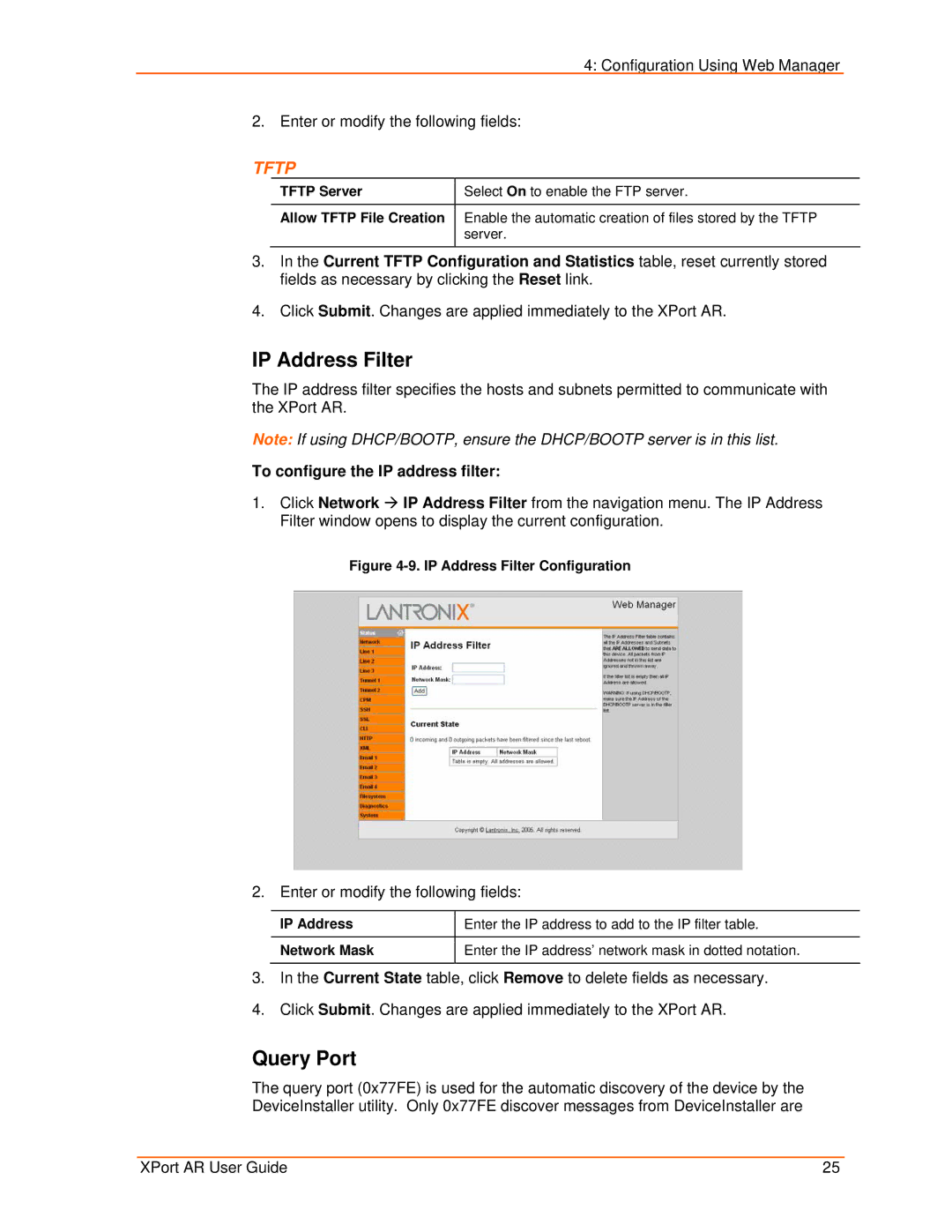4: Configuration Using Web Manager
2. Enter or modify the following fields:
TFTP
TFTP Server | Select On to enable the FTP server. |
|
|
Allow TFTP File Creation | Enable the automatic creation of files stored by the TFTP |
| server. |
3.In the Current TFTP Configuration and Statistics table, reset currently stored fields as necessary by clicking the Reset link.
4.Click Submit. Changes are applied immediately to the XPort AR.
IP Address Filter
The IP address filter specifies the hosts and subnets permitted to communicate with the XPort AR.
Note: If using DHCP/BOOTP, ensure the DHCP/BOOTP server is in this list.
To configure the IP address filter:
1.Click Network Æ IP Address Filter from the navigation menu. The IP Address Filter window opens to display the current configuration.
Figure 4-9. IP Address Filter Configuration
2. Enter or modify the following fields:
IP Address | Enter the IP address to add to the IP filter table. |
|
|
Network Mask | Enter the IP address’ network mask in dotted notation. |
|
|
3.In the Current State table, click Remove to delete fields as necessary.
4.Click Submit. Changes are applied immediately to the XPort AR.
Query Port
The query port (0x77FE) is used for the automatic discovery of the device by the DeviceInstaller utility. Only 0x77FE discover messages from DeviceInstaller are
XPort AR User Guide | 25 |