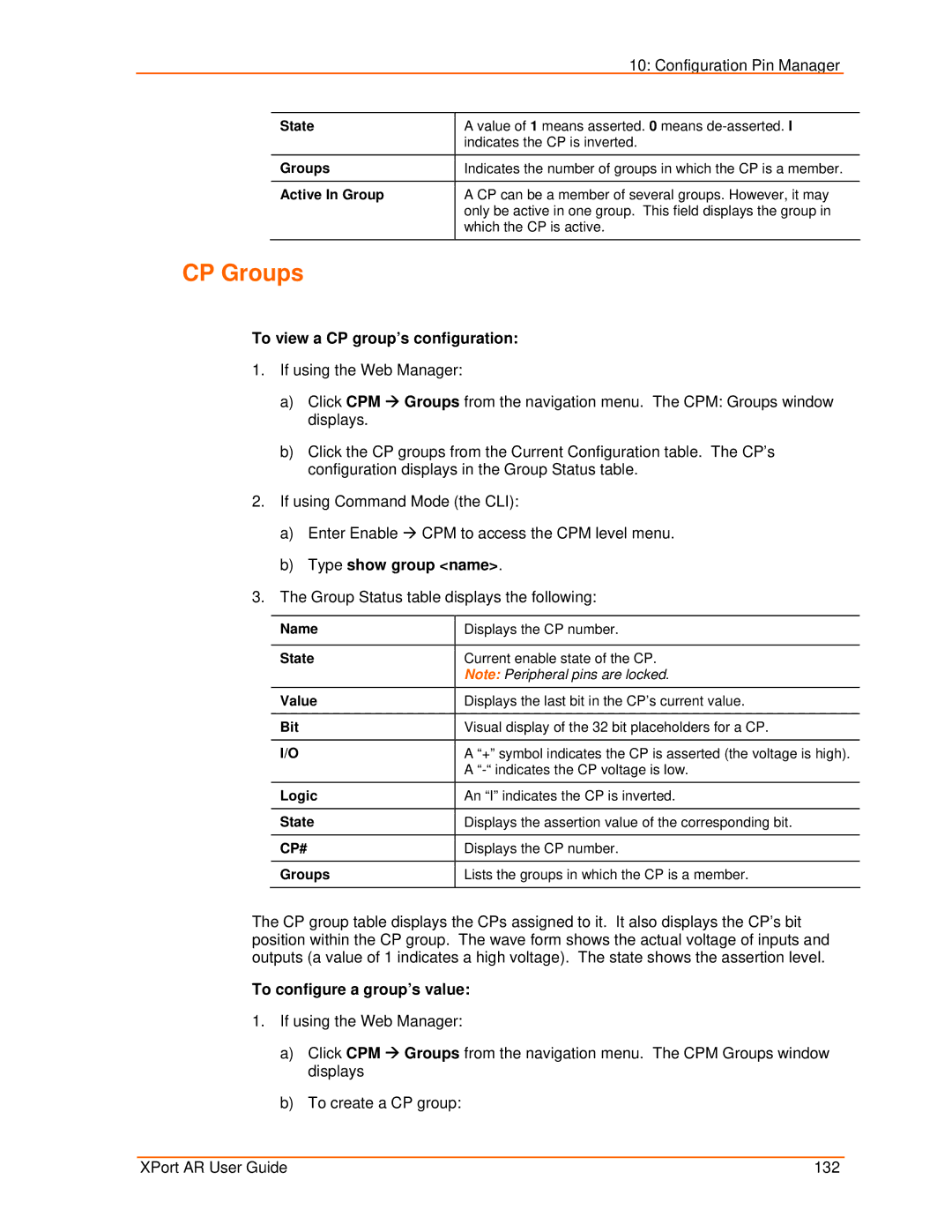|
| 10: Configuration Pin Manager |
|
|
|
|
|
| State | A value of 1 means asserted. 0 means |
|
|
| indicates the CP is inverted. |
|
| Groups | Indicates the number of groups in which the CP is a member. |
|
|
|
|
|
| Active In Group | A CP can be a member of several groups. However, it may |
|
|
| only be active in one group. This field displays the group in |
|
|
| which the CP is active. |
|
|
|
|
|
CP Groups
To view a CP group’s configuration:
1.If using the Web Manager:
a)Click CPM Æ Groups from the navigation menu. The CPM: Groups window displays.
b)Click the CP groups from the Current Configuration table. The CP’s configuration displays in the Group Status table.
2.If using Command Mode (the CLI):
a)Enter Enable Æ CPM to access the CPM level menu.
b)Type show group <name>.
3.The Group Status table displays the following:
Name | Displays the CP number. |
|
|
State | Current enable state of the CP. |
| Note: Peripheral pins are locked. |
Value | Displays the last bit in the CP’s current value. |
|
|
Bit | Visual display of the 32 bit placeholders for a CP. |
|
|
I/O | A “+” symbol indicates the CP is asserted (the voltage is high). |
| A |
Logic | An “I” indicates the CP is inverted. |
|
|
State | Displays the assertion value of the corresponding bit. |
|
|
CP# | Displays the CP number. |
|
|
Groups | Lists the groups in which the CP is a member. |
|
|
The CP group table displays the CPs assigned to it. It also displays the CP’s bit position within the CP group. The wave form shows the actual voltage of inputs and outputs (a value of 1 indicates a high voltage). The state shows the assertion level.
To configure a group’s value:
1.If using the Web Manager:
a)Click CPM Æ Groups from the navigation menu. The CPM Groups window displays
b)To create a CP group:
XPort AR User Guide | 132 |