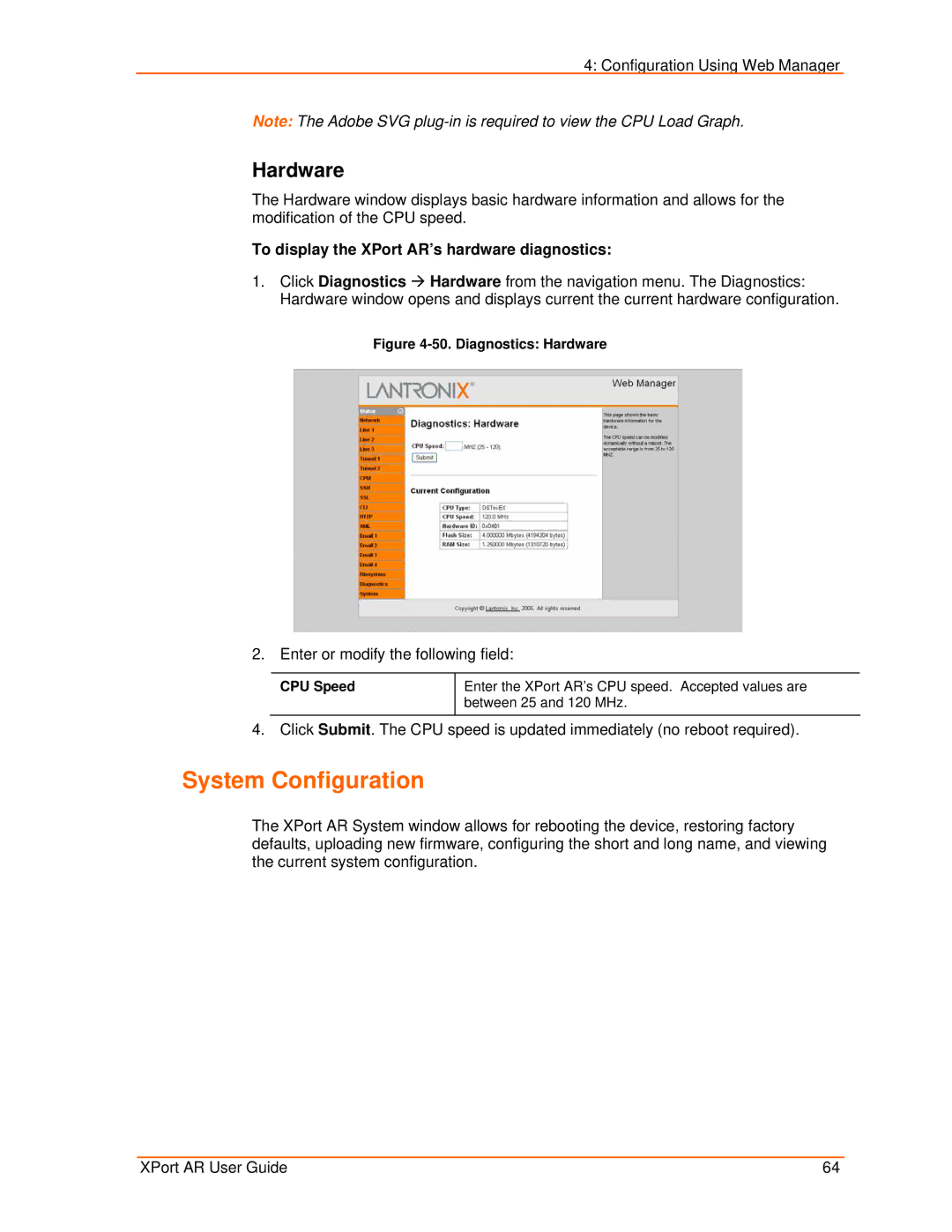4: Configuration Using Web Manager
Note: The Adobe SVG
Hardware
The Hardware window displays basic hardware information and allows for the modification of the CPU speed.
To display the XPort AR’s hardware diagnostics:
1.Click Diagnostics Æ Hardware from the navigation menu. The Diagnostics: Hardware window opens and displays current the current hardware configuration.
Figure 4-50. Diagnostics: Hardware
2. Enter or modify the following field:
CPU Speed
Enter the XPort AR’s CPU speed. Accepted values are between 25 and 120 MHz.
4. Click Submit. The CPU speed is updated immediately (no reboot required).
System Configuration
The XPort AR System window allows for rebooting the device, restoring factory defaults, uploading new firmware, configuring the short and long name, and viewing the current system configuration.
XPort AR User Guide | 64 |