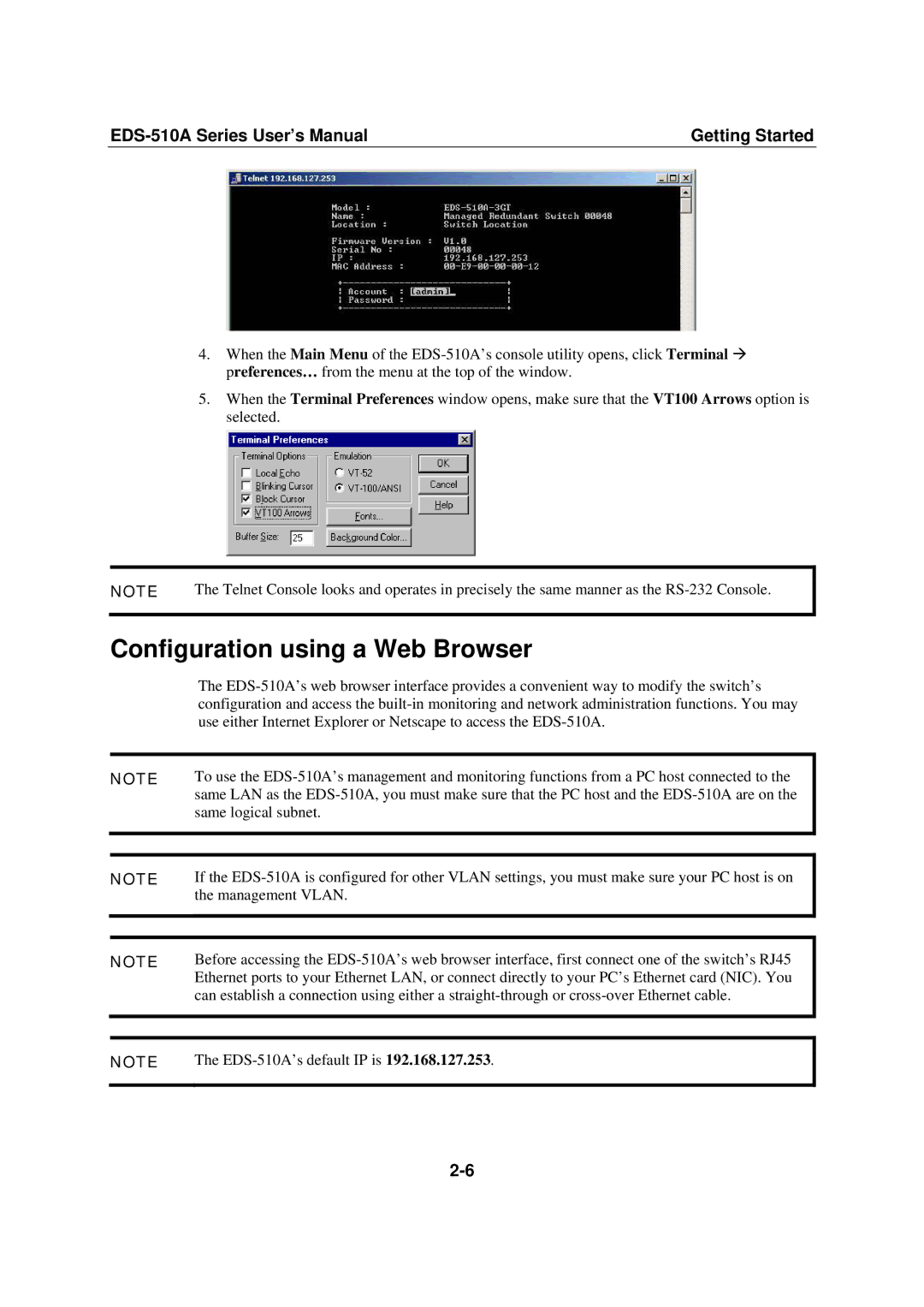EDS-510A, Moxa EtherDevice Switch specifications
Moxa Technologies is a leader in providing innovative networking solutions for industrial applications, and one of its standout products is the Moxa EtherDevice Switch, EDS-510A. This robust, managed Ethernet switch is specifically designed for reliable performance in challenging industrial environments, making it an ideal choice for various applications, including automation, transportation, and power generation.The EDS-510A features five 10/100Base-TX Fast Ethernet ports, allowing flexibility in connecting multiple devices. Additionally, it offers two Gigabit Ethernet ports for uplink, enabling high-speed connections to aggregation switches or routers. The switch supports both redundant power inputs and a wide operating temperature range of -40 to 75 degrees Celsius, ensuring continuity of service even in extreme conditions.
One of the key features of the EDS-510A is its support for IEEE 802.3at PoE (Power over Ethernet). This technology allows the switch to deliver power to connected devices such as IP cameras and wireless access points through the Ethernet cable, which simplifies installation and reduces the need for additional power sources. This is especially beneficial in remote locations where power availability may be limited.
The EDS-510A is also equipped with advanced management features that include VLAN support, port mirroring, and QoS (Quality of Service) capabilities. These features enhance network performance and security, enabling users to prioritize critical traffic and segment the network for better control. Moreover, it supports SNMP (Simple Network Management Protocol), allowing for easy integration into existing network management systems.
Another notable characteristic is the switch's rugged design. With a metal housing that provides excellent EMI (Electromagnetic Interference) protection, the EDS-510A can withstand harsh industrial environments. It is also compliant with various industrial standards, reinforcing its suitability for mission-critical applications.
In summary, the Moxa EtherDevice Switch, EDS-510A, is engineered to meet the demands of modern industrial networking. With its combination of PoE capability, advanced management features, and rugged design, it ensures reliable and efficient network performance, making it an excellent choice for organizations looking to enhance their industrial networking infrastructure. Whether deployed in factories, transportation systems, or utility environments, the EDS-510A continues to be a trusted solution for numerous applications.