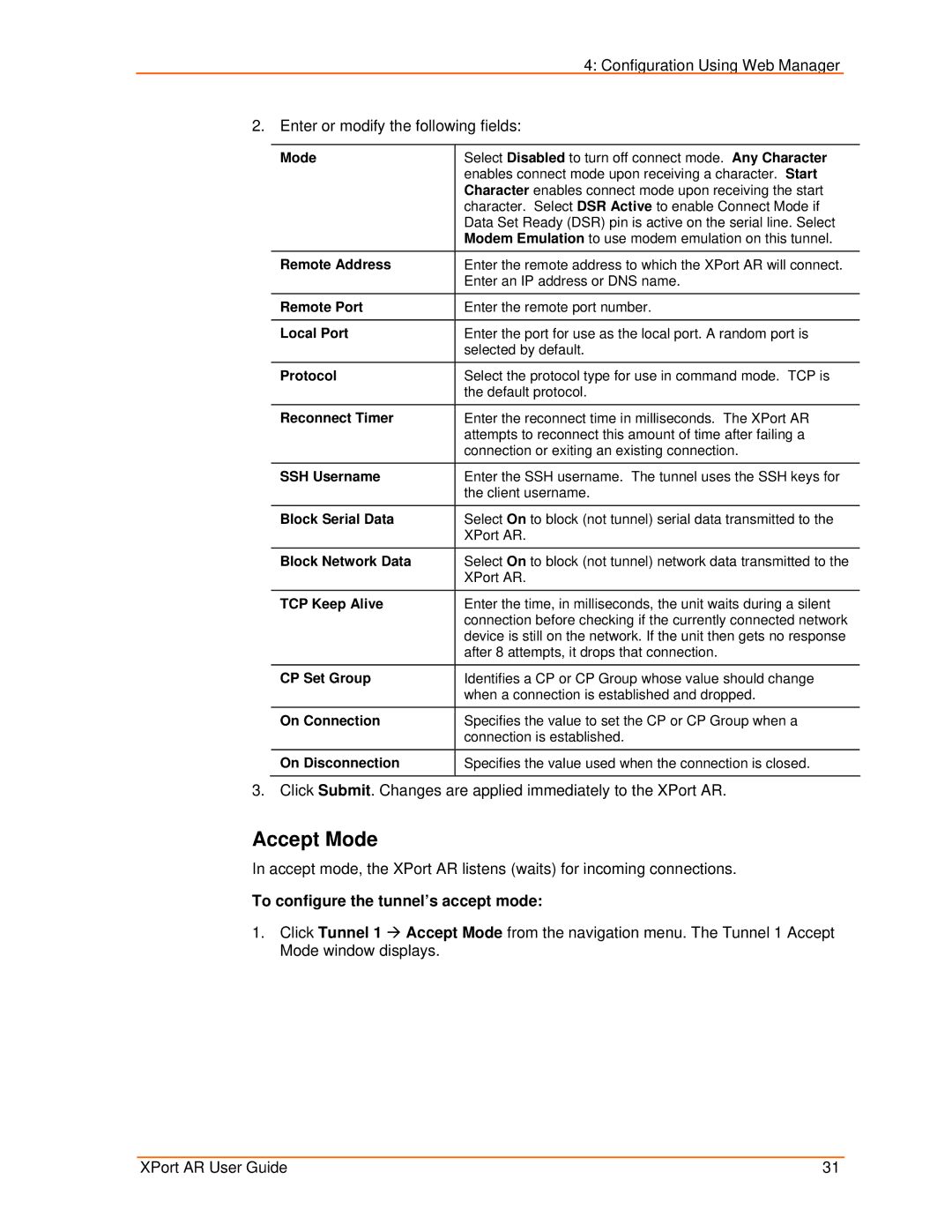4: Configuration Using Web Manager
2. Enter or modify the following fields:
Mode | Select Disabled to turn off connect mode. Any Character |
| enables connect mode upon receiving a character. Start |
| Character enables connect mode upon receiving the start |
| character. Select DSR Active to enable Connect Mode if |
| Data Set Ready (DSR) pin is active on the serial line. Select |
| Modem Emulation to use modem emulation on this tunnel. |
Remote Address | Enter the remote address to which the XPort AR will connect. |
| Enter an IP address or DNS name. |
Remote Port | Enter the remote port number. |
|
|
Local Port | Enter the port for use as the local port. A random port is |
| selected by default. |
Protocol | Select the protocol type for use in command mode. TCP is |
| the default protocol. |
Reconnect Timer | Enter the reconnect time in milliseconds. The XPort AR |
| attempts to reconnect this amount of time after failing a |
| connection or exiting an existing connection. |
SSH Username | Enter the SSH username. The tunnel uses the SSH keys for |
| the client username. |
|
|
Block Serial Data | Select On to block (not tunnel) serial data transmitted to the |
| XPort AR. |
Block Network Data | Select On to block (not tunnel) network data transmitted to the |
| XPort AR. |
|
|
TCP Keep Alive | Enter the time, in milliseconds, the unit waits during a silent |
| connection before checking if the currently connected network |
| device is still on the network. If the unit then gets no response |
| after 8 attempts, it drops that connection. |
CP Set Group | Identifies a CP or CP Group whose value should change |
| when a connection is established and dropped. |
|
|
On Connection | Specifies the value to set the CP or CP Group when a |
| connection is established. |
On Disconnection | Specifies the value used when the connection is closed. |
|
|
3. Click Submit. Changes are applied immediately to the XPort AR.
Accept Mode
In accept mode, the XPort AR listens (waits) for incoming connections.
To configure the tunnel’s accept mode:
1.Click Tunnel 1 Æ Accept Mode from the navigation menu. The Tunnel 1 Accept Mode window displays.
XPort AR User Guide | 31 |