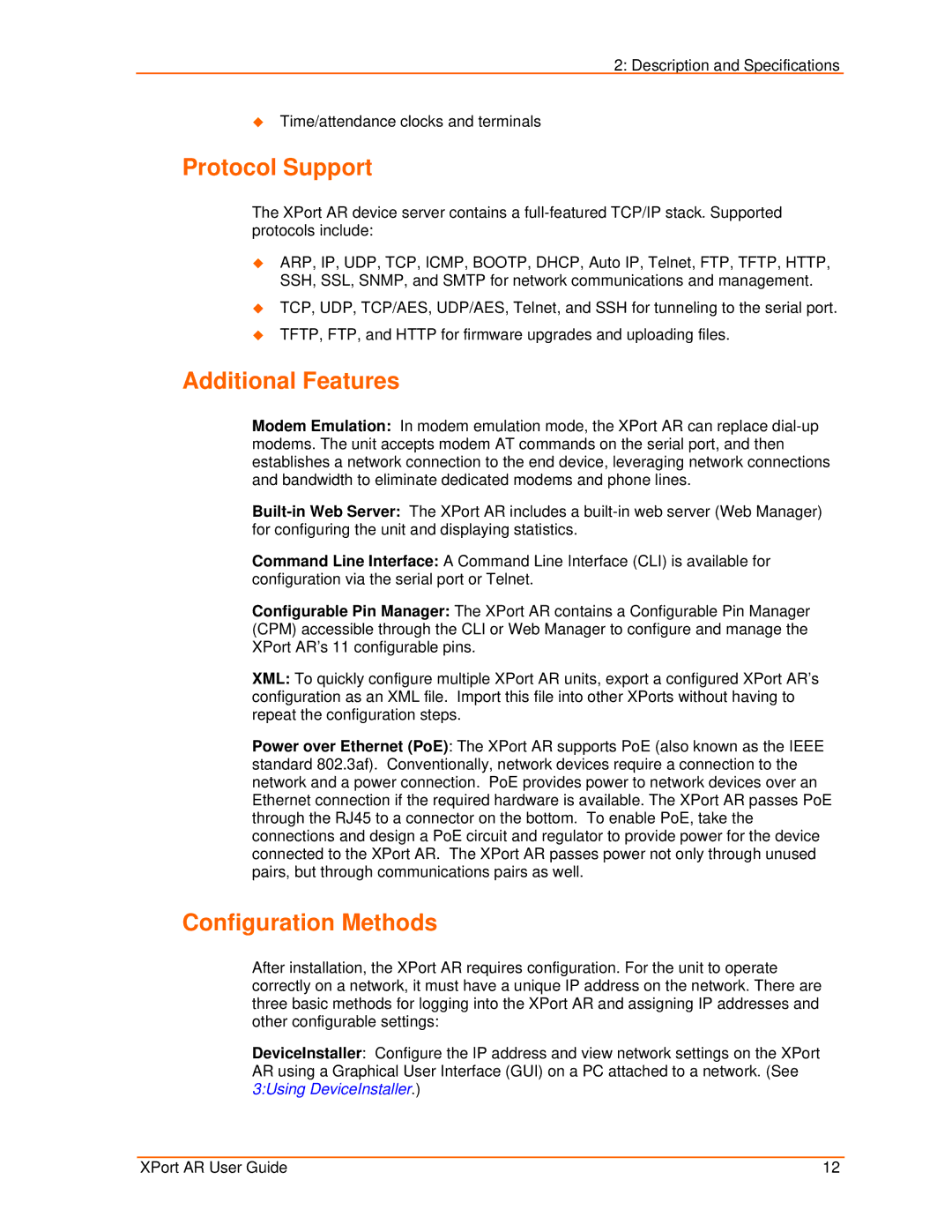2: Description and Specifications
Time/attendance clocks and terminals
Protocol Support
The XPort AR device server contains a
ARP, IP, UDP, TCP, ICMP, BOOTP, DHCP, Auto IP, Telnet, FTP, TFTP, HTTP, SSH, SSL, SNMP, and SMTP for network communications and management.
TCP, UDP, TCP/AES, UDP/AES, Telnet, and SSH for tunneling to the serial port.
TFTP, FTP, and HTTP for firmware upgrades and uploading files.
Additional Features
Modem Emulation: In modem emulation mode, the XPort AR can replace
Command Line Interface: A Command Line Interface (CLI) is available for configuration via the serial port or Telnet.
Configurable Pin Manager: The XPort AR contains a Configurable Pin Manager (CPM) accessible through the CLI or Web Manager to configure and manage the XPort AR’s 11 configurable pins.
XML: To quickly configure multiple XPort AR units, export a configured XPort AR’s configuration as an XML file. Import this file into other XPorts without having to repeat the configuration steps.
Power over Ethernet (PoE): The XPort AR supports PoE (also known as the IEEE standard 802.3af). Conventionally, network devices require a connection to the network and a power connection. PoE provides power to network devices over an Ethernet connection if the required hardware is available. The XPort AR passes PoE through the RJ45 to a connector on the bottom. To enable PoE, take the connections and design a PoE circuit and regulator to provide power for the device connected to the XPort AR. The XPort AR passes power not only through unused pairs, but through communications pairs as well.
Configuration Methods
After installation, the XPort AR requires configuration. For the unit to operate correctly on a network, it must have a unique IP address on the network. There are three basic methods for logging into the XPort AR and assigning IP addresses and other configurable settings:
DeviceInstaller: Configure the IP address and view network settings on the XPort AR using a Graphical User Interface (GUI) on a PC attached to a network. (See 3:Using DeviceInstaller.)
XPort AR User Guide | 12 |