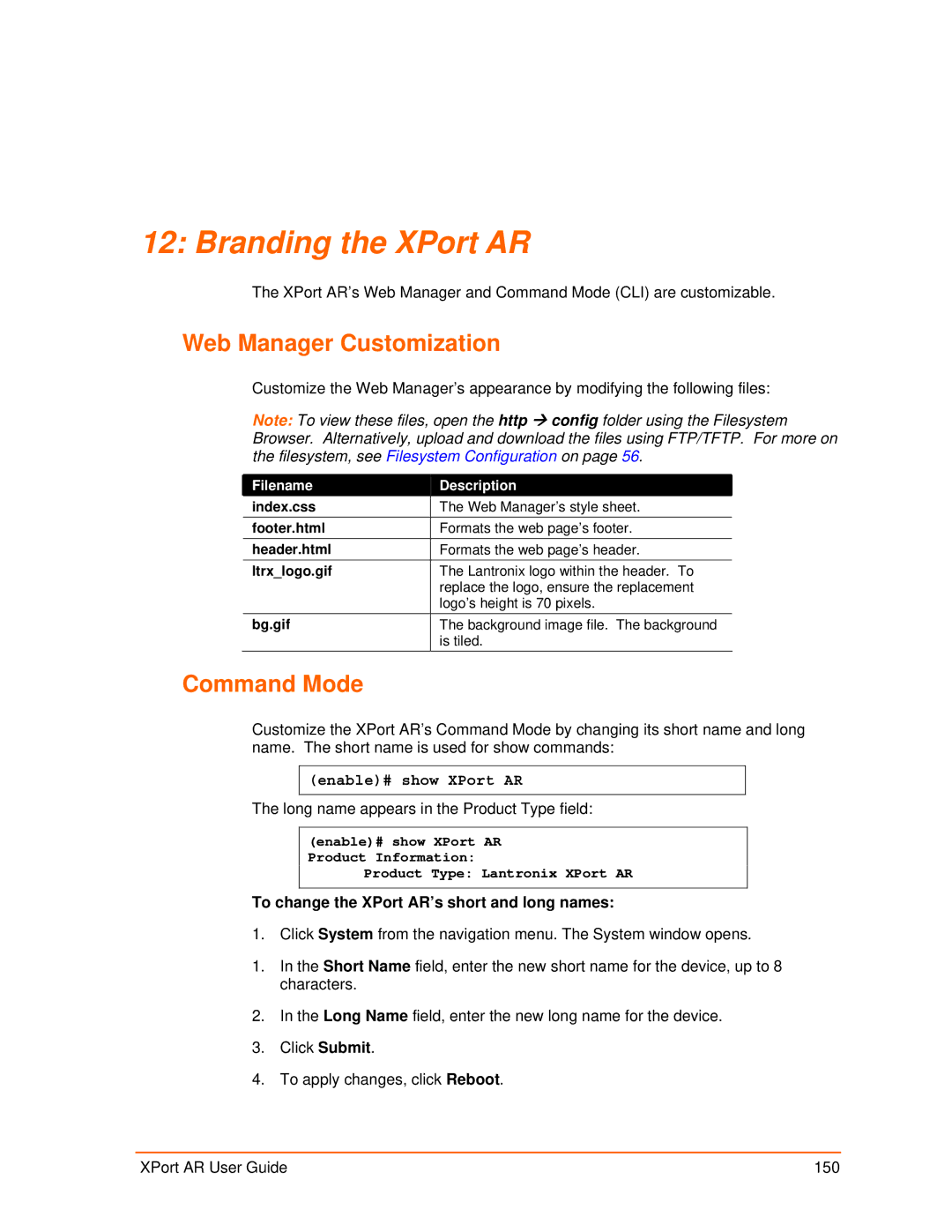12: Branding the XPort AR
The XPort AR’s Web Manager and Command Mode (CLI) are customizable.
Web Manager Customization
Customize the Web Manager’s appearance by modifying the following files:
Note: To view these files, open the http Æ config folder using the Filesystem Browser. Alternatively, upload and download the files using FTP/TFTP. For more on the filesystem, see Filesystem Configuration on page 56.
Filename | Description |
index.css | The Web Manager’s style sheet. |
footer.html | Formats the web page’s footer. |
header.html | Formats the web page’s header. |
ltrx_logo.gif | The Lantronix logo within the header. To |
| replace the logo, ensure the replacement |
| logo’s height is 70 pixels. |
bg.gif | The background image file. The background |
| is tiled. |
Command Mode
Customize the XPort AR’s Command Mode by changing its short name and long name. The short name is used for show commands:
(enable)# show XPort AR
The long name appears in the Product Type field:
(enable)# show XPort AR Product Information:
Product Type: Lantronix XPort AR
To change the XPort AR’s short and long names:
1. Click System from the navigation menu. The System window opens.
1.In the Short Name field, enter the new short name for the device, up to 8 characters.
2.In the Long Name field, enter the new long name for the device.
3.Click Submit.
4.To apply changes, click Reboot.
XPort AR User Guide | 150 |