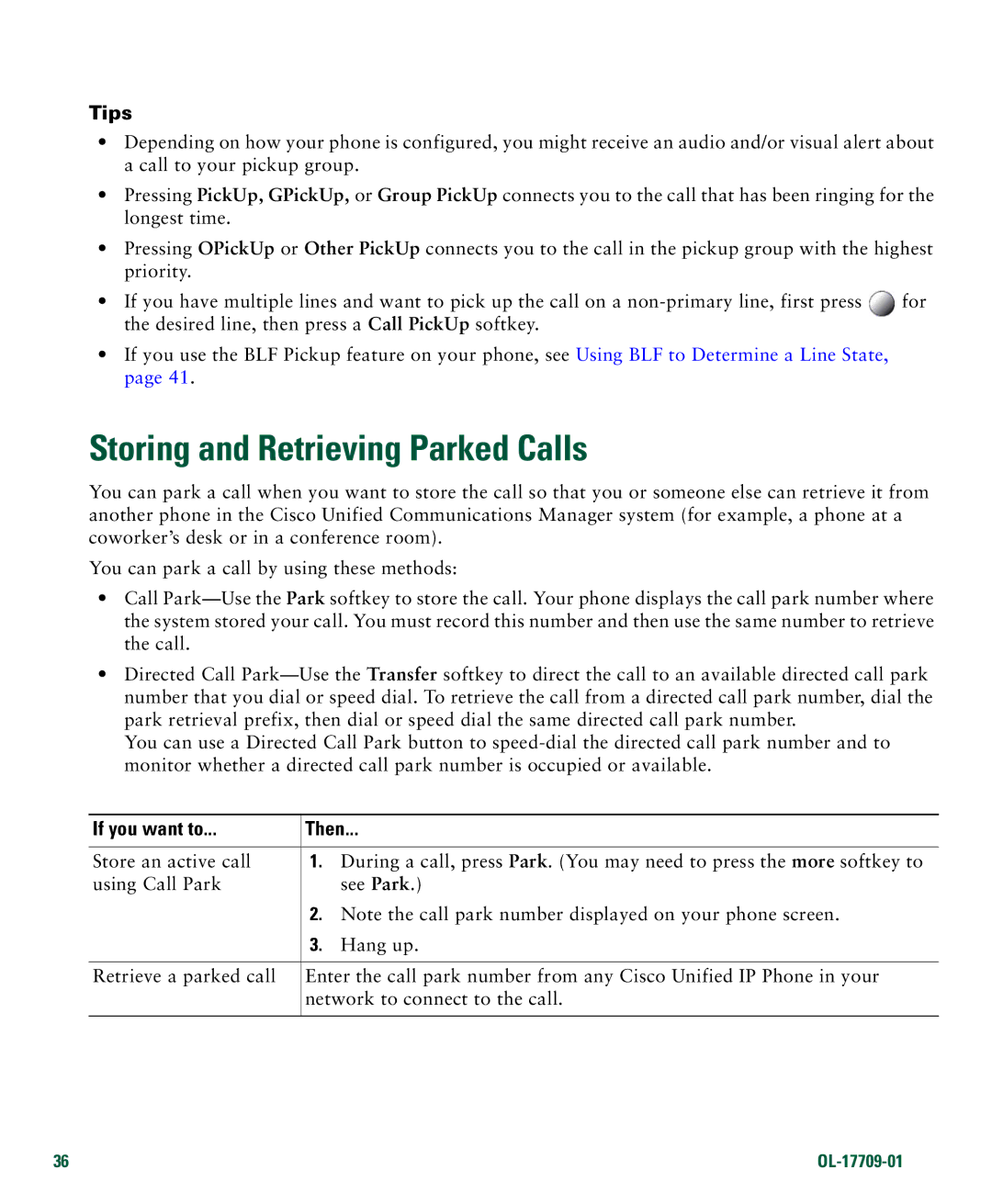Tips
•Depending on how your phone is configured, you might receive an audio and/or visual alert about a call to your pickup group.
•Pressing PickUp, GPickUp, or Group PickUp connects you to the call that has been ringing for the longest time.
•Pressing OPickUp or Other PickUp connects you to the call in the pickup group with the highest priority.
•If you have multiple lines and want to pick up the call on a ![]() for the desired line, then press a Call PickUp softkey.
for the desired line, then press a Call PickUp softkey.
•If you use the BLF Pickup feature on your phone, see Using BLF to Determine a Line State, page 41.
Storing and Retrieving Parked Calls
You can park a call when you want to store the call so that you or someone else can retrieve it from another phone in the Cisco Unified Communications Manager system (for example, a phone at a coworker’s desk or in a conference room).
You can park a call by using these methods:
•Call
•Directed Call
You can use a Directed Call Park button to
If you want to... | Then... | |
|
|
|
Store an active call | 1. | During a call, press Park. (You may need to press the more softkey to |
using Call Park |
| see Park.) |
| 2. | Note the call park number displayed on your phone screen. |
| 3. | Hang up. |
|
| |
Retrieve a parked call | Enter the call park number from any Cisco Unified IP Phone in your | |
| network to connect to the call. | |
|
|
|
36 |