
ENGLISH
INPUT MODESTATUS INPUT SELECTOR <ANALOG> DIMMER VOLUME
Basic Operation
<PHONES> <EXT. IN> SURROUND PARAMETER <SPEAKER>
INPUT SELECTOR 



 VOLUME
VOLUME
 [MUTING]
[MUTING]


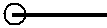
 STATUS
STATUS
DIMMER
INPUT SELECTOR 

 SURROUND
SURROUND
PARAMETER
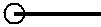
 INPUT MODE
INPUT MODE
About the button names in this explanation
<> : Buttons on the main unit
[ | ] : Buttons on the remote control unit |
Button name only :
Playing the input source
1 Use INPUT SELECTOR to select the input source you want to play.
2 Press INPUT MODE.
 AUTO
AUTO  PCM
PCM  DTS
DTS
EXT. IN |
| ANALOG |

 Press <ANALOG> to select “ANALOG”, <EXT. IN> to select “EXT. IN”.
Press <ANALOG> to select “ANALOG”, <EXT. IN> to select “EXT. IN”.
AUTO (All auto mode):
The type of input signal is detected and the
which the Digital In Assignment mode ( page 19) is made. The mode switches automatically to DTS/ Dolby Digital/ PCM. The input switches to the analog input terminals is no digital signals are being input.
page 19) is made. The mode switches automatically to DTS/ Dolby Digital/ PCM. The input switches to the analog input terminals is no digital signals are being input.
• The INPUT mode indicator lights.
PCM (exclusive PCM signal playback mode) and DTS (exclusive DTS signal playback mode):
Played when the various signals are input. Noise may be generated when a mode different from the input signal is set.
• The INPUT mode indicator lights.
ANALOG (exclusive analog audio signal playback mode) and EXT. IN (External decoder input terminal selection mode):
The signals input to the various input terminals are played.

 To lower the subwoofer channel level in the EXT. IN mode, press SURROUND PARAMETER and select “SW. ATT”.
To lower the subwoofer channel level in the EXT. IN mode, press SURROUND PARAMETER and select “SW. ATT”.
For some players the playback level of the SW channel may seen strong. If so, set to “ON”.
3 Start playback on the selected component.

 For operating instructions, refer to the component’s manual.
For operating instructions, refer to the component’s manual.
4 Use VOLUME to adjust the volume.
• The volume level is displayed on the master volume level display.

 The volume can be adjusted between the range of
The volume can be adjusted between the range of
•Canceling the EXT. IN mode:
Press INPUT MODE or <ANALOG> to switch to the desired input mode.
•To use the EXT. IN mode together with a picture, select the input source to which the video signal is connected first, then set the input mode.
•The “DIGITAL” indicator lights when digital signals are being input properly. If the “DIGITAL” indicator does not light, check whether
the Digital In Assignment mode ( page 19) and connections are correct.
page 19) and connections are correct.
NOTE:
•When the input mode is set to the external input (EXT. IN), the surround mode cannot be set.
•In play modes other than the external input mode, the signals connected to these terminals cannot be played.
Cautions when playing DTS sources:
•For DTS sources, be sure to connect the device to the digital input terminal and set “AUTO” or “DTS” for the input source. Noise will be generated if you play in the “ANALOG” or “PCM” mode.
•When playing DTS signals in the “AUTO” mode, noise may be generated when you first start playing and during searching. If so, play in the “DTS” mode.
Buttons on the main unit and remote control unit
21
ENGLISH