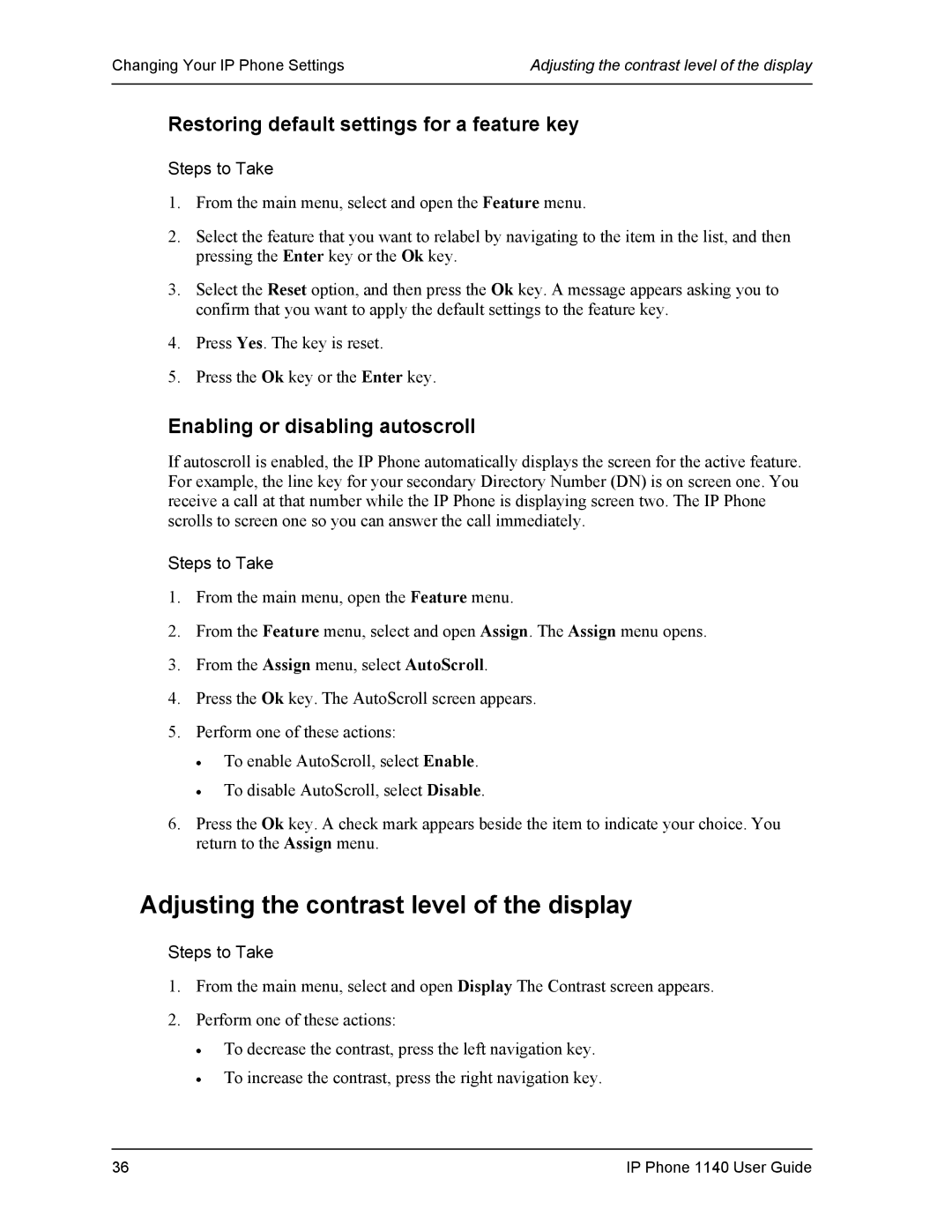1140 specifications
The DeWalt DWE1140 is a versatile and powerful electric hand-held scroll saw designed for both professional woodworkers and hobbyists. Renowned for its robust features, the DWE1140 stands out in the market for its combination of precision, ease of use, and innovative technology.One of the main features of the DWE1140 is its powerful 1.6-amp motor that provides a variable speed range from 400 to 1,600 strokes per minute. This allows users to adapt the cutting speed according to the material they are working with, enabling them to achieve optimal results whether they are working with softwoods, hardwoods, or other materials. The ability to adjust the speed enhances the tool's versatility, making it ideal for intricate scrollwork as well as more aggressive cuts.
Another hallmark of the DWE1140 is its unique design which includes an adjustable bevel arm that can tilt up to 45 degrees. This feature is particularly useful for making angled cuts and intricate designs, allowing woodworkers to diversify their projects. Supportive cast aluminum table provides added stability and a larger surface area for cutting.
The DWE1140 also incorporates an innovative blade system that allows for quick and easy blade changes without the need for additional tools. This saves time and enhances productivity for users who frequently switch between different blade types and sizes.
Safety is a priority in the design of the DWE1140. It comes equipped with an integrated blade guard and a transparent dust cover that protects the user while providing clear visibility of the cutting area. This design reduces the risk of accidental cuts while enhancing the user experience by keeping the workspace clean.
Another key aspect of the DWE1140 is its lightweight construction, making it easy to transport and maneuver, especially during extended projects. Despite its compact size, it does not compromise on stability, thanks to its solid base design.
In summary, the DeWalt DWE1140 is a top-tier scroll saw that combines powerful performance with user-focused features. Its adjustable speed, bevel capabilities, quick blade change mechanism, safety features, and portability cater to both professionals and DIY enthusiasts, making it an excellent choice for anyone seeking precision in their woodworking projects.