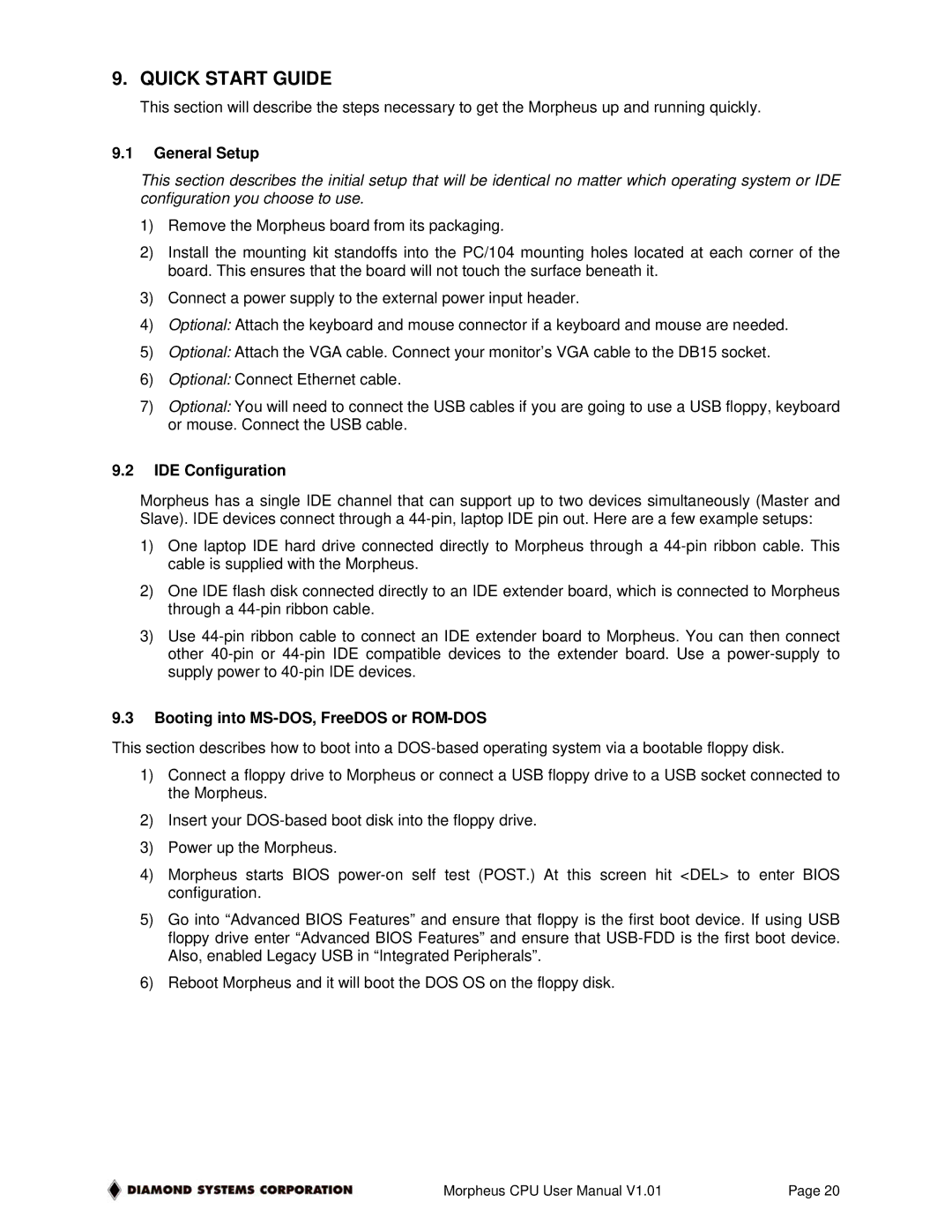9. QUICK START GUIDE
This section will describe the steps necessary to get the Morpheus up and running quickly.
9.1General Setup
This section describes the initial setup that will be identical no matter which operating system or IDE configuration you choose to use.
1)Remove the Morpheus board from its packaging.
2)Install the mounting kit standoffs into the PC/104 mounting holes located at each corner of the board. This ensures that the board will not touch the surface beneath it.
3)Connect a power supply to the external power input header.
4)Optional: Attach the keyboard and mouse connector if a keyboard and mouse are needed.
5)Optional: Attach the VGA cable. Connect your monitor’s VGA cable to the DB15 socket.
6)Optional: Connect Ethernet cable.
7)Optional: You will need to connect the USB cables if you are going to use a USB floppy, keyboard or mouse. Connect the USB cable.
9.2IDE Configuration
Morpheus has a single IDE channel that can support up to two devices simultaneously (Master and Slave). IDE devices connect through a
1)One laptop IDE hard drive connected directly to Morpheus through a
2)One IDE flash disk connected directly to an IDE extender board, which is connected to Morpheus through a
3)Use
9.3Booting into MS-DOS, FreeDOS or ROM-DOS
This section describes how to boot into a
1)Connect a floppy drive to Morpheus or connect a USB floppy drive to a USB socket connected to the Morpheus.
2)Insert your
3)Power up the Morpheus.
4)Morpheus starts BIOS
5)Go into “Advanced BIOS Features” and ensure that floppy is the first boot device. If using USB floppy drive enter “Advanced BIOS Features” and ensure that
6)Reboot Morpheus and it will boot the DOS OS on the floppy disk.
Morpheus CPU User Manual V1.01 | Page 20 |