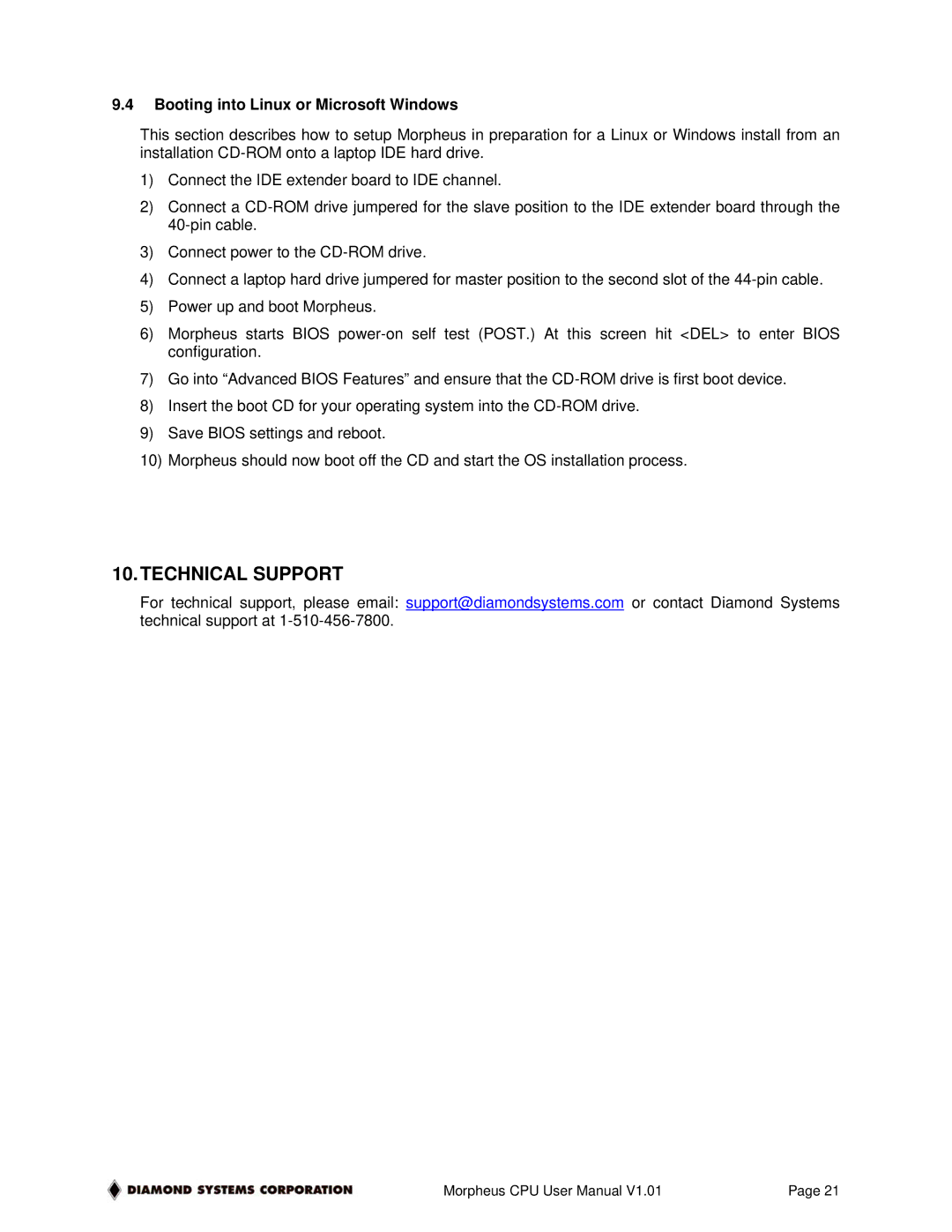9.4Booting into Linux or Microsoft Windows
This section describes how to setup Morpheus in preparation for a Linux or Windows install from an installation
1)Connect the IDE extender board to IDE channel.
2)Connect a
3)Connect power to the
4)Connect a laptop hard drive jumpered for master position to the second slot of the
5)Power up and boot Morpheus.
6)Morpheus starts BIOS
7)Go into “Advanced BIOS Features” and ensure that the
8)Insert the boot CD for your operating system into the
9)Save BIOS settings and reboot.
10)Morpheus should now boot off the CD and start the OS installation process.
10.TECHNICAL SUPPORT
For technical support, please email: support@diamondsystems.com or contact Diamond Systems technical support at
Morpheus CPU User Manual V1.01 | Page 21 |