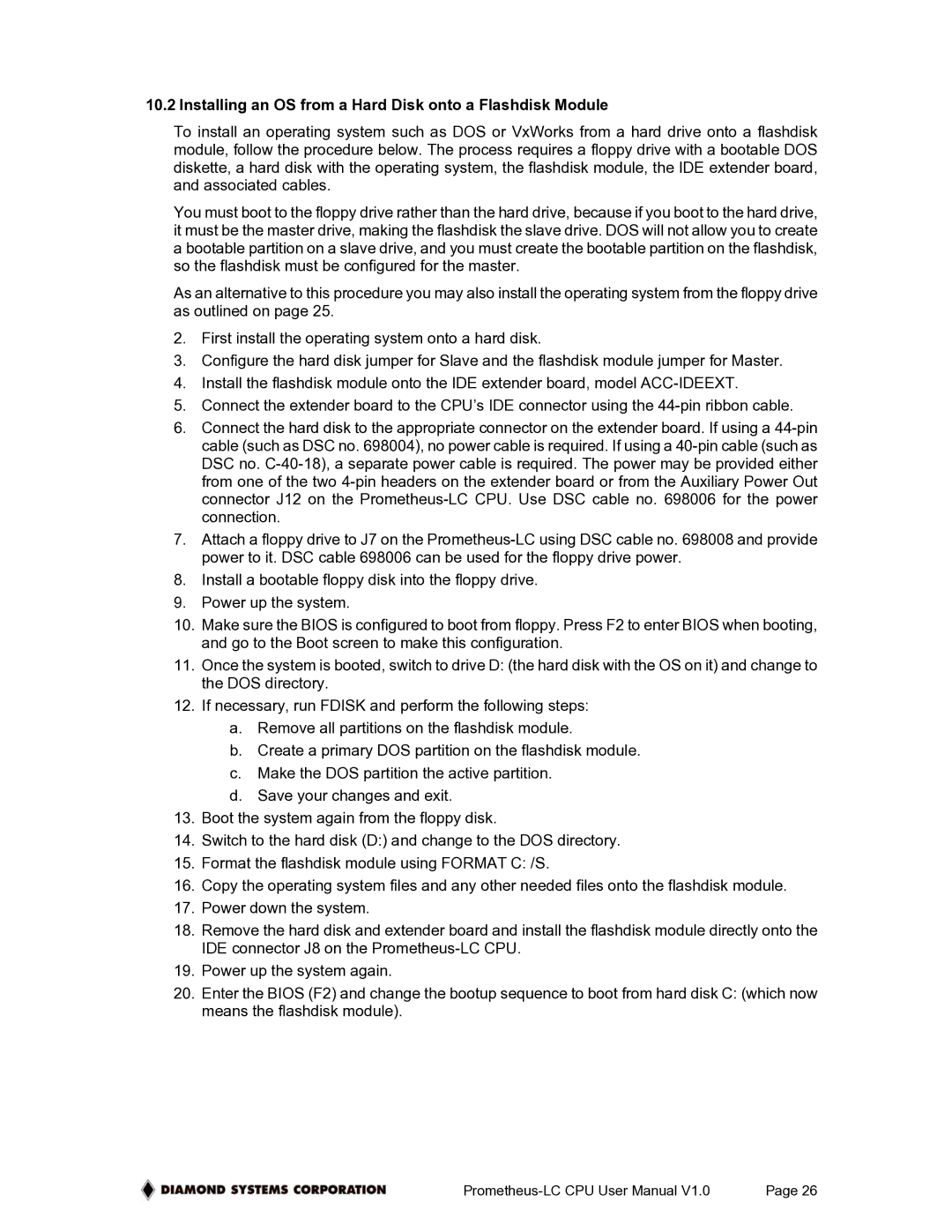Low-Power PC/104 CPU Board With ZFx86 Processor, PR-Z16-LC-ST specifications
The Diamond Systems Low-Power PC/104 CPU Board featuring the ZFx86 Processor, specifically the PR-Z16-LC-ST model, represents a significant advancement in embedded computing technology. This CPU board is designed to deliver robust performance while maintaining low power consumption, making it ideal for a wide array of industrial and embedded applications.One of the standout features of the PR-Z16-LC-ST board is its ZFx86 Processor. This processor family is built with a focus on energy efficiency and low thermal output, which is crucial for applications where heat dissipation can be a challenge. The ZFx86 provides an excellent balance between processing power and energy consumption, featuring a 16-bit instruction set that facilitates compatibility with many existing software applications.
This board supports a variety of operating environments, including DOS, Linux, and Windows, ensuring versatility for developers. Its design includes a compact PC/104 form factor, which allows for streamlined stacking of multiple boards. This modularity is beneficial for system integrators looking to create customized solutions with limited space.
In terms of connectivity, the PR-Z16-LC-ST is equipped with a wide range of I/O ports. This includes digital and analog inputs and outputs, serial communication ports, and support for various peripheral devices. Such features make it a suitable choice for tasks such as data acquisition, control systems, and automation processes.
Additionally, the Diamond Systems board is designed with an onboard memory expansion capability, allowing users to enhance performance based on specific application needs. The support for both DRAM and flash memory options provides flexibility in memory configuration.
The board also emphasizes reliability and longevity, with rugged construction suitable for harsh environments. This durability is essential for applications in sectors such as transportation, telecommunications, and factory automation, where systems must withstand extreme conditions.
In summary, the Diamond Systems PR-Z16-LC-ST Low-Power PC/104 CPU Board with ZFx86 Processor combines efficiency with a robust feature set. Its low power consumption, modular design, and extensive connectivity options make it an attractive solution for developers in the embedded computing space seeking reliable performance in compact configurations.