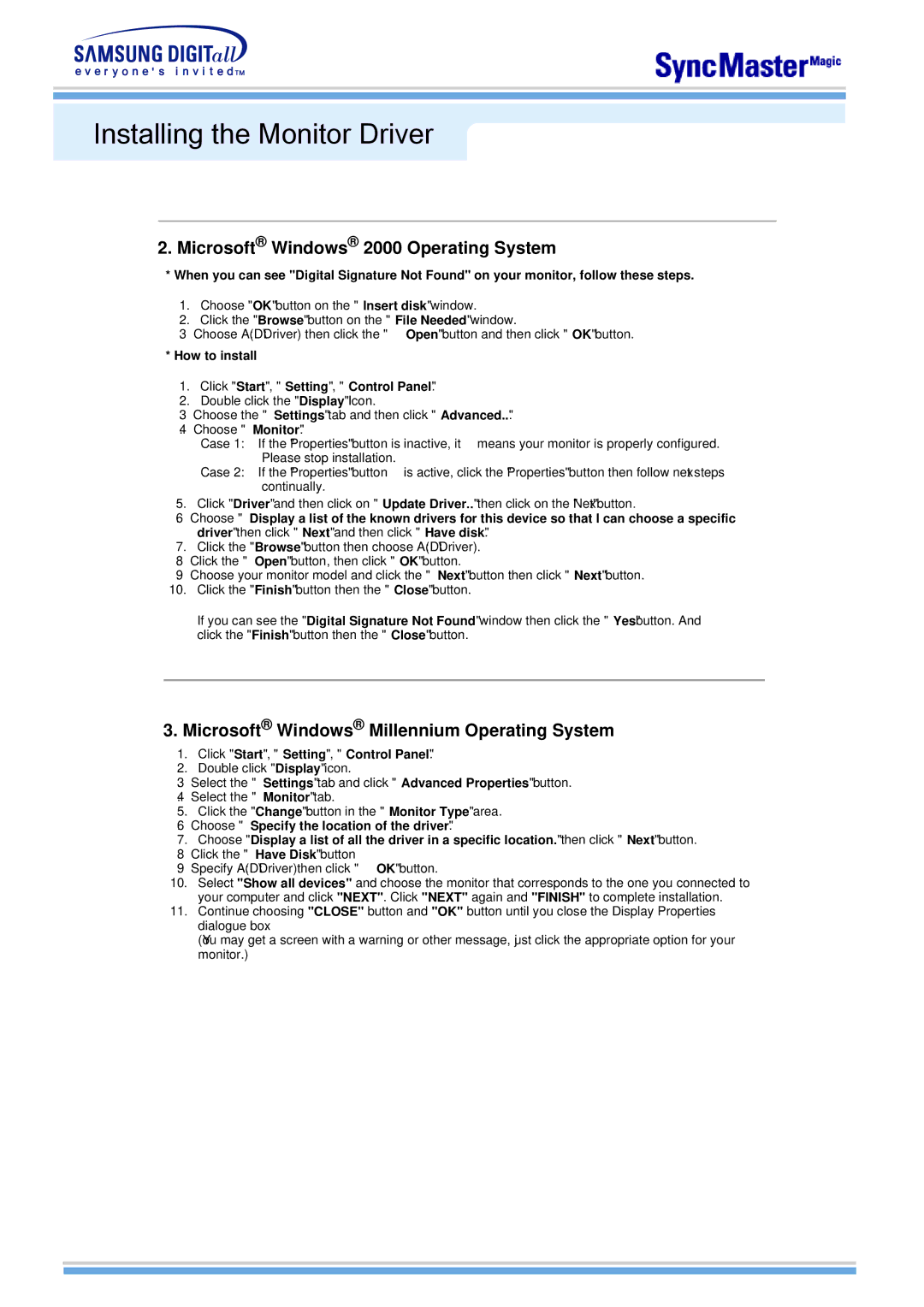Installing the Monitor Driver
2. Microsoft® Windows® 2000 Operating System
*When you can see "Digital Signature Not Found" on your monitor, follow these steps.
1.Choose "OK" button on the "Insert disk" window.
2.Click the "Browse" button on the "File Needed" window.
3.Choose A:(D:\Driver) then click theOpen" " button and then click "OK" button.
*How to install
1.Click "Start" , "Setting" , "Control Panel".
2.Double click the "Display" Icon.
3.Choose the "Settings" tab and then click "Advanced..".
4.Choose "Monitor".
Case 1: If the "Properties" button is inactive, itmeans your monitor is properly configured. Please stop installation.
Case 2: If the "Properties" buttonis active, click the "Properties" button then follow next steps continually.
5.Click "Driver" and then click on "Update Driver.." then click on the "Next" button.
6.Choose "Display a list of the known drivers for this device so that I can choose a specific driver" then click "Next" and then click "Have disk".
7.Click the "Browse" button then choose A:(D:\Driver).
8.Click the "Open" button, then click "OK" button.
9.Choose your monitor model and click the "Next" button then click "Next" button.
10.Click the "Finish" button then the "Close" button.
If you can see the "Digital Signature Not Found" window then click the "Yes"button. And click the "Finish" button then the "Close" button.
3.Microsoft® Windows® Millennium Operating System
1.Click "Start" , "Setting" , "Control Panel".
2.Double click "Display" icon.
3.Select the "Settings" tab and click "Advanced Properties" button.
4.Select the "Monitor" tab.
5.Click the "Change" button in the "Monitor Type" area.
6.Choose "Specify the location of the driver".
7.Choose "Display a list of all the driver in a specific location." then click "Next" button.
8.Click the "Have Disk" button
9.Specify A:(D:\Driver)then clickOK" " button.
10.Select "Show all devices" and choose the monitor that corresponds to the one you connected to your computer and click "NEXT". Click "NEXT" again and "FINISH" to complete installation.
11.Continue choosing "CLOSE" button and "OK" button until you close the Display Properties dialogue box.
(You may get a screen with a warning or other message, just click the appropriate option for your monitor.)