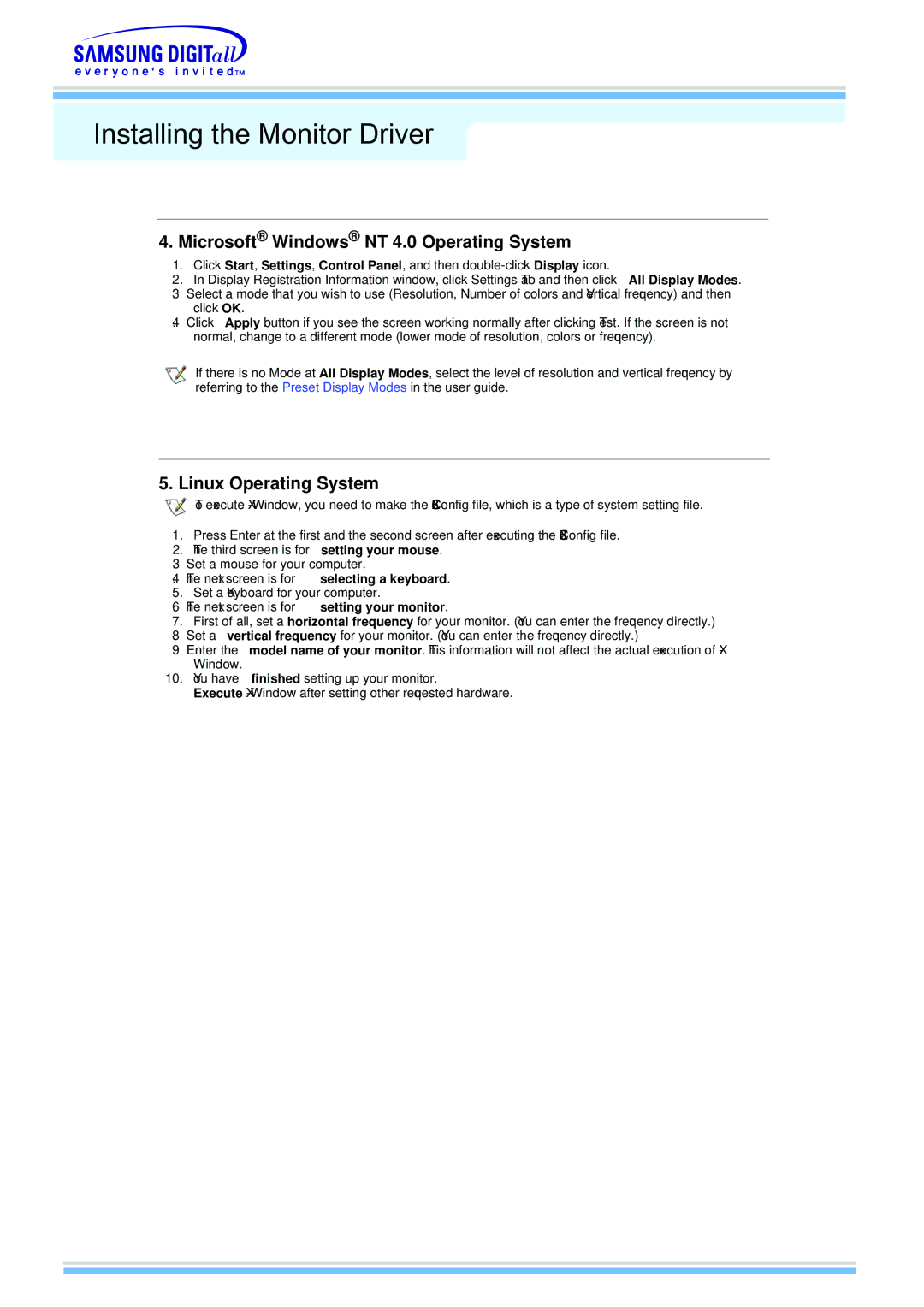Installing the Monitor Driver
4.Microsoft® Windows® NT 4.0 Operating System
1.Click Start, Settings, Control Panel, and then
2. In Display Registration Information window, click Settings Tab and thenclick All Display Modes.
3.Select a mode that you wish to use (Resolution, Number of colors and Verticalfrequency) and then click OK.
4.Click Apply button if you see the screen working normally after clicking Test. Ifthe screen is not normal, change to a different mode (lower mode of resolution, colors or frequency).
If there is no Mode at All Display Modes, select the level of resolution and vertical frequencyby referring to the Preset Display Modes in the user guide.
5. Linux Operating System
Toexcute
1.Press Enter at the first and the second screen after executing the X86Config file.
2.The third screen is for setting your mouse.
3.Set a mouse for your computer.
4. The next screen is for | selecting a keyboard. |
5. Set a Keyboard for yourcomputer. | |
6. The next screen is for | setting your monitor. |
7.First of all, set a horizontal frequency for your monitor. (Youcan enter the frequency directly.)
8.Set a vertical frequency for your monitor. (Youcan enter the frequency directly.)
9.Enter the model name of your monitor. This informationwill not affect the actual executionof X- Window.
10.You have finished setting up your monitor.
Execute