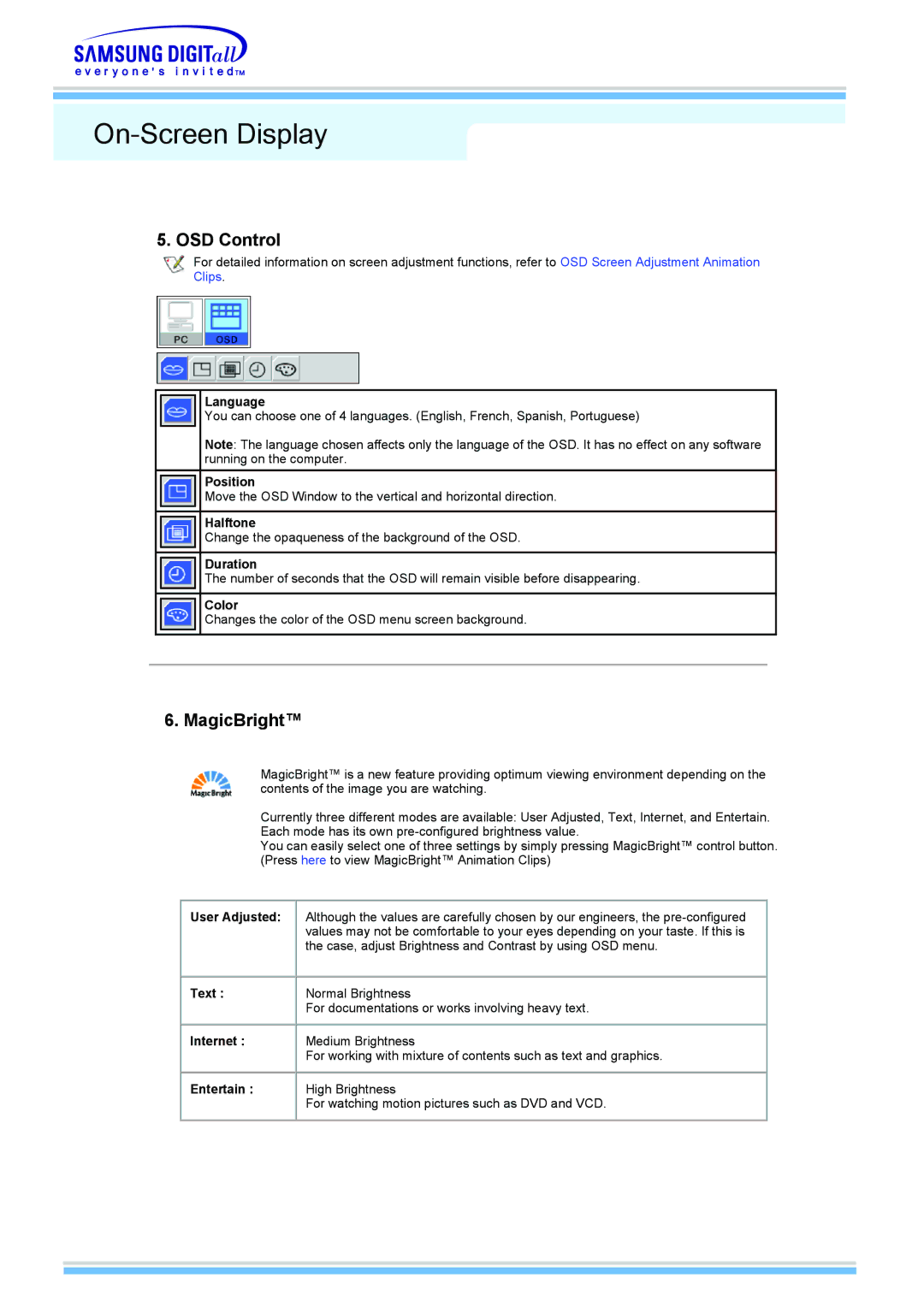On-Screen Display
5. OSD Control
For detailed information on screen adjustment functions, refer to OSD Screen Adjustment Animation Clips.
Language
You can choose one of 4 languages. (English, French, Spanish, Portuguese)
Note: The language chosen affects only the language of the OSD. It has no effect on any software running on the computer.
Position
Move the OSD Window to the vertical and horizontal direction.
Halftone
Change the opaqueness of the background of the OSD.
Duration
The number of seconds that the OSD will remain visible before disappearing.
Color
Changes the color of the OSD menu screen background.
6. MagicBright™
MagicBright™ is a new feature providing optimum viewing environment depending on the contents of the image you are watching.
Currently three different modes are available: User Adjusted, Text, Internet, and Entertain. Each mode has its own
You can easily select one of three settings by simply pressing MagicBright™ control button. (Press here to view MagicBright™ Animation Clips)
User Adjusted: | Although the values are carefully chosen by our engineers, the |
| values may not be comfortable to your eyes depending on your taste. If this is |
| the case, adjust Brightness and Contrast by using OSD menu. |
Text : | Normal Brightness |
| For documentations or works involving heavy text. |
Internet : | Medium Brightness |
| For working with mixture of contents such as text and graphics. |
Entertain : | High Brightness |
| For watching motion pictures such as DVD and VCD. |