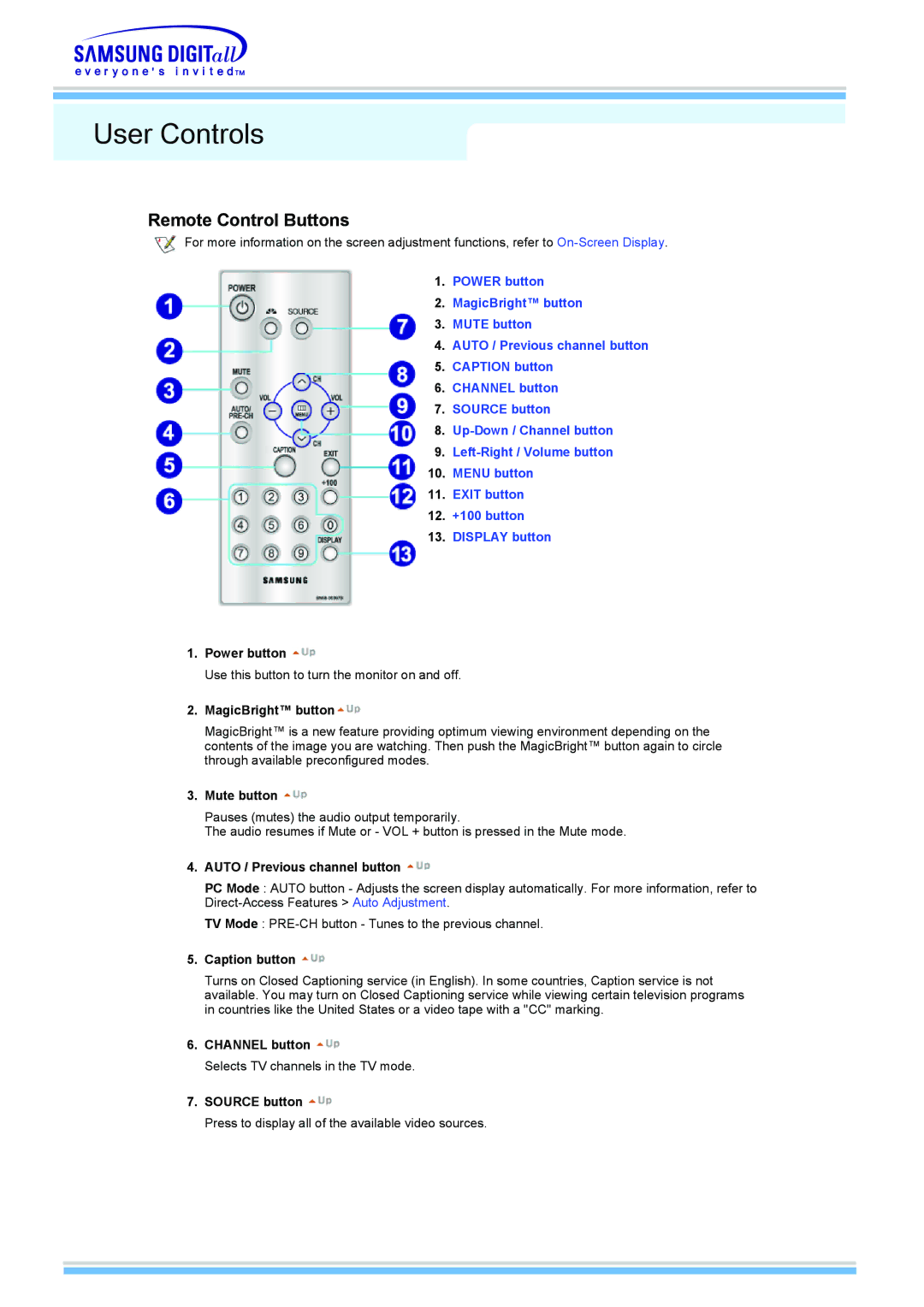User Controls
Remote Control Buttons
For more information on the screen adjustment functions, refer to
1.POWER button
2.MagicBright™ button
3.MUTE button
4.AUTO / Previous channel button
5.CAPTION button
6.CHANNEL button
7.SOURCE button
8.
9.
10.MENU button
11.EXIT button
12.+100 button
13.DISPLAY button
1.Power button ![]()
Use this button to turn the monitor on and off.
2.MagicBright™ button![]()
MagicBright™ is a new feature providing optimum viewing environment depending on the contents of the image you are watching. Then push the MagicBright™ button again to circle through available preconfigured modes.
3.Mute button 
Pauses (mutes) the audio output temporarily.
The audio resumes if Mute or - VOL + button is pressed in the Mute mode.
4.AUTO / Previous channel button ![]()
PC Mode : AUTO button - Adjusts the screen display automatically. For more information, refer to
TV Mode :
5.Caption button ![]()
Turns on Closed Captioning service (in English). In some countries, Caption service is not available. You may turn on Closed Captioning service while viewing certain television programs in countries like the United States or a video tape with a "CC" marking.
6.CHANNEL button ![]()
Selects TV channels in the TV mode.
7.SOURCE button 
Press to display all of the available video sources.