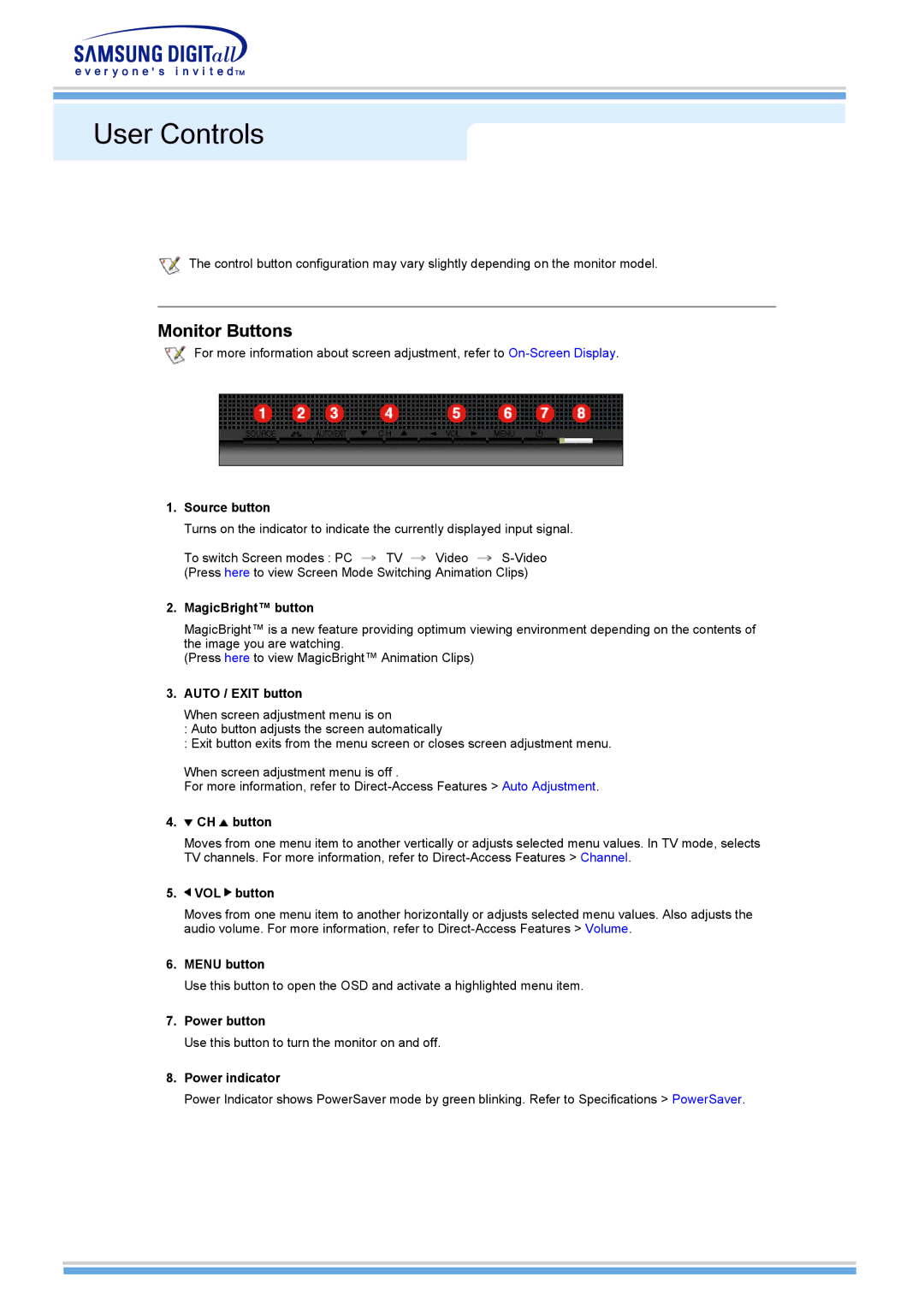User Controls
The control button configuration may vary slightly depending on the monitor model.
Monitor Buttons
For more information about screen adjustment, refer to
1.Source button
Turns on the indicator to indicate the currently displayed input signal.
To switch Screen modes : PC ![]() TV
TV ![]() Video
Video ![]()
2.MagicBright™ button
MagicBright™ is a new feature providing optimum viewing environment depending on the contents of the image you are watching.
(Press here to view MagicBright™ Animation Clips)
3.AUTO / EXIT button
When screen adjustment menu is on
:Auto button adjusts the screen automatically
:Exit button exits from the menu screen or closes screen adjustment menu.
When screen adjustment menu is off .
For more information, refer to
4. CH
CH  button
button
Moves from one menu item to another vertically or adjusts selected menu values. In TV mode, selects TV channels. For more information, refer to
5. VOL
VOL  button
button
Moves from one menu item to another horizontally or adjusts selected menu values. Also adjusts the audio volume. For more information, refer to
6.MENU button
Use this button to open the OSD and activate a highlighted menu item.
7.Power button
Use this button to turn the monitor on and off.
8.Power indicator
Power Indicator shows PowerSaver mode by green blinking. Refer to Specifications > PowerSaver.