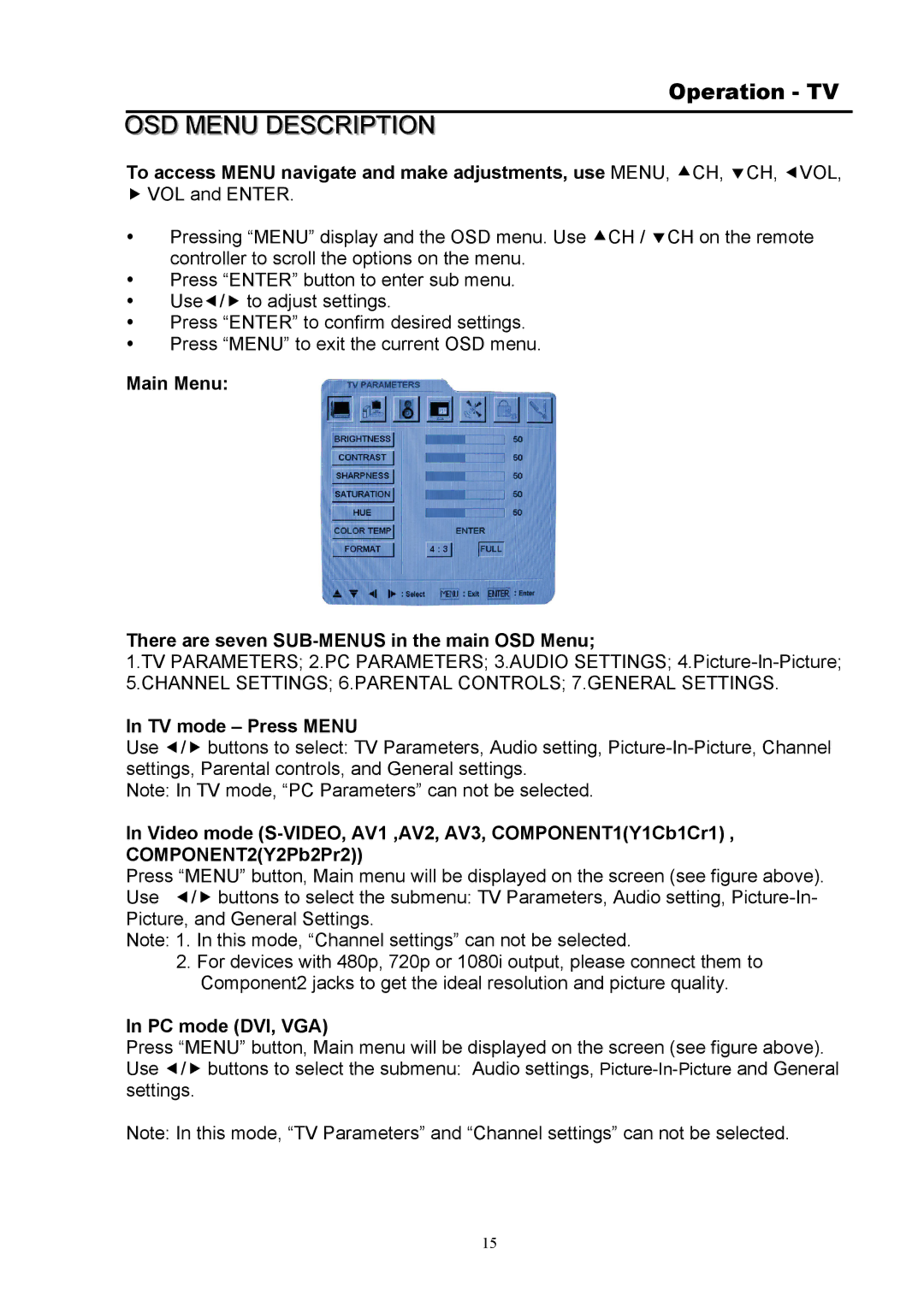Operation - TV
OSD MENU DESCRIPTION
To access MENU navigate and make adjustments, use MENU, cCH, dCH, eVOL,
fVOL and ENTER.
Pressing “MENU” display and the OSD menu. Use cCH / dCH on the remote controller to scroll the options on the menu.
Press “ENTER” button to enter sub menu.
Usee/f to adjust settings.
Press “ENTER” to confirm desired settings.
Press “MENU” to exit the current OSD menu.
Main Menu:
There are seven SUB-MENUS in the main OSD Menu;
1.TV PARAMETERS; 2.PC PARAMETERS; 3.AUDIO SETTINGS;
5.CHANNEL SETTINGS; 6.PARENTAL CONTROLS; 7.GENERAL SETTINGS.
In TV mode – Press MENU
Use e/f buttons to select: TV Parameters, Audio setting,
Note: In TV mode, “PC Parameters” can not be selected.
In Video mode
Press “MENU” button, Main menu will be displayed on the screen (see figure above). Use e/f buttons to select the submenu: TV Parameters, Audio setting,
Note: 1. In this mode, “Channel settings” can not be selected.
2.For devices with 480p, 720p or 1080i output, please connect them to Component2 jacks to get the ideal resolution and picture quality.
In PC mode (DVI, VGA)
Press “MENU” button, Main menu will be displayed on the screen (see figure above). Use e/f buttons to select the submenu: Audio settings,
Note: In this mode, “TV Parameters” and “Channel settings” can not be selected.
15