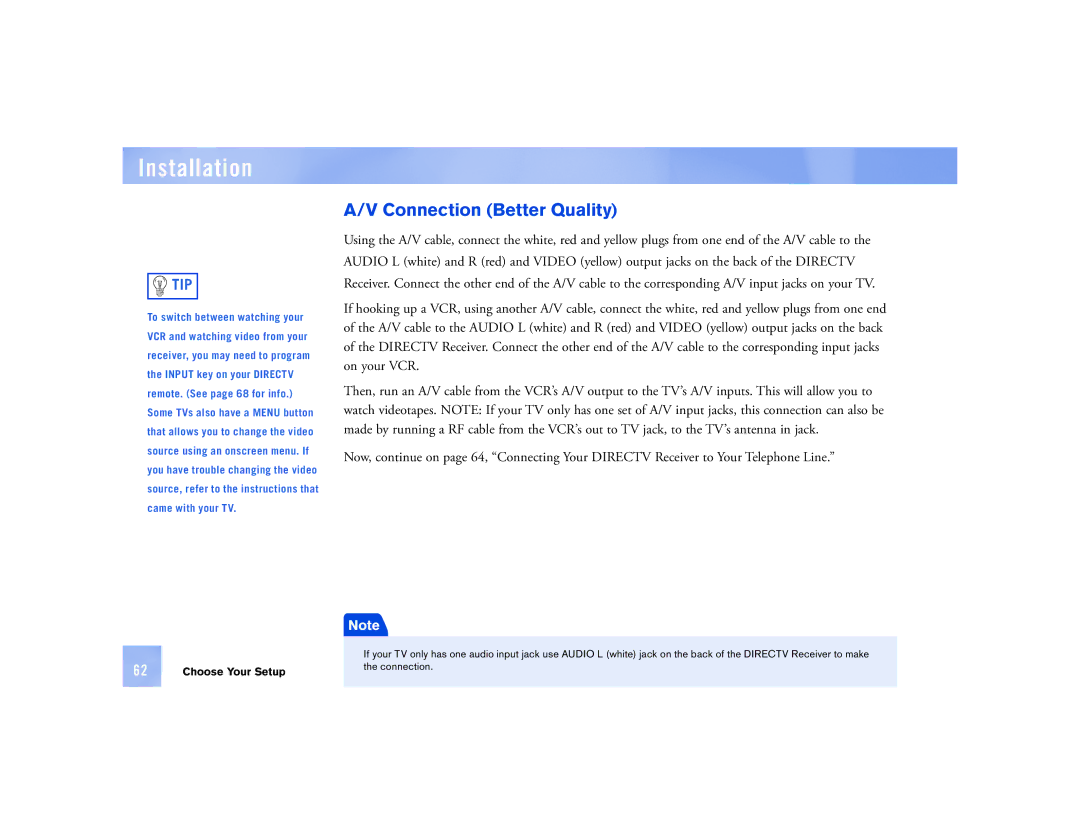Installation
![]()
![]() TIP
TIP
To switch between watching your VCR and watching video from your receiver, you may need to program the INPUT key on your DIRECTV remote. (See page 68 for info.) Some TVs also have a MENU button that allows you to change the video source using an onscreen menu. If you have trouble changing the video source, refer to the instructions that came with your TV.
A/V Connection (Better Quality)
Using the A/V cable, connect the white, red and yellow plugs from one end of the A/V cable to the
AUDIO L (white) and R (red) and VIDEO (yellow) output jacks on the back of the DIRECTV
Receiver. Connect the other end of the A/V cable to the corresponding A/V input jacks on your TV.
If hooking up a VCR, using another A/V cable, connect the white, red and yellow plugs from one end of the A/V cable to the AUDIO L (white) and R (red) and VIDEO (yellow) output jacks on the back of the DIRECTV Receiver. Connect the other end of the A/V cable to the corresponding input jacks on your VCR.
Then, run an A/V cable from the VCR’s A/V output to the TV’s A/V inputs. This will allow you to watch videotapes. NOTE: If your TV only has one set of A/V input jacks, this connection can also be made by running a RF cable from the VCR’s out to TV jack, to the TV’s antenna in jack.
Now, continue on page 64, “Connecting Your DIRECTV Receiver to Your Telephone Line.”
Note
|
| If your TV only has one audio input jack use AUDIO L (white) jack on the back of the DIRECTV Receiver to make |
|
| |
62 | Choose Your Setup | the connection. |
| ||
|
|
|