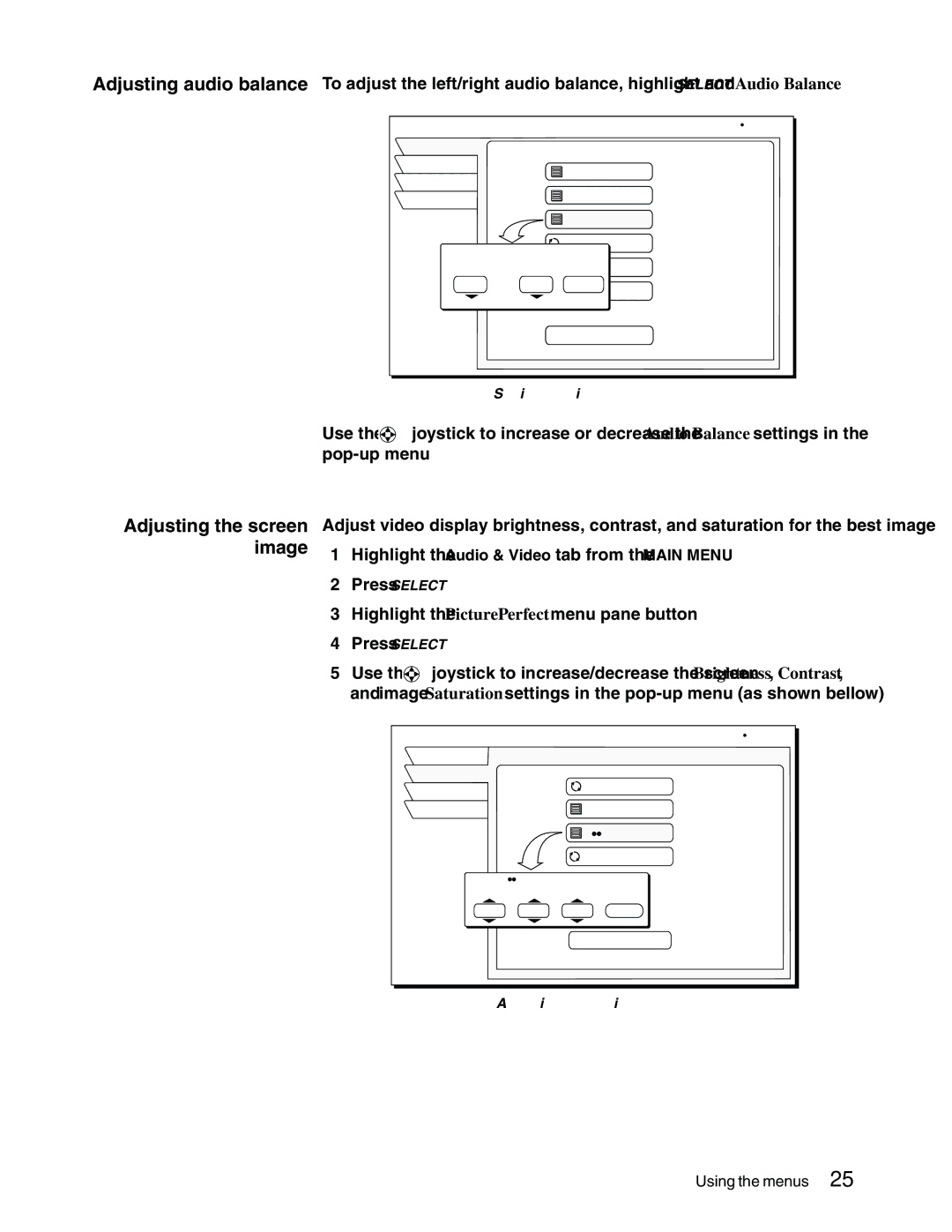Adjusting audio balance To adjust the left/right audio balance, highlight and SELECT Audio Balance.
AUDIO ADJUSTMENT |
|
| Fri, Jul 13 | 7:16 AM |
Audio |
|
|
|
|
Video |
| Default Audio | English |
|
Watch TV |
|
| ||
| Alternate Audio | English |
| |
Main Menu |
|
| ||
|
|
|
| |
|
| Audio Balance | 0,0 |
|
Audio Balance | SRS TruSurround | On |
| |
|
|
| ||
Left Speaker | Right Speaker Digital Output | Dolby Digital |
| |
0 | 0 | Done | Stereo |
|
|
| Optimize |
| |
|
| Factory Default |
|
|
Setting left/right speaker balance
[
Adjusting the screen image
Use the ![]() S
S![]() joystick to increase or decrease the Audio Balance settings in the
joystick to increase or decrease the Audio Balance settings in the
Adjust video display brightness, contrast, and saturation for the best image.
1.Highlight the Audio & Video tab from the MAIN MENU.
2.Press SELECT.
3.Highlight the PicturePerfect menu pane button.
4.Press SELECT.
5.Use the ![]() S
S![]() joystick to increase/decrease the screen Brightness, Contrast, and image Saturation settings in the
joystick to increase/decrease the screen Brightness, Contrast, and image Saturation settings in the
VIDEO ADJUSTMENT |
|
|
| Fri, Jul 13 | 6:25 AM |
Audio |
|
|
|
|
|
Video |
|
| Screen Ratio | 4:3 |
|
Watch TV |
|
|
| ||
|
|
|
|
| |
Main Menu |
|
| Menu Centering | 0,0 |
|
|
|
| PicturePerfect | 0,0,0 |
|
|
|
| Black Level Filter | On |
|
PicturePerfect |
|
|
| ||
Brightness | Contrast | Saturation |
|
| |
0 | 0 | 0 | Done |
|
|
|
|
| Factory Default |
|
|
Adjusting screen image controls
Using the menus 25