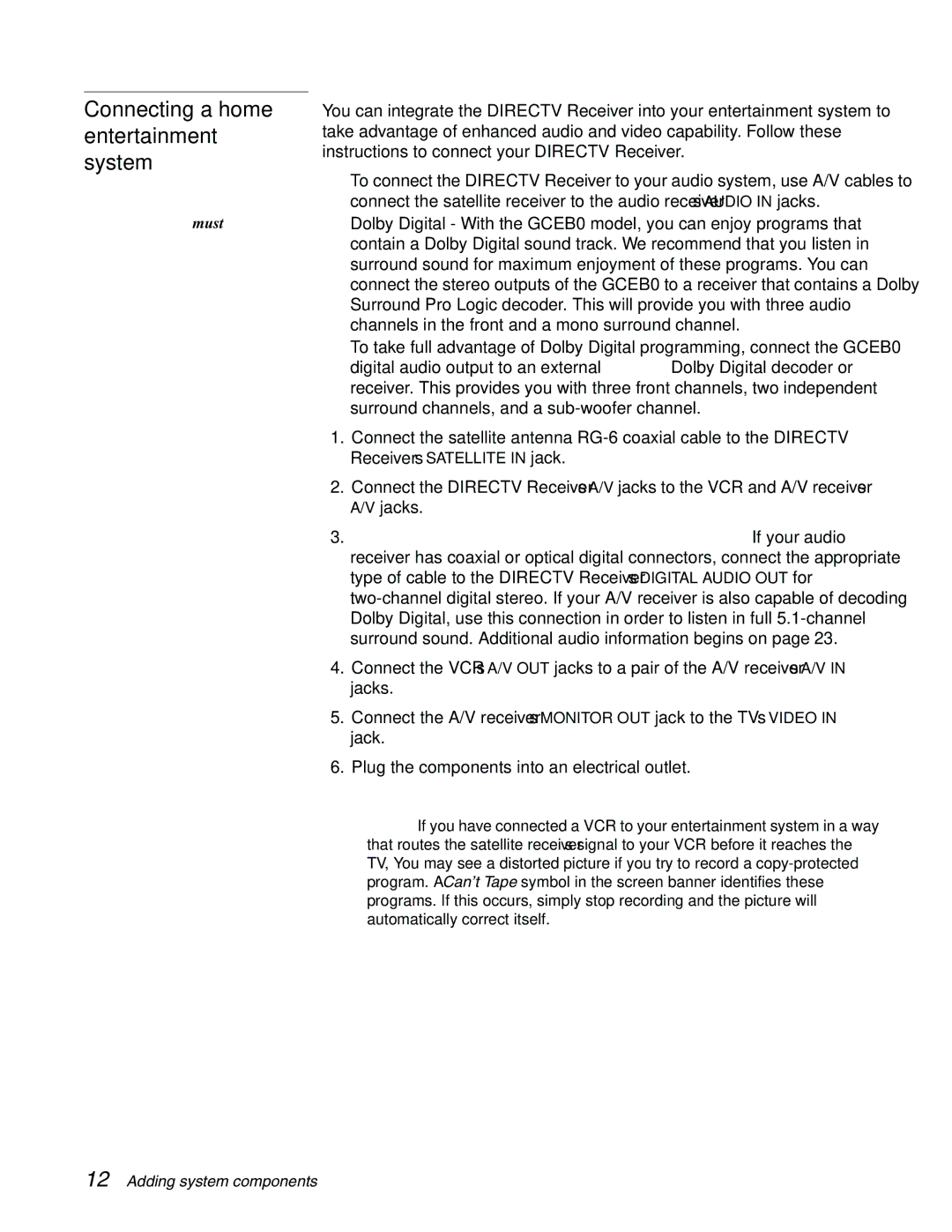Connecting a home entertainment system
The A/V receiver must be turned on in order to send the video signal to your TV.
You can integrate the DIRECTV Receiver into your entertainment system to take advantage of enhanced audio and video capability. Follow these instructions to connect your DIRECTV Receiver.
•To connect the DIRECTV Receiver to your audio system, use A/V cables to connect the satellite receiver to the audio receiver’s AUDIO IN jacks.
•Dolby Digital - With the GCEB0 model, you can enjoy programs that contain a Dolby Digital sound track. We recommend that you listen in surround sound for maximum enjoyment of these programs. You can connect the stereo outputs of the GCEB0 to a receiver that contains a Dolby Surround Pro Logic decoder. This will provide you with three audio channels in the front and a mono surround channel.
•To take full advantage of Dolby Digital programming, connect the GCEB0 digital audio output to an external
1.Connect the satellite antenna
2.Connect the DIRECTV Receiver’s A/V jacks to the VCR and A/V receiver’s A/V jacks.
3.AUX, optical connection, and digital output connections – If your audio receiver has coaxial or optical digital connectors, connect the appropriate type of cable to the DIRECTV Receiver’s DIGITAL AUDIO OUT for
4.Connect the VCR’s A/V OUT jacks to a pair of the A/V receiver’s A/V IN jacks.
5.Connect the A/V receiver’s MONITOR OUT jack to the TV’s VIDEO IN jack.
6.Plug the components into an electrical outlet.
Note: If you have connected a VCR to your entertainment system in a way that routes the satellite receiver’s signal to your VCR before it reaches the TV, You may see a distorted picture if you try to record a
12 Adding system components