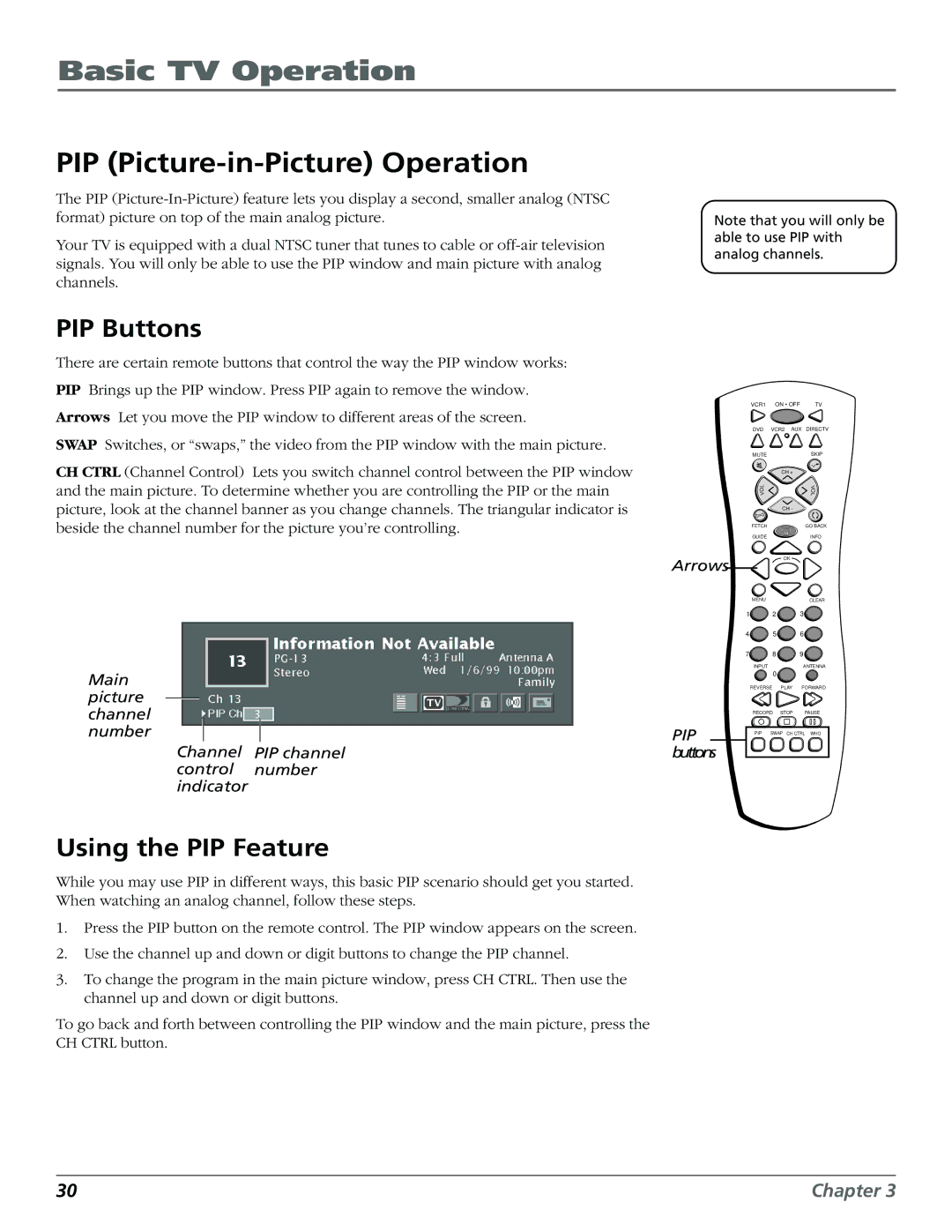Basic TV Operation
PIP (Picture-in-Picture) Operation
The PIP
Your TV is equipped with a dual NTSC tuner that tunes to cable or
Note that you will only be able to use PIP with analog channels.
PIP Buttons
There are certain remote buttons that control the way the PIP window works:
PIP Brings up the PIP window. Press PIP again to remove the window.
Arrows Let you move the PIP window to different areas of the screen.
SWAP Switches, or “swaps,” the video from the PIP window with the main picture.
CH CTRL (Channel Control) Lets you switch channel control between the PIP window and the main picture. To determine whether you are controlling the PIP or the main picture, look at the channel banner as you change channels. The triangular indicator is beside the channel number for the picture you’re controlling.
Main picture channel number
Channel PIP channel control number indicator
Using the PIP Feature
While you may use PIP in different ways, this basic PIP scenario should get you started. When watching an analog channel, follow these steps.
1.Press the PIP button on the remote control. The PIP window appears on the screen.
2.Use the channel up and down or digit buttons to change the PIP channel.
3.To change the program in the main picture window, press CH CTRL. Then use the channel up and down or digit buttons.
To go back and forth between controlling the PIP window and the main picture, press the CH CTRL button.
Arrows
PIP buttons
VCR1 | ON • OFF | TV |
DVD | VCR2 AUX | DIRECTV |
MUTE |
| SKIP |
| CH + |
|
L |
| V |
O |
| O |
V |
| L |
| CH - |
|
FETCH |
| GO BACK |
GUIDEINFO
OK
MENUCLEAR
1![]() 2
2 ![]() 3
3![]()
4![]() 5
5![]() 6
6![]()
7![]() 8
8 ![]() 9
9 ![]()
INPUT | ANTENNA |
| 0 |
REVERSE PLAY FORWARD
RECORD STOP PAUSE
PIP SWAP CH CTRL WHO
30 | Chapter 3 |