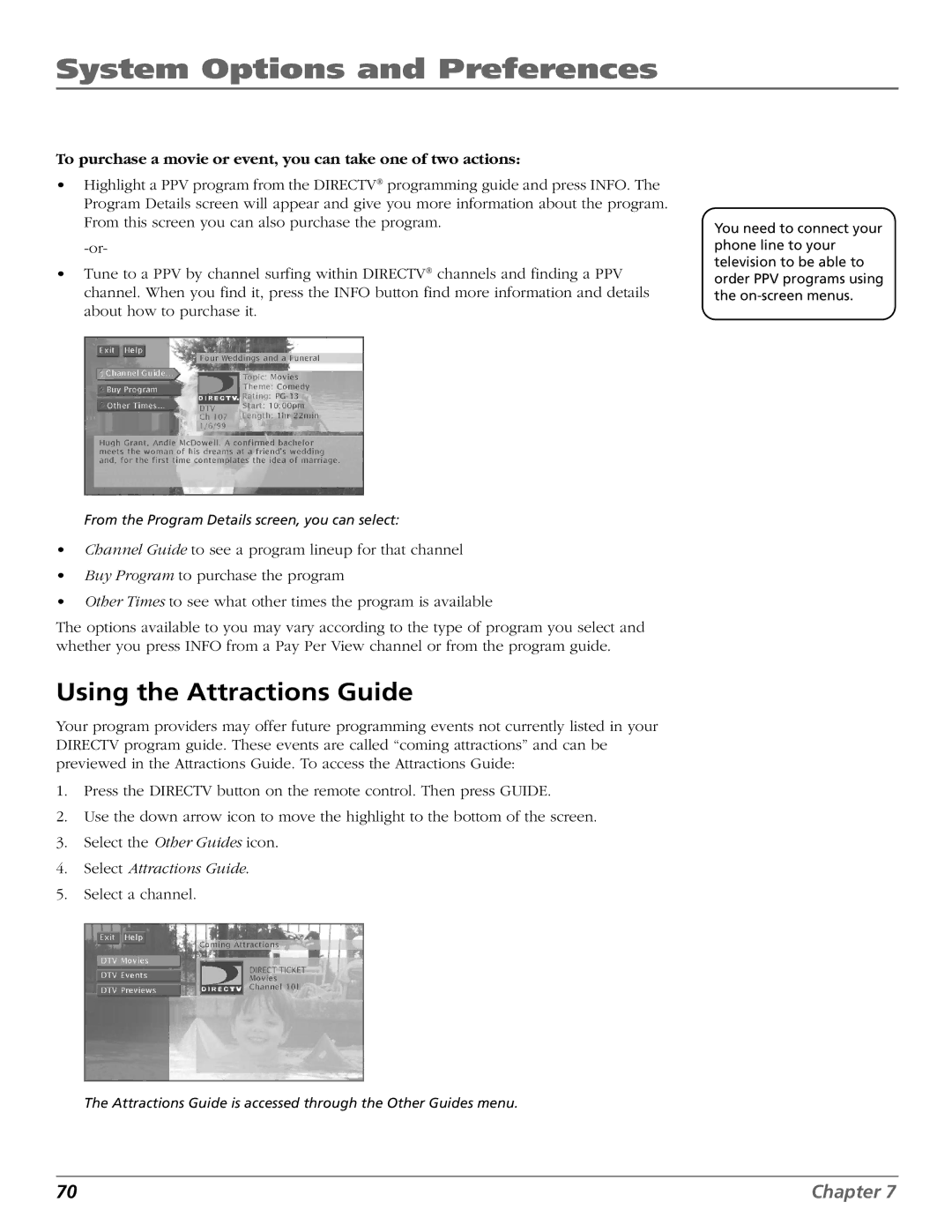System Options and Preferences
To purchase a movie or event, you can take one of two actions:
•Highlight a PPV program from the DIRECTV® programming guide and press INFO. The Program Details screen will appear and give you more information about the program. From this screen you can also purchase the program.
•Tune to a PPV by channel surfing within DIRECTV® channels and finding a PPV channel. When you find it, press the INFO button find more information and details about how to purchase it.
You need to connect your phone line to your television to be able to order PPV programs using the
From the Program Details screen, you can select:
•Channel Guide to see a program lineup for that channel
•Buy Program to purchase the program
•Other Times to see what other times the program is available
The options available to you may vary according to the type of program you select and whether you press INFO from a Pay Per View channel or from the program guide.
Using the Attractions Guide
Your program providers may offer future programming events not currently listed in your DIRECTV program guide. These events are called “coming attractions” and can be previewed in the Attractions Guide. To access the Attractions Guide:
1.Press the DIRECTV button on the remote control. Then press GUIDE.
2.Use the down arrow icon to move the highlight to the bottom of the screen.
3.Select the Other Guides icon.
4.Select Attractions Guide.
5.Select a channel.
The Attractions Guide is accessed through the Other Guides menu.
70 | Chapter 7 |