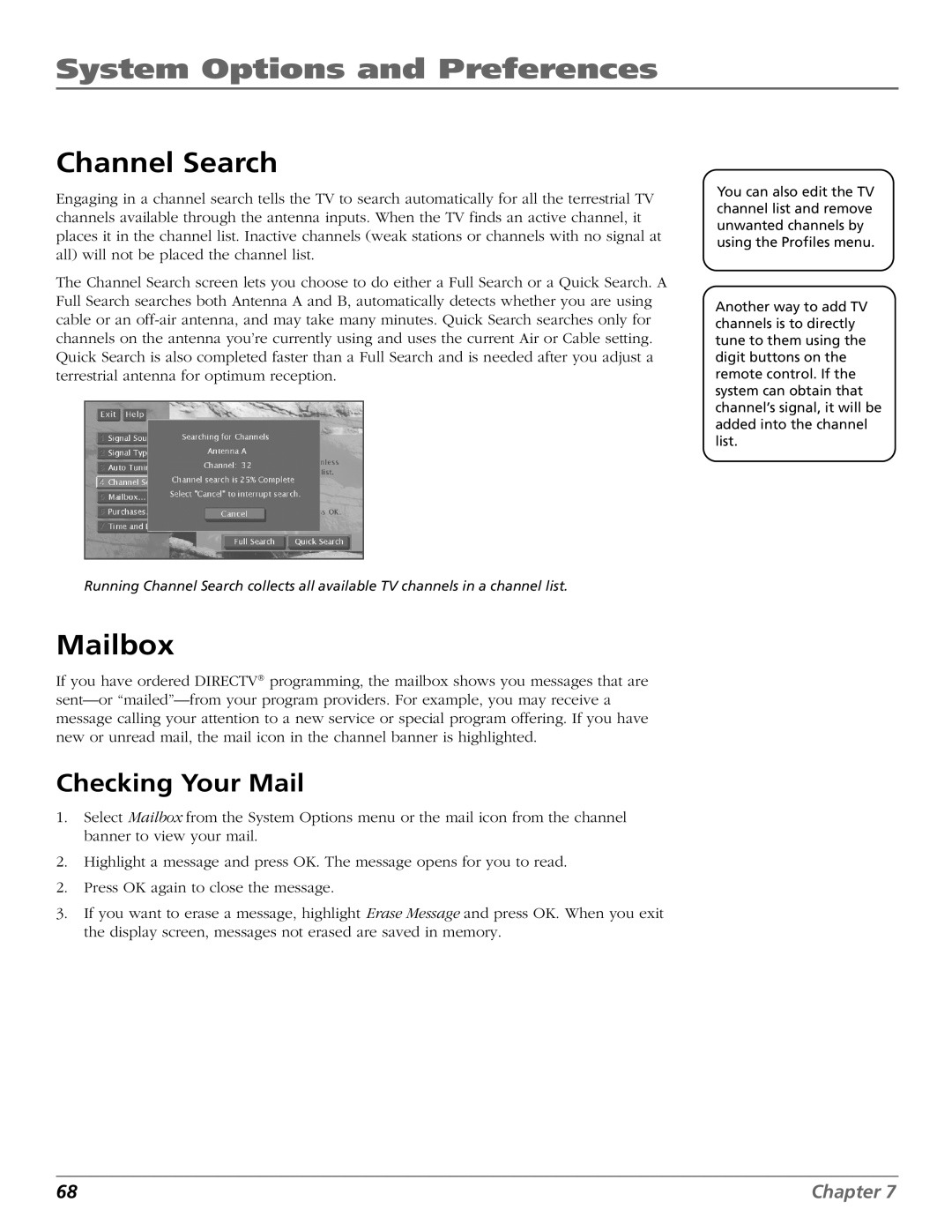System Options and Preferences
Channel Search
Engaging in a channel search tells the TV to search automatically for all the terrestrial TV channels available through the antenna inputs. When the TV finds an active channel, it places it in the channel list. Inactive channels (weak stations or channels with no signal at all) will not be placed the channel list.
The Channel Search screen lets you choose to do either a Full Search or a Quick Search. A Full Search searches both Antenna A and B, automatically detects whether you are using cable or an
You can also edit the TV channel list and remove unwanted channels by using the Profiles menu.
Another way to add TV channels is to directly tune to them using the digit buttons on the remote control. If the system can obtain that channel’s signal, it will be added into the channel list.
Running Channel Search collects all available TV channels in a channel list.
Mailbox
If you have ordered DIRECTV® programming, the mailbox shows you messages that are
Checking Your Mail
1.Select Mailbox from the System Options menu or the mail icon from the channel banner to view your mail.
2.Highlight a message and press OK. The message opens for you to read.
2.Press OK again to close the message.
3.If you want to erase a message, highlight Erase Message and press OK. When you exit the display screen, messages not erased are saved in memory.
68 | Chapter 7 |