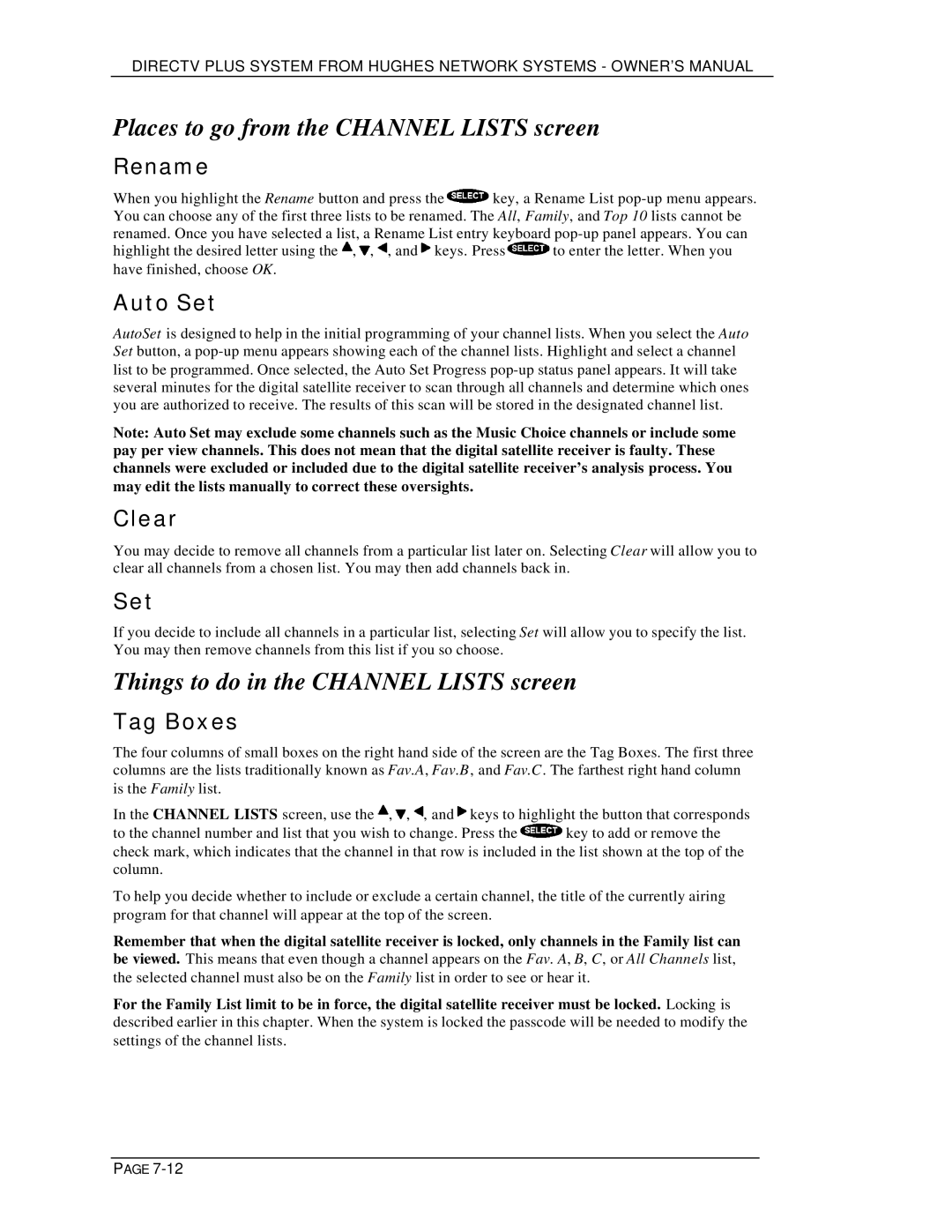HIRD-E11, HIRD-E25 specifications
The DirecTV HIRD-E11 and HIRD-E25 are cutting-edge satellite receivers designed to enhance the television viewing experience by delivering high-quality content and versatile functionalities. Both models cater to the evolving needs of consumers, integrating advanced technologies that enable seamless access to a wide range of channels and services.One of the main features of both the HIRD-E11 and HIRD-E25 is their support for high-definition (HD) programming, which provides viewers with crystal-clear images and vibrant colors. These receivers are engineered to decode HD signals, allowing subscribers to enjoy premium content in stunning resolution. The HIRD-E25, in particular, offers enhanced capabilities, including 4K video output for an even more immersive viewing experience.
Another notable characteristic of these receivers is their multi-room capabilities. With the installation of additional units, users can watch different channels in various rooms simultaneously, making it an ideal solution for families or households with multiple television sets. This convenience is further enhanced by the use of DirecTV’s Whole-Home DVR system, which enables seamless recording and playback of shows across multiple devices.
The HIRD-E11 and HIRD-E25 are equipped with advanced digital tuners, ensuring better signal reception and reducing the likelihood of interruptions due to weather or other environmental factors. Additionally, the receivers come with built-in support for a wide range of audio formats, including Dolby Digital, ensuring that viewers receive high-quality sound to complement their visual experience.
In terms of usability, these models are designed with user-friendly interfaces that make channel navigation and program selection intuitive. The remote controls are also thoughtfully designed, featuring dedicated buttons for quick access to popular features and functionalities, including the guide, record options, and search capabilities.
Moreover, the HIRD-E25 includes enhanced connectivity options, such as HDMI, USB, and Ethernet ports. This allows users to connect their receivers to a variety of external devices, including gaming consoles and streaming devices, further expanding their entertainment options.
In summary, the DirecTV HIRD-E11 and HIRD-E25 satellite receivers stand out for their combination of high-definition video support, multi-room functionality, advanced tuners, and user-friendly features. With these models, DirecTV continues to provide robust solutions that meet the growing demands of modern television audiences.