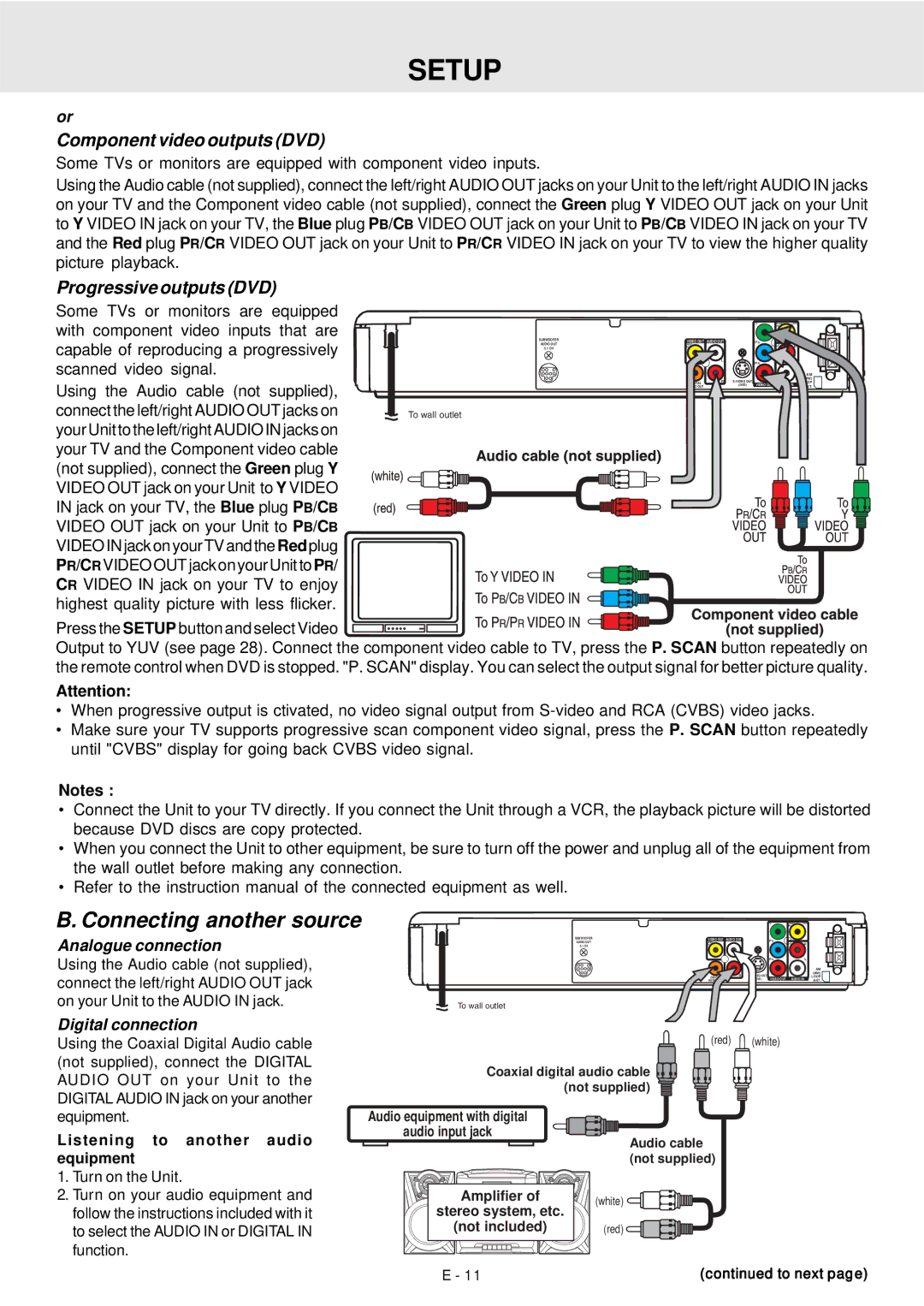SETUP
or
Component video outputs (DVD)
Some TVs or monitors are equipped with component video inputs.
Using the Audio cable (not supplied), connect the left/right AUDIO OUT jacks on your Unit to the left/right AUDIO IN jacks on your TV and the Component video cable (not supplied), connect the Green plug Y VIDEO OUT jack on your Unit to Y VIDEO IN jack on your TV, the Blue plug PB/CB VIDEO OUT jack on your Unit to PB/CB VIDEO IN jack on your TV and the Red plug PR/CR VIDEO OUT jack on your Unit to PR/CR VIDEO IN jack on your TV to view the higher quality picture playback.
Progressive outputs (DVD)
Some TVs or monitors are equipped with component video inputs that are capable of reproducing a progressively scanned video signal.
Using the Audio cable (not supplied), connect the left/right AUDIO OUT jacks on your Unit to the left/right AUDIO IN jacks on your TV and the Component video cable (not supplied), connect the Green plug Y VIDEO OUT jack on your Unit to Y VIDEO IN jack on your TV, the Blue plug PB/CB VIDEO OUT jack on your Unit to PB/CB VIDEO IN jack on your TV and the Red plug PR/CR VIDEO OUT jack on your Unit toPR/ CR VIDEO IN jack on your TV to enjoy highest quality picture with less flicker.
To wall outlet
Y | VIDEO | (VCR) |
| IN |
|
SUBWOOFER | VIDEO OUT | AUDIO OUT |
| P B |
|
|
AUDIO OUT | VIDEO |
|
|
| R | |
5.1 CH | TV |
|
|
|
| |
|
| L |
| P R |
| L |
|
|
|
|
| ||
|
|
|
|
|
| AM |
|
| R |
|
| (MW) | |
| DIGITAL | VIDEO OUT | AUDIO IN | LOOP | ||
| AUDIO OUT |
| (DVD) | ANT. |
Press the SETUP button and select Video
Output to YUV (see page 28). Connect the component video cable to TV, press the P. SCAN button repeatedly on the remote control when DVD is stopped. "P. SCAN" display. You can select the output signal for better picture quality.
Attention:
•When progressive output is ctivated, no video signal output from
•Make sure your TV supports progressive scan component video signal, press the P. SCAN button repeatedly until "CVBS" display for going back CVBS video signal.
Notes :
•Connect the Unit to your TV directly. If you connect the Unit through a VCR, the playback picture will be distorted because DVD discs are copy protected.
•When you connect the Unit to other equipment, be sure to turn off the power and unplug all of the equipment from the wall outlet before making any connection.
•Refer to the instruction manual of the connected equipment as well.
B. Connecting another source
Analogue connection
Using the Audio cable (not supplied), connect the left/right AUDIO OUT jack on your Unit to the AUDIO IN jack.
|
|
|
| Y | VIDEO | (VCR) |
|
|
|
|
| IN |
|
| |
SUBWOOFER | VIDEO OUT | AUDIO OUT |
| P B |
|
|
|
AUDIO OUT | VIDEO |
|
|
| R |
| |
5.1 CH | TV |
|
|
|
|
| |
|
| L |
| P R |
| L |
|
|
|
|
|
|
| ||
|
|
|
|
|
|
| AM |
|
| R |
|
|
| (MW) | |
| DIGITAL | VIDEO OUT | AUDIO IN | LOOP | |||
| AUDIO OUT |
| (DVD) | ANT. | |||
To wall outlet
Digital connection
Using the Coaxial Digital Audio cable (not supplied), connect the DIGITAL AUDIO OUT on your Unit to the DIGITAL AUDIO IN jack on your another equipment.
Listening to another audio equipment
1.Turn on the Unit.
2.Turn on your audio equipment and follow the instructions included with it to select the AUDIO IN or DIGITAL IN function.
![]() (red)
(red) ![]() (white)
(white)
Coaxial digital audio cable ![]()
![]() (not supplied)
(not supplied) ![]()
Audio equipment with digital |
| |
audio input jack | Audio cable | |
| ||
| (not supplied) | |
Amplifier of | (white) | |
stereo system, etc. | ||
| ||
(not included) | (red) |
E - 11 | (continued to next page) |